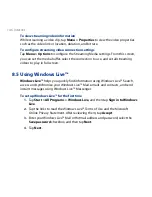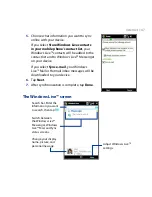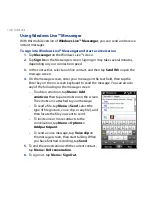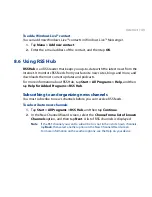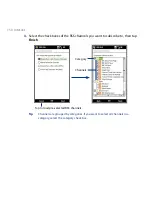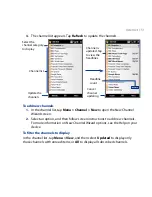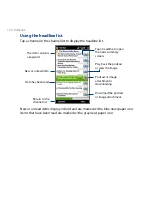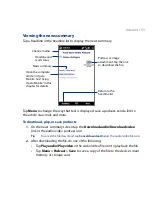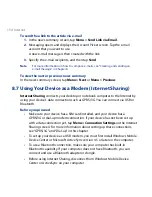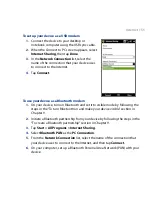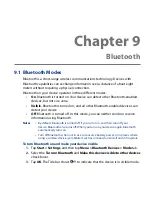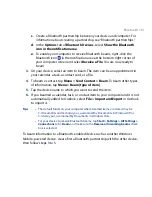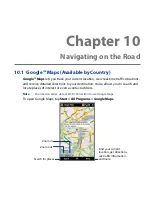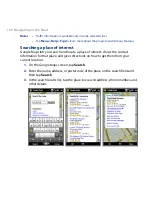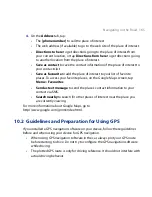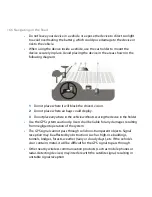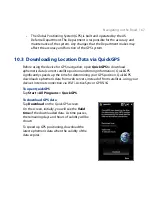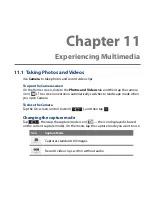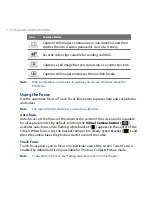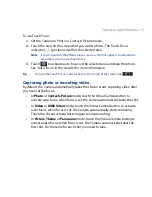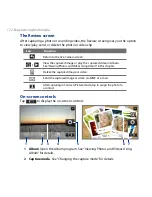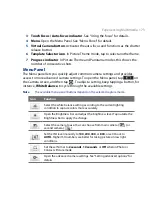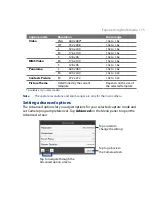160 Bluetooth
4.
Tap the name of the Bluetooth headset in the list to automatically pair it with
your device.
Note If automatic pairing fails, manually enter the headset passcode when prompted.
If the Bluetooth stereo headset is disconnected, turn the stereo headset on, repeat
steps 1 and , and then tap the stereo headset name under the Previously Paired
Headsets section to connect.
9.4 Beaming Information Using Bluetooth
You can beam information such as contacts, calendar items, tasks, and files from
your device to a Bluetooth-enabled computer or device.
To beam information from your device to a computer
1.
Turn on Bluetooth on your device, and make your device visible. For
information about this, see “To turn Bluetooth on and make your device visible”.
2.
Set Bluetooth on your computer to visible mode, create a Bluetooth
partnership, then enable your computer to receive Bluetooth beams.
Note If the Bluetooth adapter or dongle on your computer was installed using a third-
party driver, open the Bluetooth software that came with the Bluetooth adapter/
dongle and enable the adapter/dongle to be discovered by other devices. Refer
to the Bluetooth adapter’s documentation for more information.
If your computer has Windows Vista or Windows XP SP2 and your computer’s
Bluetooth adapter is supported by your Windows version, do the following:
a. On your computer, open Bluetooth Devices from the Control Panel, and
then click the Options tab on the Bluetooth Devices window.
b. For Windows Vista, select Allow Bluetooth devices to find this
computer.
For Windows XP, select Turn discovery on and Allow Bluetooth devices
to connect to this computer.
Summary of Contents for 99HEH104-00 - Touch Smartphone - GSM
Page 1: ...www htc com User Manual ...
Page 102: ...102 Synchronizing Information ...
Page 122: ...122 Exchanging Messages ...
Page 162: ...162 Bluetooth ...
Page 190: ...190 Experiencing Multimedia ...
Page 226: ......