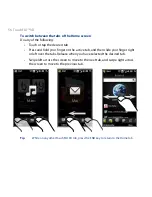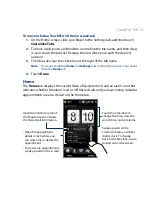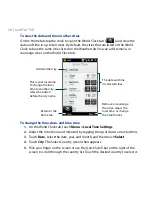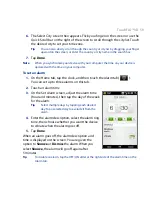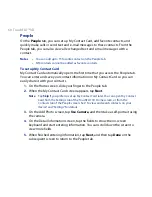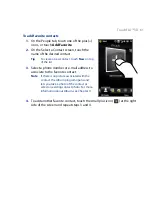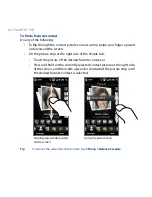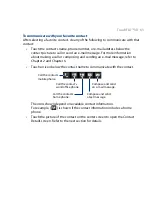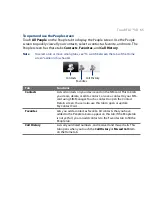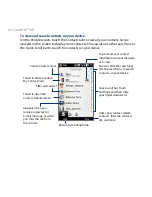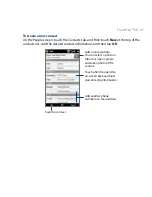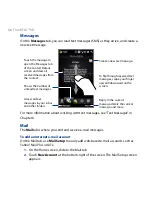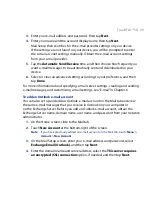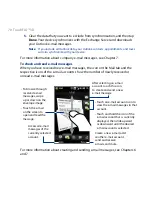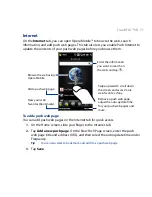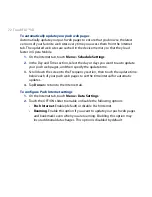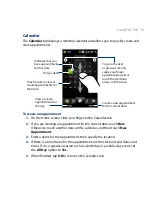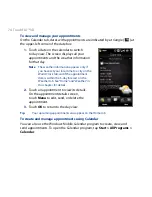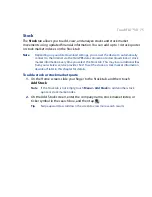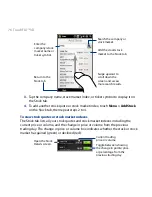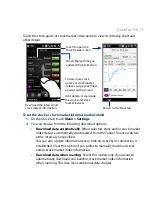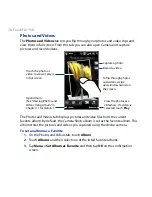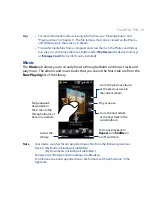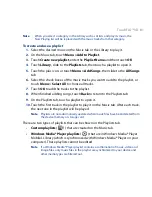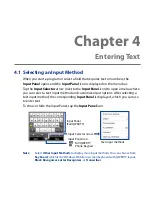70 TouchFLO™ D
5.
Clear the data that you want to exclude from synchronization, and then tap
Done. Your device synchronizes with the Exchange Server and downloads
your Outlook e-mail messages.
Note If you include all Outlook data, your Outlook contacts, appointments, and tasks
will also synchronize with your device.
For more information about company e-mail messages, see Chapter 7.
To check and read e-mail messages
When you have received new e-mail messages, the icon on the Mail tab and the
respective icons of the e-mail accounts show the number of newly received or
unread e-mail messages.
To browse through
received e-mail
messages, swipe
up or down on the
envelope image.
Touch the e-mail
on the screen to
open and read the
message.
•
•
Access all e-mail
messages of the
currently selected
account.
After selecting an e-mail
account, touch this icon
to create and send a new
e-mail message.
Touch an e-mail account icon to
view the e-mail messages in that
account.
Touch and hold the icon of the
e-mail account that is currently
displayed, then slide upward
or downward until the desired
e-mail account is selected.
•
•
Create a new e-mail, add
another e-mail account,
send and receive
e-mails, and more.
For more information about creating and sending e-mail messages, see Chapters 6
and 7.
Summary of Contents for 99HEH104-00 - Touch Smartphone - GSM
Page 1: ...www htc com User Manual ...
Page 102: ...102 Synchronizing Information ...
Page 122: ...122 Exchanging Messages ...
Page 162: ...162 Bluetooth ...
Page 190: ...190 Experiencing Multimedia ...
Page 226: ......