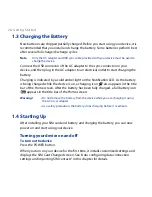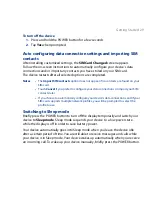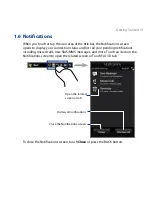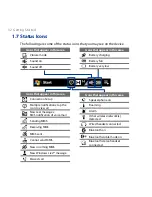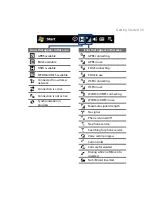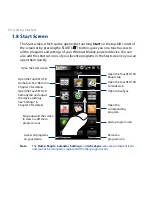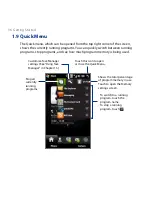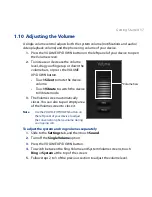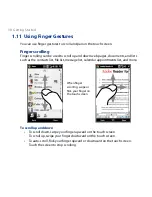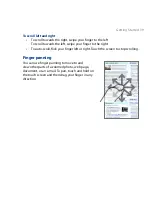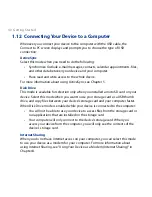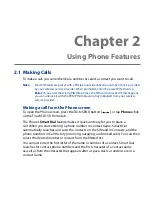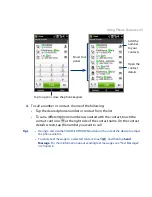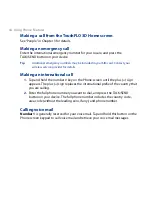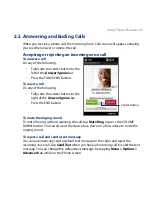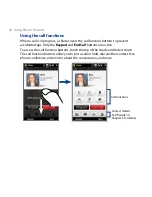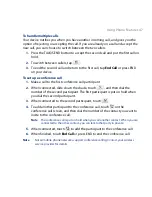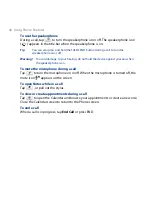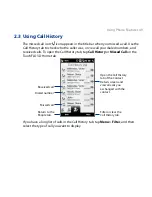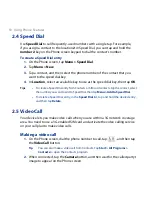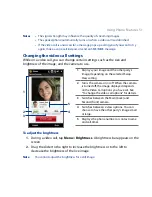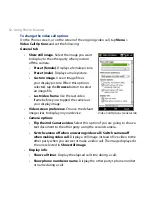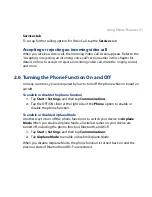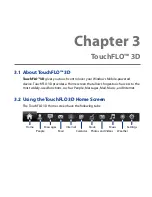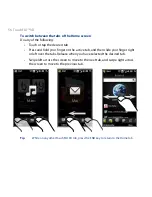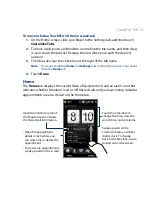4 Using Phone Features
For example, if you tap number “” on the phone keypad, which is associated
with [a, b, and c] on the Phone keypad, contact names such as the following are
considered matches: “Ben Miller”, “George Adams”, “John-Carter”, “Carter, Ellen”,
“Dixon, Allan”, “Thomas_Clark”, “JaneCampbell”.
If the matching list is long and you want to narrow down the search further, enter
another letter. Using the same example above, if you continue to tap “” which is
associated with [d, e, f], the matching list is narrowed down to the following names:
“Ben Miller”, “George Adams”, “Carter, Ellen”, “Dixon, Allan”.
To call a phone number or contact
1.
Press the TALK/SEND button.
2.
Begin entering the first few numbers or characters by tapping the keys on the
Phone keypad. As you enter numbers or letters, the Smart Dial panel displays
matches found.
If you tap a wrong number or character, tap
to erase each subsequent
digit or character. To erase the entire entry, tap and hold
.
Tip
If the number you are dialing is not found in your contacts, a Save to Contacts?
button appears above the keypad. Tap this button and then choose whether to create
a new contact to save the number or to add the number to an existing contact.
3.
Tap to close the phone keypad and to see if there are more matching
numbers or contacts in the Smart Dial panel. To browse through the filtered
list, flick through the list or slide your finger up or down the list slowly.
Summary of Contents for 99HEH104-00 - Touch Smartphone - GSM
Page 1: ...www htc com User Manual ...
Page 102: ...102 Synchronizing Information ...
Page 122: ...122 Exchanging Messages ...
Page 162: ...162 Bluetooth ...
Page 190: ...190 Experiencing Multimedia ...
Page 226: ......