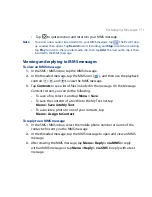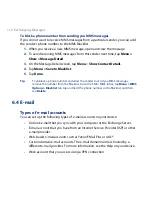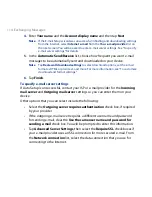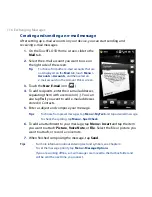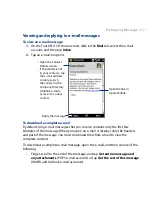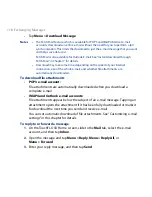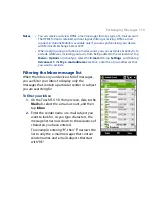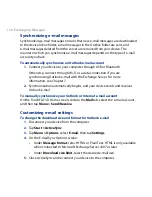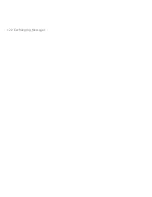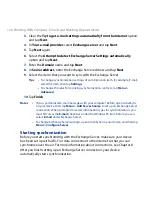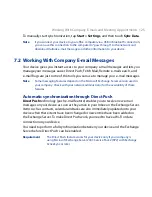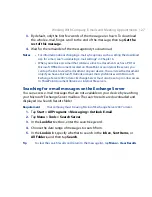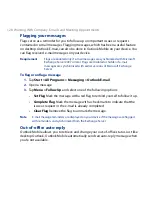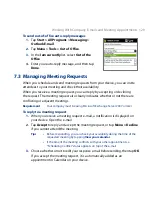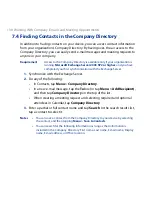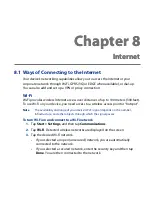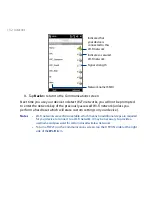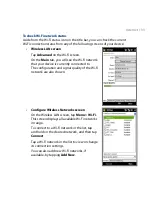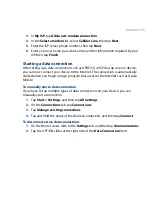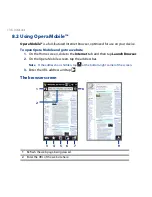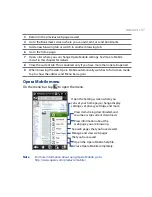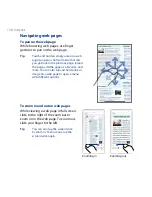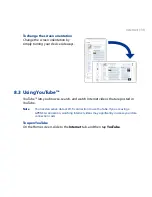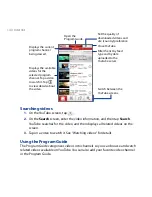Working With Company E-mails and Meeting Appointments 15
To manually start synchronization, tap Start > Settings, and then touch Sync Data.
Note
If you connect your device to your office computer via a USB or Bluetooth connection,
you can use this connection to the computer to “pass through” to the network and
download Outlook e-mail messages and other information to your device.
7.2 Working With Company E-mail Messages
Your device gives you instant access to your company e-mail messages and lets you
manage your messages easier. Direct Push, Fetch Mail, Remote e-mail search, and
e-mail flags are just some of the tools you can use to manage your e-mail messages.
Note
Some messaging features depend on the Microsoft Exchange Server version used in
your company. Check with your network administrator for the availability of these
features.
Automatic synchronization through Direct Push
Direct Push technology (push e-mail feature) enables you to receive new e-mail
messages on your device as soon as they arrive in your Inbox on the Exchange Server.
Items such as contacts, calendar and tasks are also immediately updated onto your
device when these items have been changed or new entries have been added on
the Exchange Server. To make Direct Push work, you need to have a Wi-Fi or data
connection on your device.
You need to perform a full synchronization between your device and the Exchange
Server before Direct Push can be enabled.
Requirement
The Direct Push feature works for your device only if your company is
using Microsoft Exchange Server 00 Service Pack (SP) with Exchange
ActiveSync or later.
Summary of Contents for 99HEH104-00 - Touch Smartphone - GSM
Page 1: ...www htc com User Manual ...
Page 102: ...102 Synchronizing Information ...
Page 122: ...122 Exchanging Messages ...
Page 162: ...162 Bluetooth ...
Page 190: ...190 Experiencing Multimedia ...
Page 226: ......