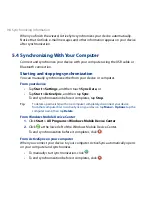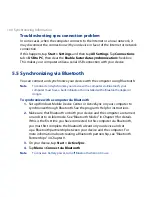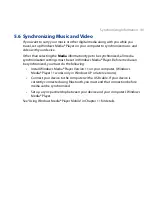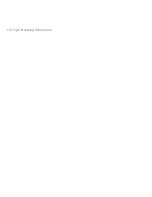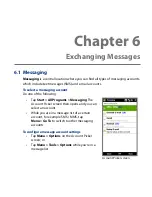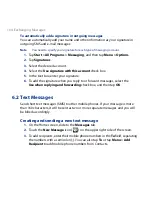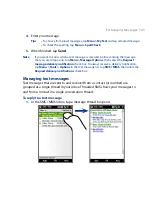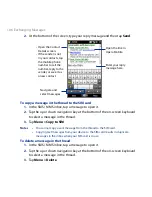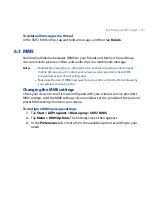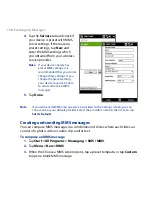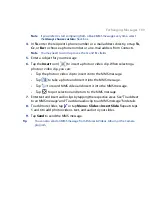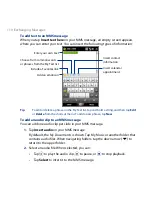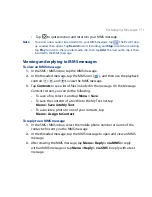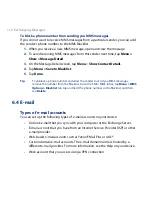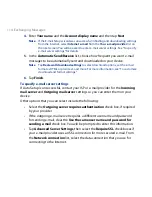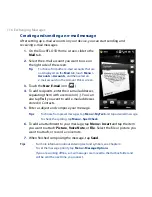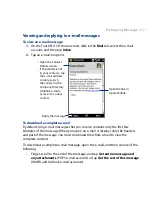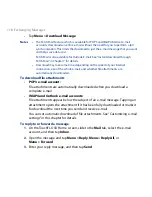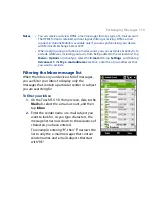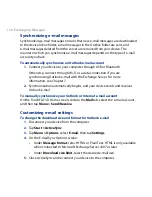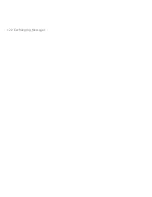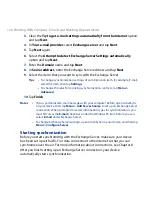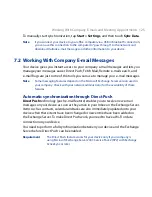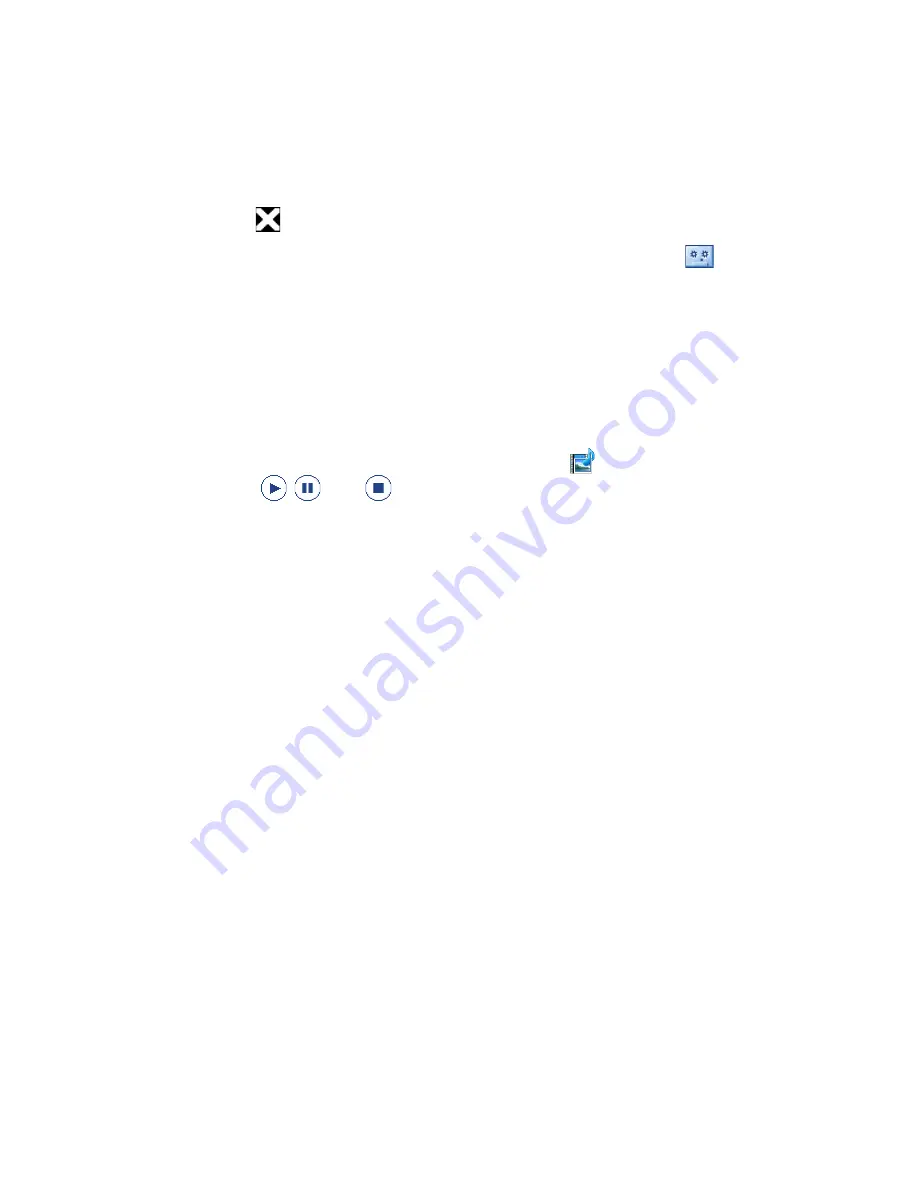
Exchanging Messages 111
•
Tap to quit selection and return to your MMS message.
Note
To record a new audio clip and add it to your MMS message, tap
. The Record pop-
up window then opens. Tap Record to start recording, and Stop to end the recording.
Tap Play to listen to the recorded audio clip, then tap Add. The new audio clip is then
inserted to the MMS message.
Viewing and replying to MMS messages
To view an MMS message
1.
In the SMS / MMS inbox, tap the MMS message.
2.
In the threaded message, tap the MMS icon (
), and then use the playback
controls
,
, and
to view the MMS message.
3.
Tap Contents to see a list of files included in the message. On the Message
Contents screen, you can do the following:
•
To save a file, select it, and tap Menu > Save.
•
To save the contents of a text file to the My Text list, tap
Menu > Save into My Text.
•
To associate a photo to one of your contacts, tap
Menu > Assign to Contact.
To reply to an MMS message
1.
In the SMS / MMS inbox, select the mobile phone number or name of the
contact who sent you the MMS message.
2.
In the threaded message, tap the MMS message to open and view an MMS
message.
3.
After viewing the MMS message, tap Menu > Reply > via MMS to reply
with an MMS message or tap Menu > Reply > via SMS to reply with a text
message.
Summary of Contents for 99HEH104-00 - Touch Smartphone - GSM
Page 1: ...www htc com User Manual ...
Page 102: ...102 Synchronizing Information ...
Page 122: ...122 Exchanging Messages ...
Page 162: ...162 Bluetooth ...
Page 190: ...190 Experiencing Multimedia ...
Page 226: ......