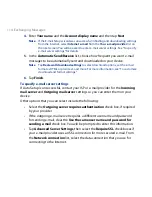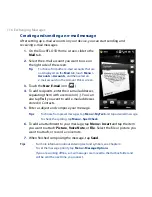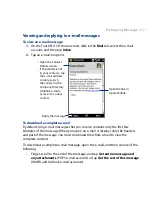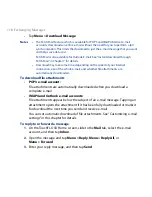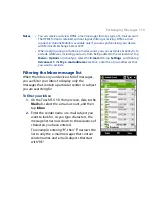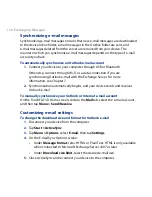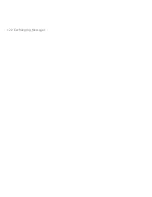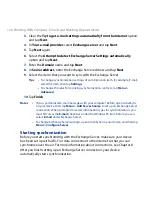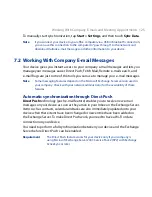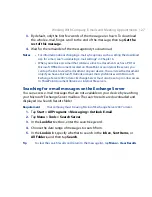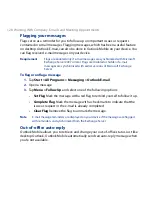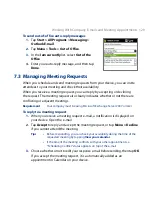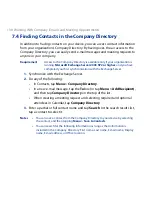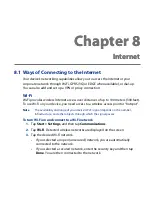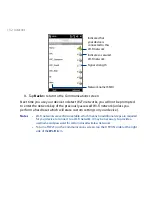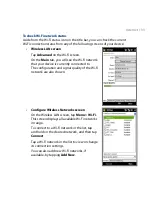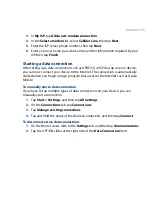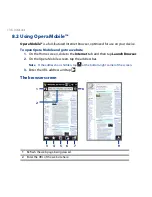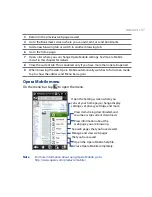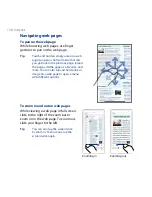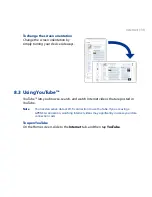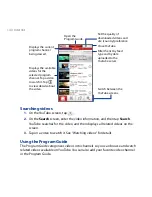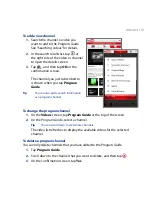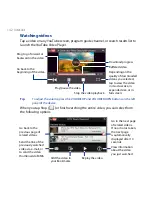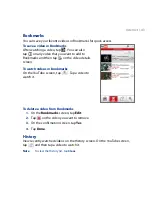18 Working With Company E-mails and Meeting Appointments
Flagging your messages
Flags serve as a reminder for you to follow-up on important issues or requests
contained in e-mail messages. Flagging messages, which has been a useful feature
on desktop Outlook E-mail, can also be done in Outlook Mobile on your device. You
can flag received e-mail messages on your device.
Requirement
Flags are enabled only if e-mail messages are synchronized with Microsoft
Exchange Server 007 or later. Flags are disabled or hidden if e-mail
messages are synchronized with earlier versions of Microsoft Exchange
Server.
To flag or unflag a message
1.
Tap Start > All Programs > Messaging > Outlook E-mail.
2.
Open a message.
3.
Tap Menu > Follow Up and select one of the following options:
•
Set Flag Mark the message with a red flag to remind yourself to follow it up.
•
Complete Flag Mark the message with a check mark to indicate that the
issue or request in the e-mail is already completed.
•
Clear Flag Remove the flag to unmark the message.
Note
E-mail message reminders are displayed on your device if the messages are flagged
with reminders and synchronized from the Exchange Server.
Out-of-office auto-reply
Outlook Mobile allows you to retrieve and change your out-of-office status. Just like
desktop Outlook, Outlook Mobile automatically sends an auto-reply message when
you’re not available.
Summary of Contents for 99HEH104-00 - Touch Smartphone - GSM
Page 1: ...www htc com User Manual ...
Page 102: ...102 Synchronizing Information ...
Page 122: ...122 Exchanging Messages ...
Page 162: ...162 Bluetooth ...
Page 190: ...190 Experiencing Multimedia ...
Page 226: ......