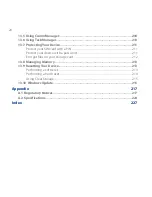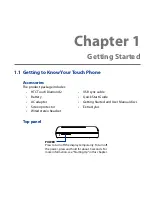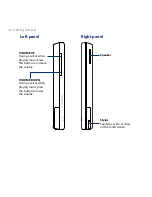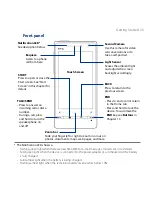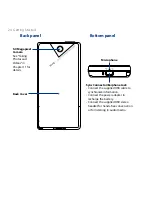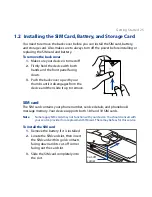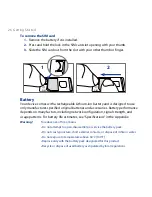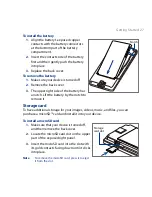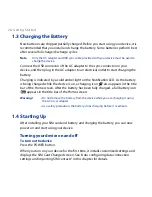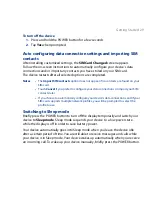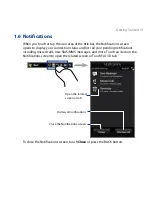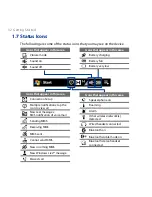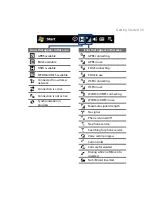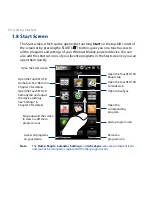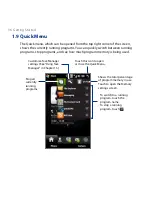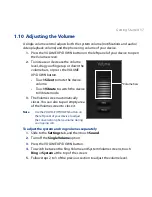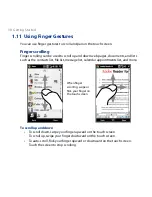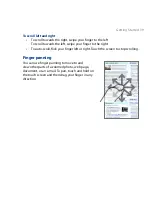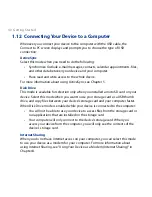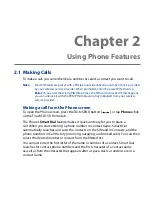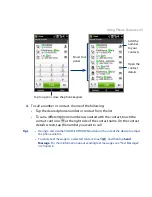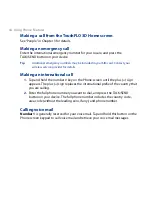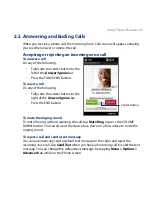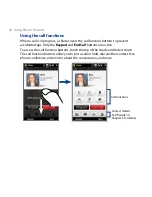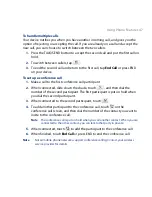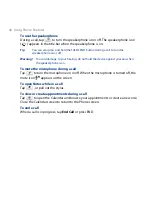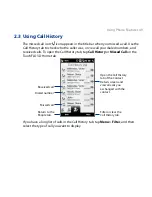34 Getting Started
1.8 Start Screen
The Start screen, which can be opened by touching Start on the top-left corner of
the screen or by pressing the START ( ) button, gives you one-touch access to
all the programs and settings of your Windows Mobile-powered device. You can
also add the shortcut icons of your favorite programs in the Start screen so you can
open them quickly.
Swipe upward the screen
to view or add more
program icons.
Open the TouchFLO 3D
Home tab. See “Home” in
Chapter 3 for details.
Open the TouchFLO 3D
Calendar tab.
Open the Start screen.
Open the TouchFLO 3D
Settings tab and adjust
the device settings.
See “Settings” in
Chapter 3 for details.
Add a program icon.
Remove a
program icon.
Access all programs
on your device.
Open the TouchFLO 3D
People tab.
Open the
corresponding
program.
Open ActiveSync.
Note
The Home, People, Calendar, Settings and ActiveSync icons are permanent icons
and cannot be removed or replaced with other program icons.
Summary of Contents for 99HEH104-00 - Touch Smartphone - GSM
Page 1: ...www htc com User Manual ...
Page 102: ...102 Synchronizing Information ...
Page 122: ...122 Exchanging Messages ...
Page 162: ...162 Bluetooth ...
Page 190: ...190 Experiencing Multimedia ...
Page 226: ......