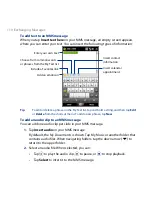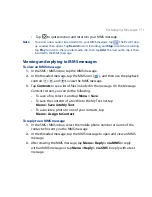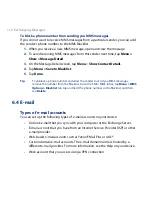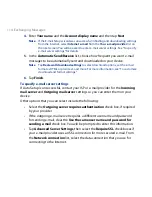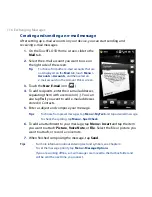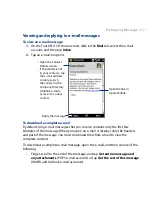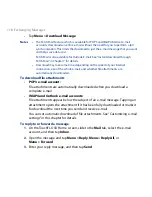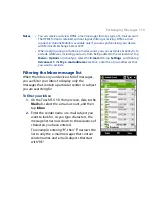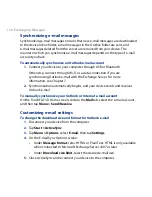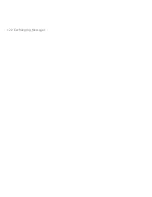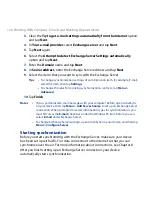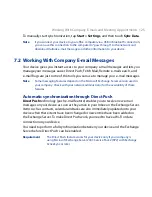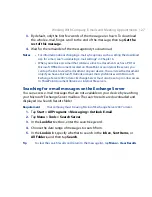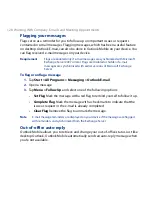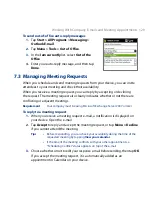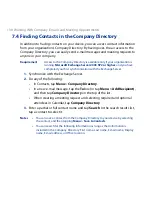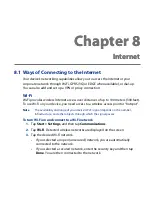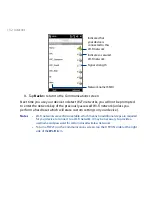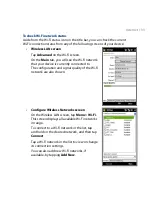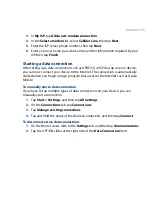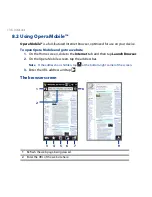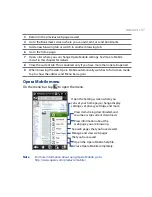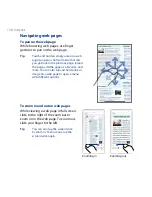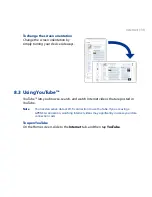14 Working With Company E-mails and Meeting Appointments
3.
Clear the Try to get e-mail settings automatically from the Internet option
and tap Next.
4.
In Your e-mail provider, select Exchange server and tap Next.
5.
Tap Next again.
6.
Select the Attempt to detect Exchange Server Settings automatically
option and tap Next.
7.
Enter the Domain name and tap Next.
8.
In Server address, enter the Exchange Server address and tap Next.
9.
Select the items that you want to sync with the Exchange Server.
Tips • To change synchronization settings of an information item, for example, E-mail,
select the item, then tap Settings.
• To change the rules for resolving synchronization conflicts, tap Menu >
Advanced.
10.
Tap Finish.
Notes
• If you synchronized e-mail messages with your computer before, open ActiveSync
on your device, then tap Menu > Add Server Source to set up an Exchange Server
connection. When prompted to select information types for synchronization, you
must first clear the E-mail check box under the Windows PC item before you can
select E-mail under Exchange Server.
• To change Exchange Server settings, open ActiveSync on your device, and then tap
Menu > Configure Server.
Starting synchronization
Before you start synchronizing with the Exchange Server, make sure your device
has been set up with a Wi-Fi or data connection to the Internet so that you can
synchronize over the air. For more information about connections, see Chapter 8.
After you finish setting up an Exchange Server connection, your device
automatically starts synchronization.
Summary of Contents for 99HEH104-00 - Touch Smartphone - GSM
Page 1: ...www htc com User Manual ...
Page 102: ...102 Synchronizing Information ...
Page 122: ...122 Exchanging Messages ...
Page 162: ...162 Bluetooth ...
Page 190: ...190 Experiencing Multimedia ...
Page 226: ......