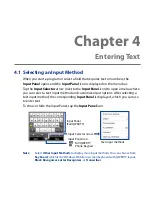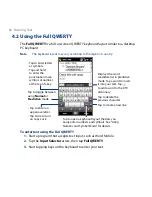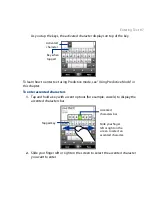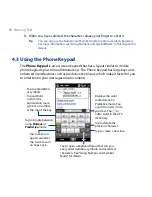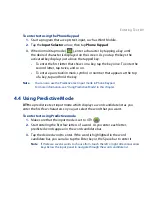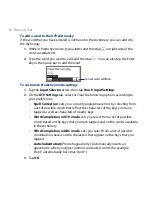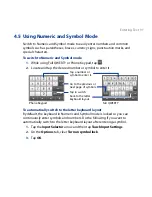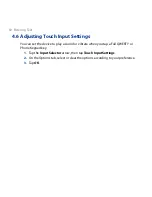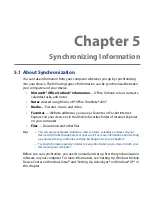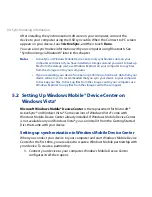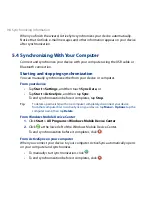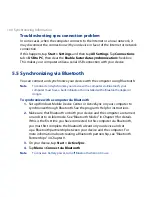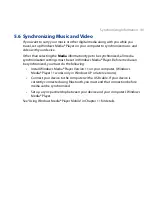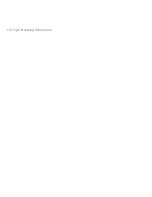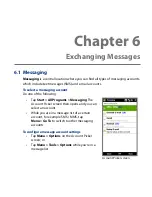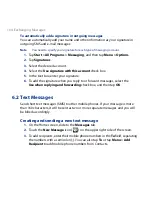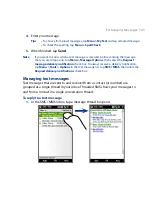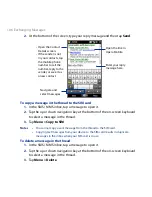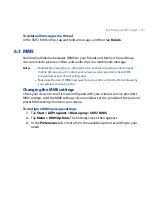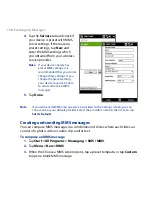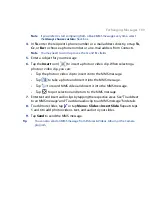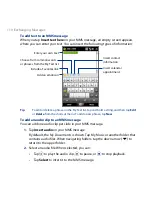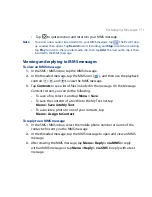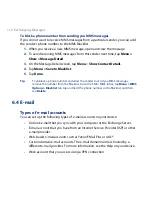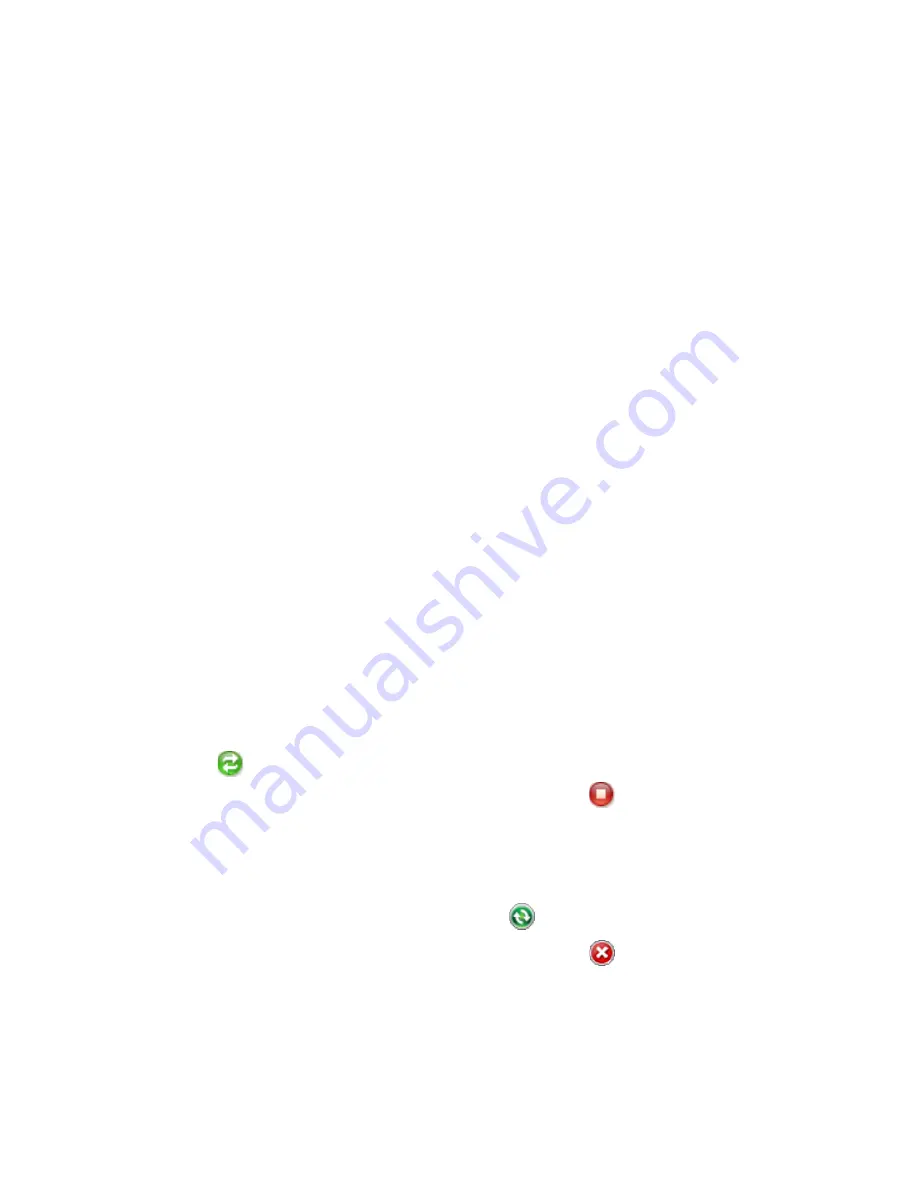
98 Synchronizing Information
When you finish the wizard, ActiveSync synchronizes your device automatically.
Notice that Outlook e-mail messages and other information appear on your device
after synchronization.
5.4 Synchronizing With Your Computer
Connect and synchronize your device with your computer using the USB cable or
Bluetooth connection.
Starting and stopping synchronization
You can manually synchronize either from your device or computer.
From your device
•
Tap Start > Settings, and then touch Sync Data; or
•
Tap Start > ActiveSync, and then tap Sync.
To end synchronization before it completes, tap Stop.
Tip
To delete a partnership with one computer completely, disconnect your device
from that computer first. In ActiveSync on your device, tap Menu > Options, tap the
computer name, then tap Delete.
From Windows Mobile Device Center
1.
Click Start > All Programs > Windows Mobile Device Center.
2.
Click
at the lower left of the Windows Mobile Device Center.
To
end synchronization before it completes, click
.
From ActiveSync on your computer
When you connect your device to your computer, ActiveSync automatically opens
on your computer and synchronizes.
•
To manually start synchronization, click
.
•
To end synchronization before it completes, click
.
Summary of Contents for 99HEH104-00 - Touch Smartphone - GSM
Page 1: ...www htc com User Manual ...
Page 102: ...102 Synchronizing Information ...
Page 122: ...122 Exchanging Messages ...
Page 162: ...162 Bluetooth ...
Page 190: ...190 Experiencing Multimedia ...
Page 226: ......