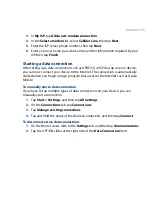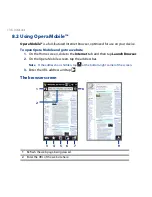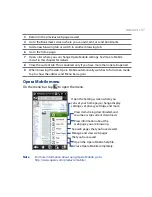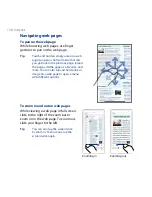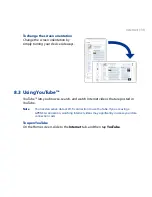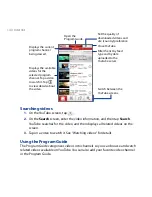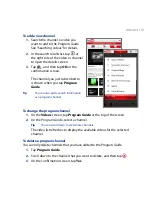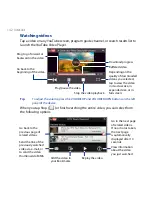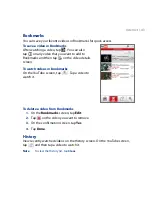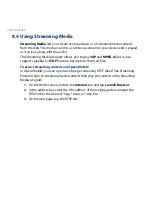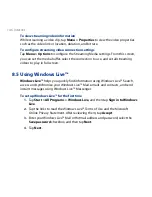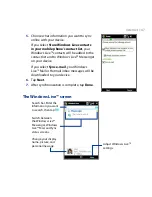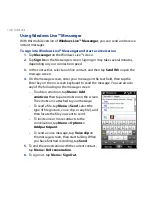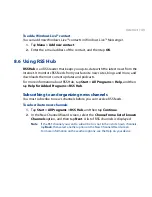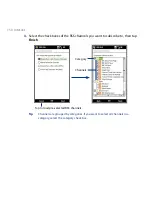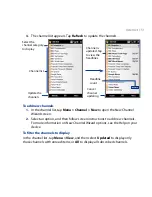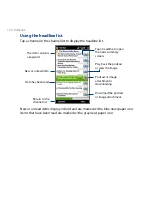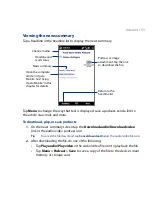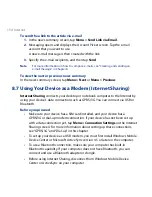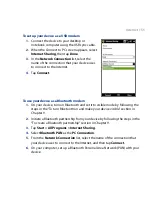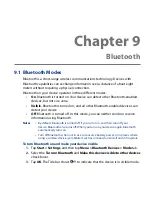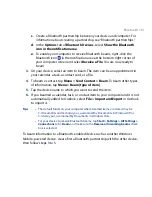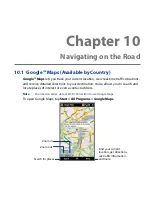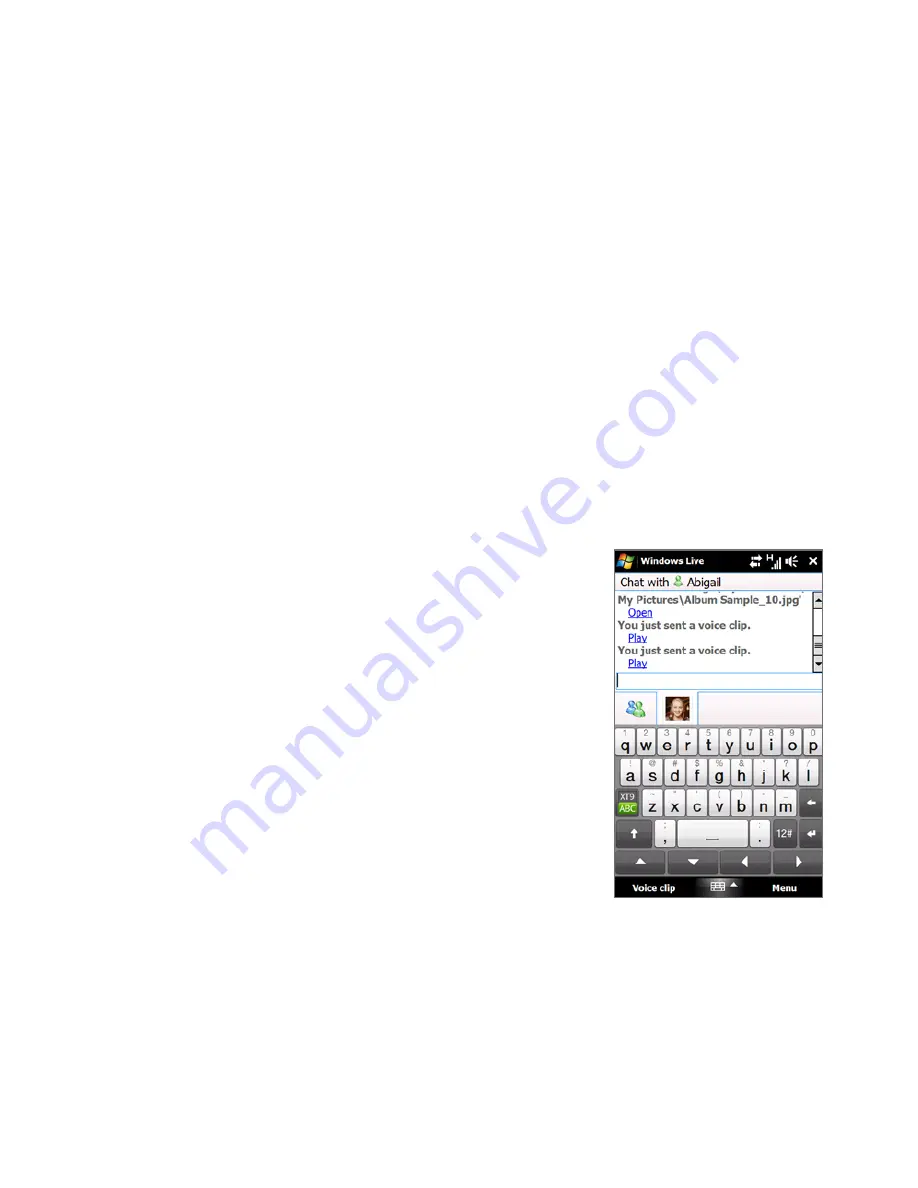
148 Internet
Using Windows Live™ Messenger
With this mobile version of Windows Live™ Messenger, you can send and receive
instant messages.
To sign in to Windows Live™ Messenger and start a conversation
1.
Tap Messenger on the Windows Live™ screen.
2.
Tap Sign in on the Messenger screen. Signing in may take several minutes,
depending on your connection speed.
3.
In the contact list, select an online contact, and then tap Send IM to open the
message screen.
4.
On the message screen, enter your message in the text field, then tap the
Enter key on the on-screen keyboard to send the message. You can also do
any of the following on the message screen:
•
To add an emoticon, tap Menu > Add
emoticon, then tap an emoticon on the screen.
The emoticon is attached to your message.
•
To send a file, tap Menu > Send, select the
type of file (picture, voice clip, or any file), and
then locate the file you want to send.
•
To invite one or more contacts to the
conversation, tap Menu > Options >
Add participant.
•
To send a voice message, tap Voice clip on
the message screen, then start talking. When
you have finished recording, tap Send.
5.
To end the conversation with the current contact,
tap Menu > End conversation.
6.
To sign out, tap Menu > Sign Out.
Summary of Contents for 99HEH104-00 - Touch Smartphone - GSM
Page 1: ...www htc com User Manual ...
Page 102: ...102 Synchronizing Information ...
Page 122: ...122 Exchanging Messages ...
Page 162: ...162 Bluetooth ...
Page 190: ...190 Experiencing Multimedia ...
Page 226: ......