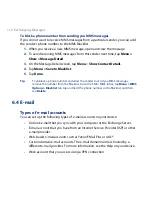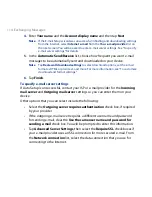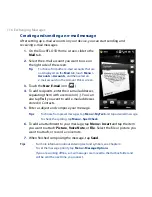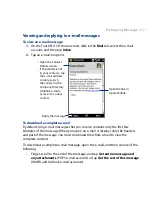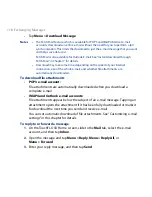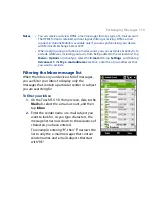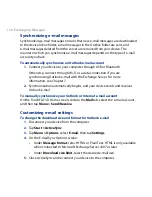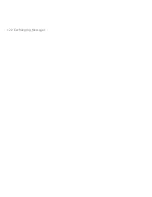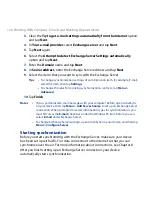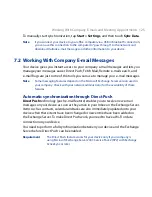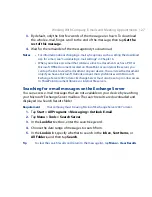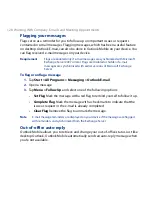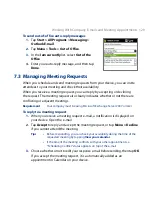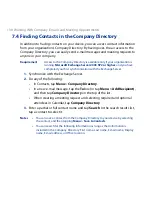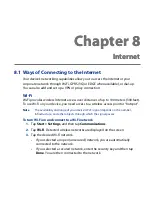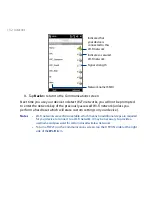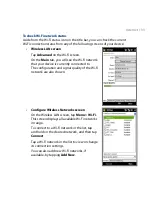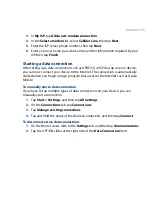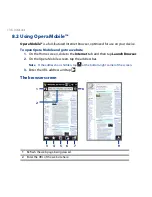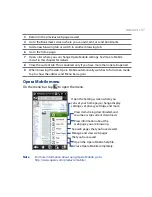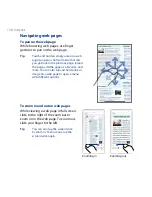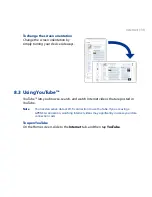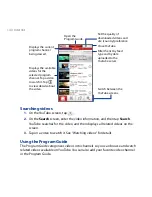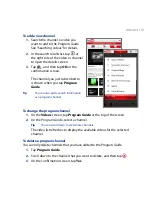16 Working With Company E-mails and Meeting Appointments
To turn on Direct Push in Comm Manager
1.
Tap Start > Settings, and then touch Communications.
Tip
You can also tap Start > All Programs > Comm Manager.
2.
On the Comm Manager screen, touch the OFF/ON slider at the right side of
the Microsoft Direct Push item.
To turn on Direct Push in ActiveSync
1.
Tap Start > ActiveSync and then tap Menu > Schedule.
2.
Select As items arrive in the Peak times and Off-peak times boxes.
Note
When Direct Push is off, you need to manually retrieve your e-mail messages.
Scheduled synchronization
If you do not want to use Direct Push, you can set a regular schedule for
synchronizing Outlook e-mail and information.
1.
In ActiveSync on your device, tap Menu > Schedule.
2.
Select from the available options to set the synchronization schedule.
Tip
You can select a shorter interval in the Peak times box and a longer interval in
the Off-peak times box, so that your e-mail messages are synchronized more
frequently when you are working. To set the days and hours that make up your
peak and off-peak times, tap the peak times link at the bottom of the screen.
Instant download through Fetch Mail
The Fetch Mail feature downloads an entire e-mail immediately without the need
for you to perform a full Send/Receive action. This limits the download to just the
e-mail message that you want and helps save data cost.
Requirement
Fetch Mail works for your device only if your company is using Microsoft
Exchange Server 007 or later.
1.
Tap Start > All Programs > Messaging > Outlook E-mail.
2.
Open an e-mail message.
Summary of Contents for 99HEH104-00 - Touch Smartphone - GSM
Page 1: ...www htc com User Manual ...
Page 102: ...102 Synchronizing Information ...
Page 122: ...122 Exchanging Messages ...
Page 162: ...162 Bluetooth ...
Page 190: ...190 Experiencing Multimedia ...
Page 226: ......