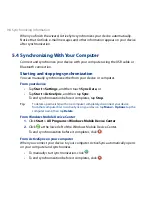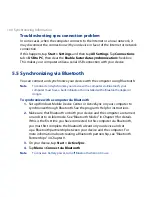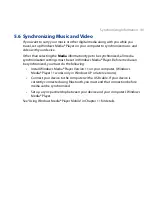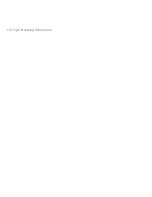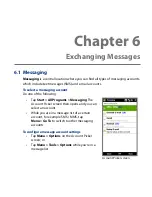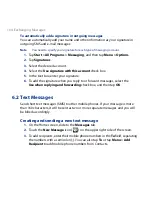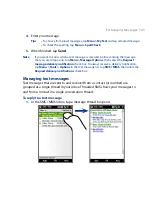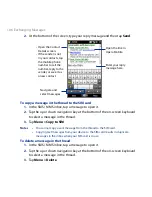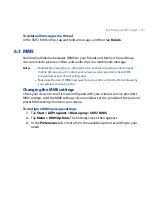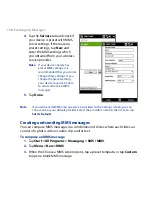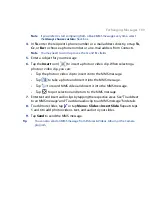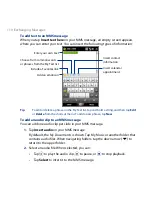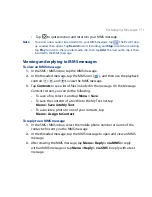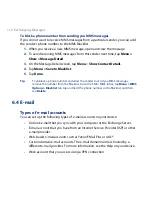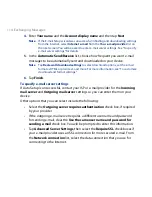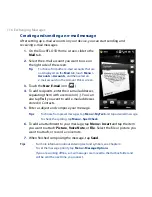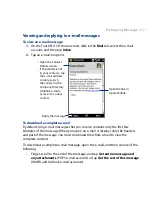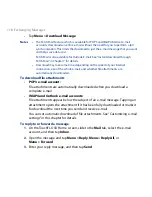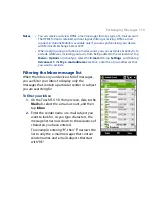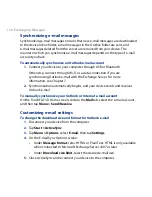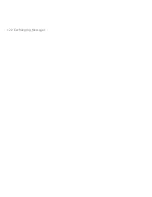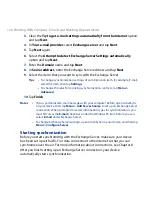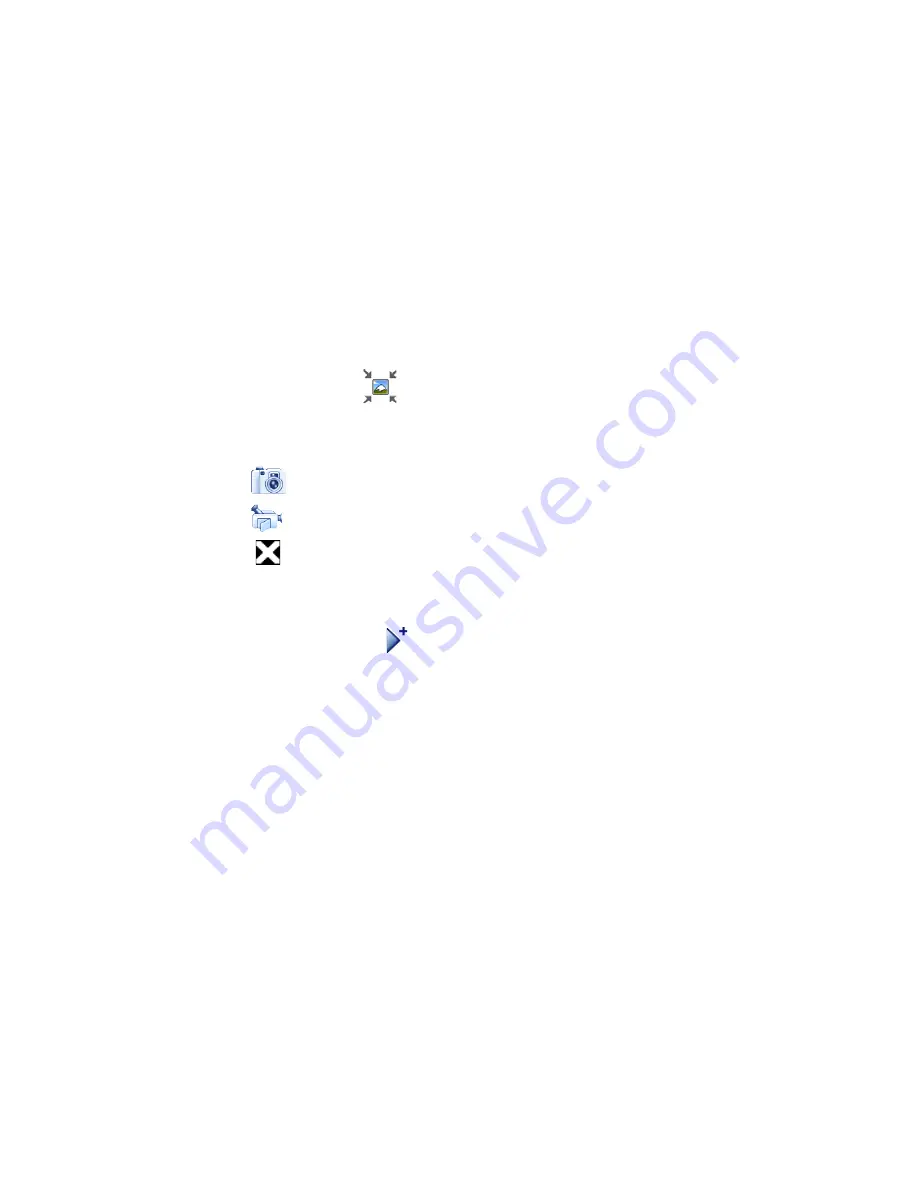
Exchanging Messages 109
Note If you prefer to start composing from a blank MMS message every time, select
the Always choose custom check box.
4.
In To, enter the recipient’s phone number or e-mail address directly, or tap To,
Cc, or Bcc to choose a phone number or an e-mail address from Contacts.
Note You may need to scroll up to see the Cc and Bcc fields.
5.
Enter a subject for your message.
6.
Tap the Insert icon (
)to insert a photo or video clip. When selecting a
photo or video clip, you can:
•
Tap the photo or video clip to insert it into the MMS message.
•
Tap
to take a photo and insert it into the MMS message.
•
Tap
to record MMS video and insert it into the MMS message.
•
Tap to quit selection and return to the MMS message.
7.
Enter text and insert audio clips by tapping the respective areas. See “To add text
to an MMS message” and “To add an audio clip to an MMS message” for details.
8.
To add more slides, tap or tap Menu > Slides > Insert Slide. Repeat steps
5 and 6 to add photos/videos, text, and audio to your slides.
9.
Tap Send to send the MMS message.
Tip
You can also send an MMS message from Pictures & Videos, Album, or the Camera
program.
Summary of Contents for 99HEH104-00 - Touch Smartphone - GSM
Page 1: ...www htc com User Manual ...
Page 102: ...102 Synchronizing Information ...
Page 122: ...122 Exchanging Messages ...
Page 162: ...162 Bluetooth ...
Page 190: ...190 Experiencing Multimedia ...
Page 226: ......