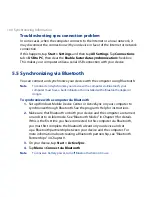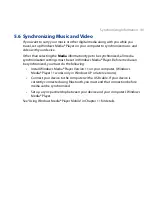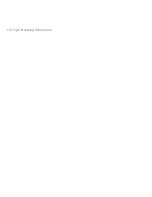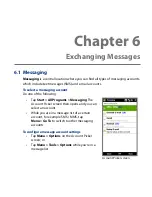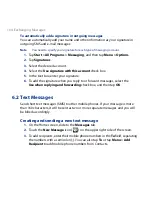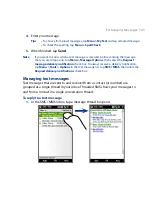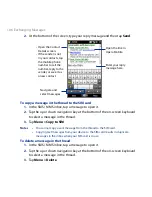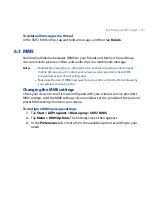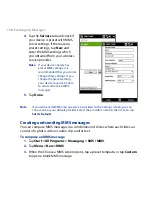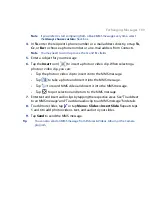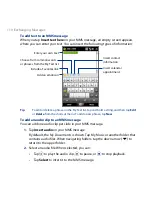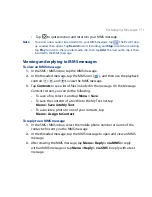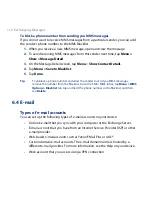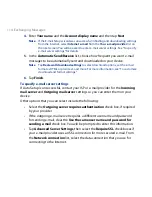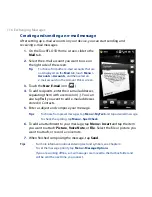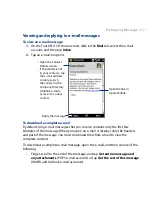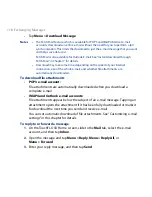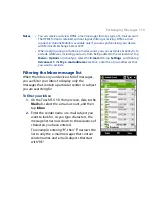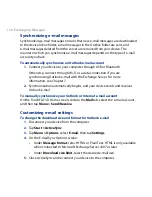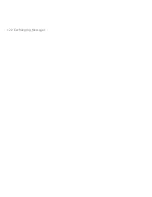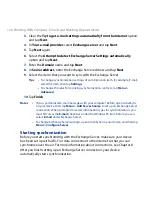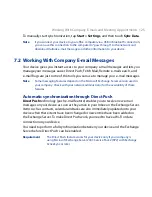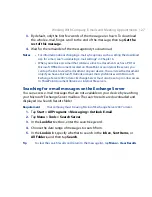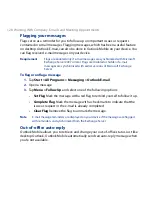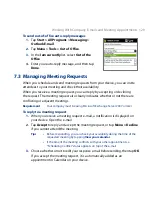114 Exchanging Messages
4.
Enter Your name and the Account display name and then tap Next.
Note If the E-mail Setup wizard was unsuccessful in finding and downloading settings
from the Internet, select Internet e-mail from the Your e-mail provider list on
the next screen. You will be asked to enter e-mail server settings. See “To specify
e-mail server settings” for details.
5.
In the Automatic Send/Receive list, choose how frequent you want e-mail
messages to be automatically sent and downloaded on your device.
Note Tap Review all download settings to select download options, set the e-mail
format as HTML or plain text, and more. For more information, see “To customize
download and format settings."
6.
Tap Finish.
To specify e-mail server settings
If Auto Setup is unsuccessful, contact your ISP or e-mail provider for the Incoming
mail server and Outgoing mail server settings so you can enter them on your
device.
Other options that you can select include the following:
•
Select the Outgoing server requires authentication check box, if required
by your provider.
•
If the outgoing e-mail server requires a different user name and password
for sending e-mail, clear the Use the same user name and password for
sending e-mail check box. You will be prompted to enter this information.
•
Tap Advanced Server Settings, then select the Require SSL check boxes if
your e-mail provider uses an SSL connection for more secured e-mail. From
the Network connection list, select the data connection that you use for
connecting to the Internet.
Summary of Contents for 99HEH104-00 - Touch Smartphone - GSM
Page 1: ...www htc com User Manual ...
Page 102: ...102 Synchronizing Information ...
Page 122: ...122 Exchanging Messages ...
Page 162: ...162 Bluetooth ...
Page 190: ...190 Experiencing Multimedia ...
Page 226: ......