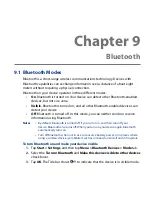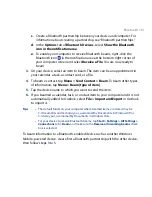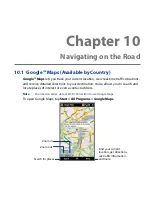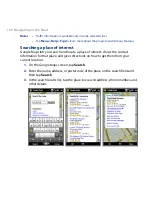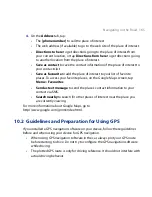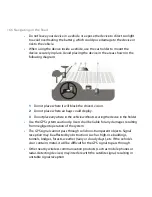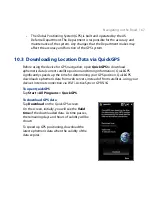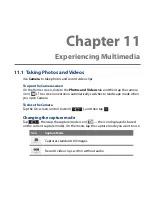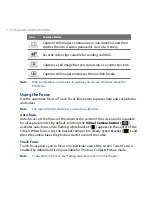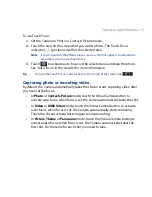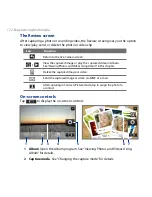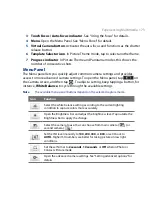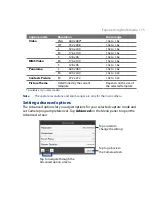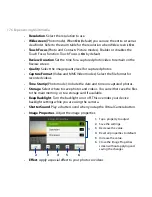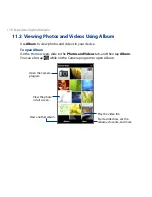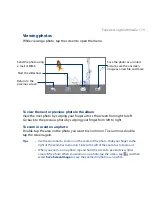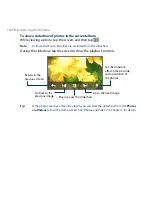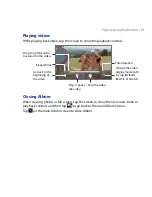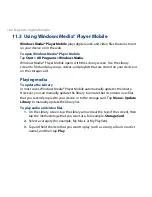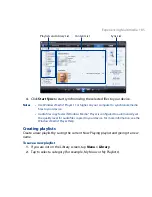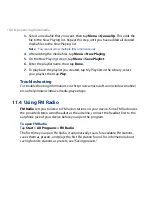Experiencing Multimedia 171
To use Touch Focus:
1.
Set the Camera to Photo or Contacts Picture mode.
2.
Touch the area on the screen that you want to focus. The Touch Focus
indicator ( ) positions itself on the selected area.
Note If you tap outside the effective focus area, a white box appears to indicate the
area where you can use Touch Focus.
3.
Touch
to activate auto-focus on the selected area and take the photo.
See “Auto-focus” in this chapter for more information.
Tip
To move the Touch Focus indicator back to the center of the screen, tap
.
Capturing photo or recording video
By default, the Camera automatically takes the shot or starts capturing video after
you have set the focus.
•
In Photo or Contacts Picture mode, touch the Virtual Camera button to
activate auto-focus; when focus is set, the Camera automatically takes the shot.
•
In Video or MMS Video mode, touch the Virtual Camera button to activate
auto-focus; when focus is set, the Camera automatically starts recording.
Touch the Virtual camera button again to stop recording.
•
In Picture Theme or Panorama mode, touch the Virtual Camera button to
activate auto-focus; when focus is set, the Camera automatically takes the
first shot. Do the same for each shot you need to take.
Summary of Contents for 99HEH104-00 - Touch Smartphone - GSM
Page 1: ...www htc com User Manual ...
Page 102: ...102 Synchronizing Information ...
Page 122: ...122 Exchanging Messages ...
Page 162: ...162 Bluetooth ...
Page 190: ...190 Experiencing Multimedia ...
Page 226: ......