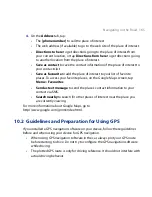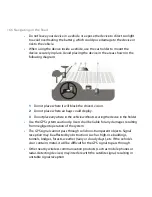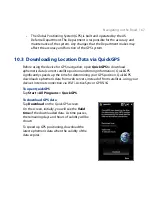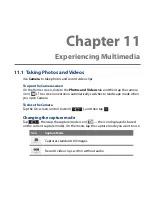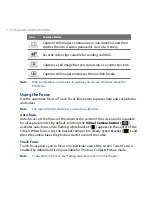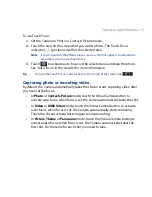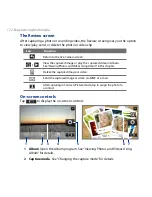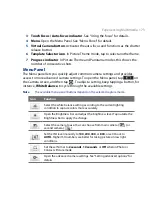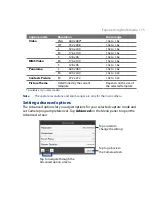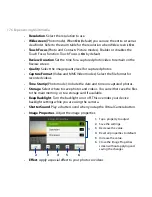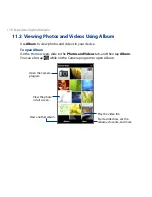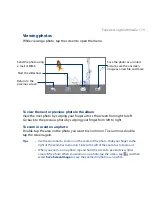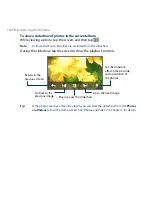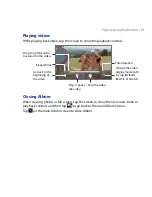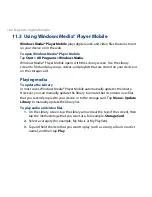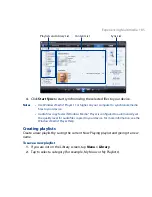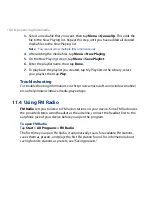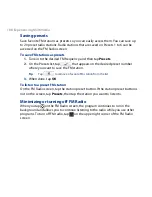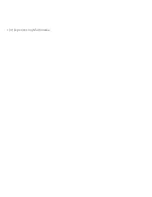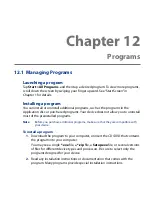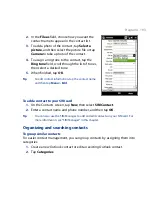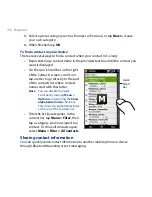Experiencing Multimedia 179
Viewing photos
While viewing a photo, tap the screen to open the menu.
Return to the
previous screen.
Start the slideshow.
Send the photo using
e-mail or MMS.
Save the photo as a contact
picture, save the onscreen
image as a new file, and more.
To view the next or previous photo in the album
View the next photo by swiping your finger across the screen from right to left.
Go back to the previous photo by swiping your finger from left to right.
To zoom in or out on an photo
Double-tap the area on the photo you want to zoom in on. To zoom out, double-
tap the screen again.
Tips
•
Use the zoom bar to zoom in on the center of the photo. Slide your finger to the
right of the zoom bar to zoom in. Slide to the left of the zoom bar to zoom out.
•
When you zoom in on a photo, tap and hold the screen to pan and view other
areas of the photo. When you zoom in on a photo, tap the screen, tap
and then
select Save Screen Image to save the zoomed in photo as a new file.
Summary of Contents for 99HEH104-00 - Touch Smartphone - GSM
Page 1: ...www htc com User Manual ...
Page 102: ...102 Synchronizing Information ...
Page 122: ...122 Exchanging Messages ...
Page 162: ...162 Bluetooth ...
Page 190: ...190 Experiencing Multimedia ...
Page 226: ......