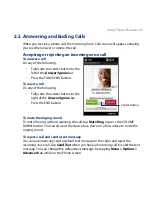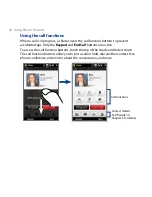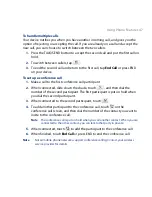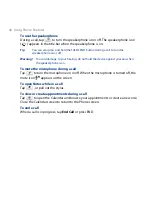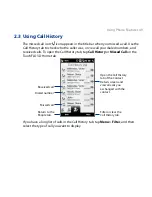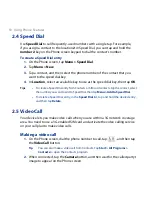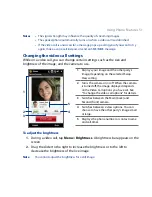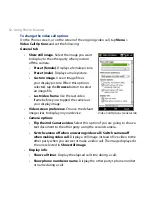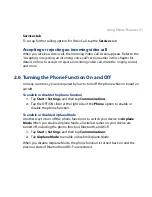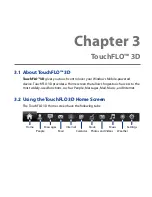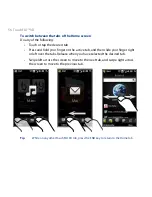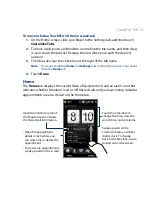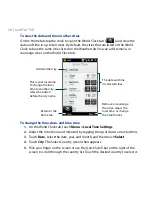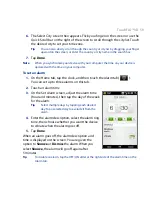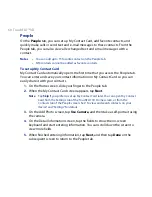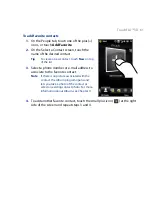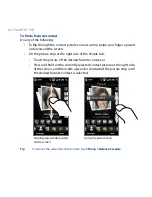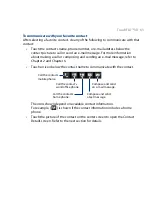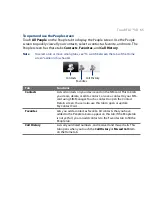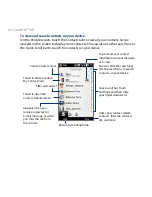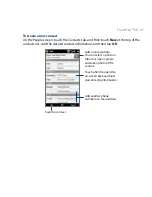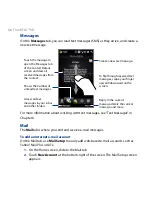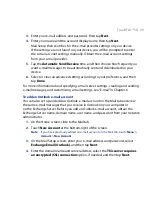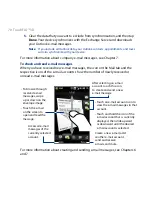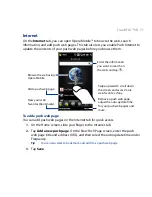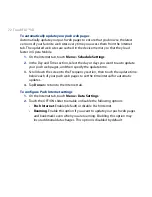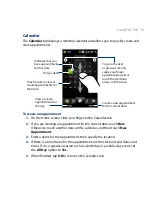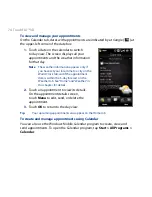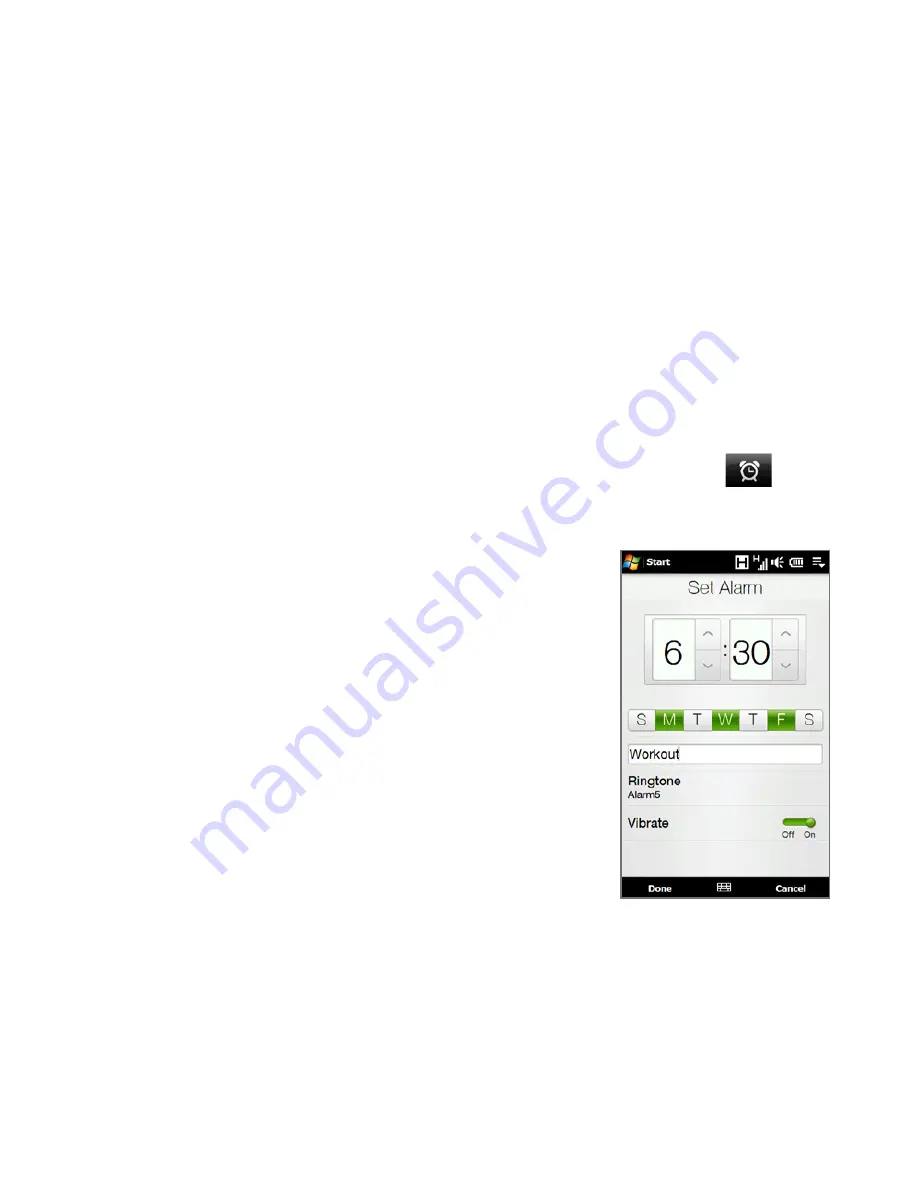
TouchFLO™ D 59
6.
The Select City screen then appears. Flick your finger on the screen or use the
Quick Scroll bar on the right of the screen to scroll through the city list. Touch
the desired city to set your time zone.
Tip
You can also slowly scroll through the country or city list by dragging your finger
upward on the screen, or enter the country or city name in the search box.
7.
Tap Done.
Note
When you synchronize your device with your computer, the time on your device is
updated with the time on your computer.
To set an alarm
On the Home tab, tap the clock, and then touch the Alarm tab (
).
You can set up to three alarms on this tab.
Touch an alarm time.
3.
On the Set Alarm screen, adjust the alarm time
(hour and minutes), then tap the day of the week
for the alarm.
Tip
Select multiple days by tapping each desired
day. Tap a selected day to exclude it from the
alarm.
4.
Enter the alarm description, select the alarm ring
tone, then choose whether you want the device
to vibrate when the alarm goes off.
5.
Tap Done.
When an alarm goes off, the alarm description and
time is displayed on the screen. You are given the
option to Snooze or Dismiss the alarm. When you
select Snooze, the alarm will go off again after
5 minutes.
Tip
To disable an alarm, tap the OFF/ON slider at the right side of the alarm time on the
Alarm tab.
1.
2.
Summary of Contents for 99HEH104-00 - Touch Smartphone - GSM
Page 1: ...www htc com User Manual ...
Page 102: ...102 Synchronizing Information ...
Page 122: ...122 Exchanging Messages ...
Page 162: ...162 Bluetooth ...
Page 190: ...190 Experiencing Multimedia ...
Page 226: ......