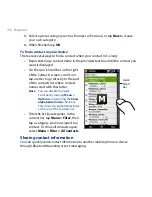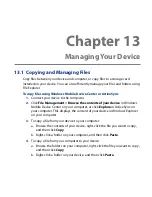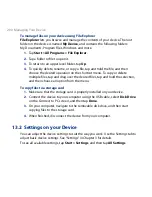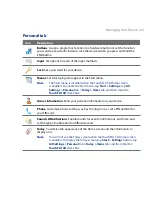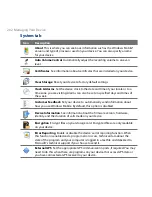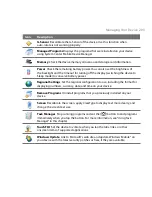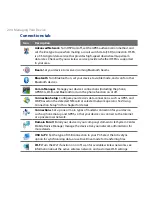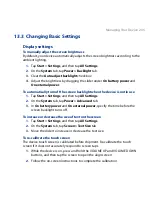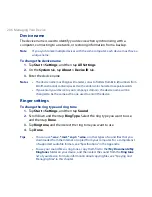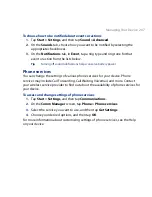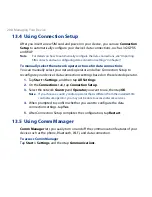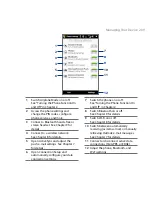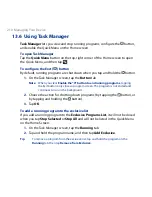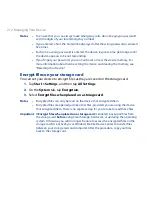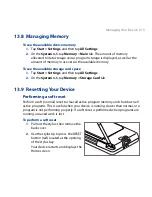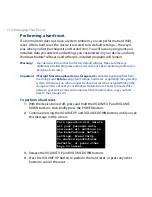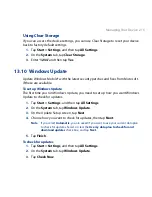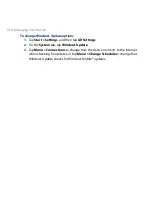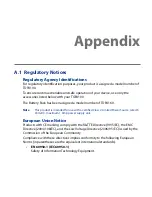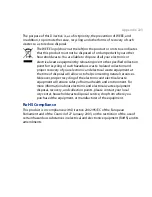08 Managing Your Device
13.4 Using Connection Setup
After you insert a new SIM card and power on your device, you can use Connection
Setup to automatically configure your device’s data connections, such as G/GPRS
and WAP.
Note
For details on how to automatically configure the data connections, see “Importing
SIM contacts and auto configuring data connection settings” in Chapter 1.
To manually select the network operator to use for data connections
You can manually select your network operator and allow Connection Setup to
reconfigure your device’s data connections settings based on the selected operator.
1.
Tap Start > Settings, and then tap All Settings.
2.
On the Connections tab, tap Connection Setup.
3.
Select the network Country and Operator you want to use, then tap OK.
Note If you choose a country and/or operator that is different from the installed SIM
card network operator, you may not be able to access network services.
4.
When prompted to confirm whether you want to configure the data
connection settings, tap Yes.
5.
After Connection Setup completes the configuration, tap Restart.
13.5 Using Comm Manager
Comm Manager lets you easily turn on and off the communication features of your
device such as the phone, Bluetooth, Wi-Fi, and data connection.
To access Comm Manager
Tap Start > Settings, and then tap Communications.
Summary of Contents for 99HEH104-00 - Touch Smartphone - GSM
Page 1: ...www htc com User Manual ...
Page 102: ...102 Synchronizing Information ...
Page 122: ...122 Exchanging Messages ...
Page 162: ...162 Bluetooth ...
Page 190: ...190 Experiencing Multimedia ...
Page 226: ......