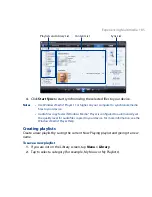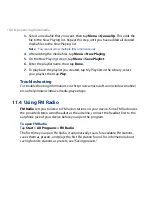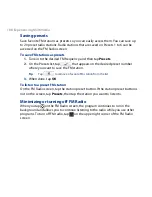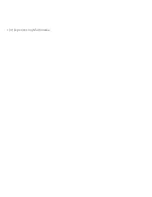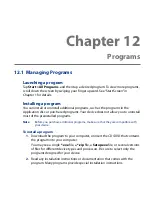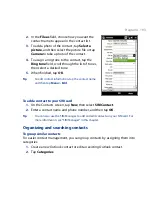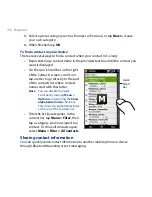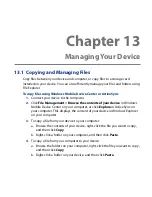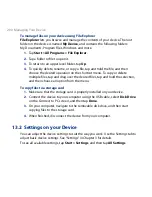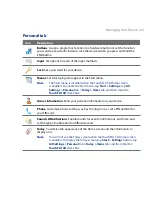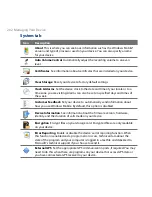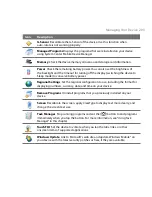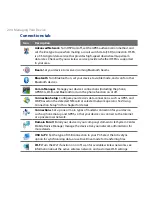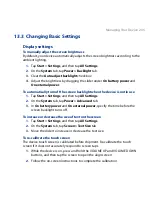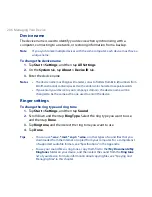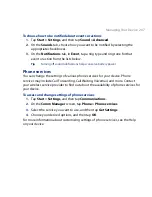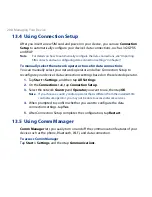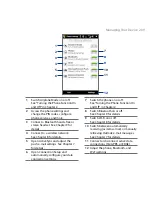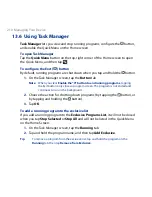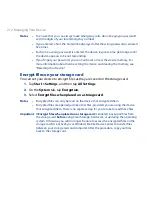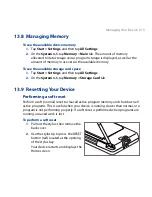198 Programs
12.5 SIM Manager
SIM Manager allows you to view the contents of your SIM card, transfer contacts
from your SIM card to your device or vice versa, and make a call to a SIM contact.
To create a contact on your SIM card
1.
Tap Start > All Programs > SIM Manager.
2.
Tap New and enter the contact name and phone number.
3.
Tap Save.
Tip
To change contact information on your SIM card, tap a SIM contact, edit the
information, and then tap Save.
To copy SIM contacts to your device
If you have saved contacts on your SIM card, you can copy them into Contacts on
your device.
1.
On the SIM Manager screen, select the desired contact, or select all SIM
contacts by tapping Menu > Select All.
2.
Tap Menu > Save to Contacts.
To copy contacts to the SIM card
Only one phone number per contact name can be stored on a SIM card.
1.
On the SIM Manager screen, tap Menu > Contacts to SIM.
2.
Select the check boxes of the contact’s phone numbers that you want to copy
to your SIM card, then tap Save.
When you copy a contact that has several phone numbers to your SIM card, SIM
Manager separately saves each number by appending an indicator at the end of
each name.
By default, /M, /W, and /H are appended to indicate mobile, work, and home phone
numbers respectively. To edit the default indicators and to select which other types
of numbers to save to the SIM card, tap Menu > Tools > Options.
Summary of Contents for 99HEH104-00 - Touch Smartphone - GSM
Page 1: ...www htc com User Manual ...
Page 102: ...102 Synchronizing Information ...
Page 122: ...122 Exchanging Messages ...
Page 162: ...162 Bluetooth ...
Page 190: ...190 Experiencing Multimedia ...
Page 226: ......