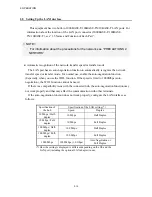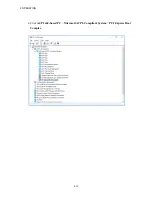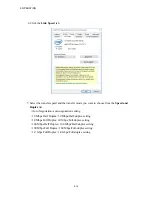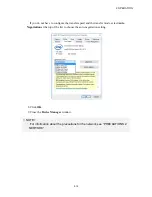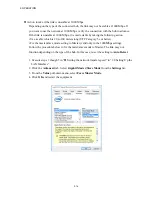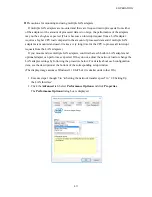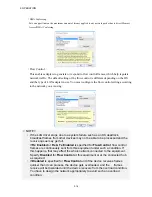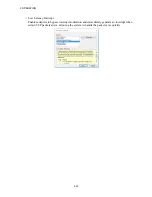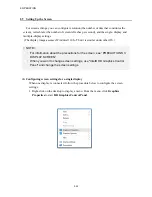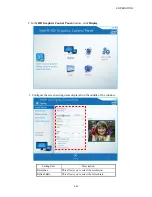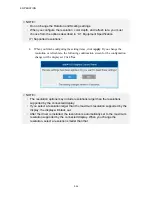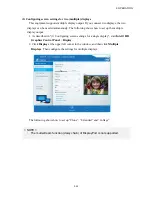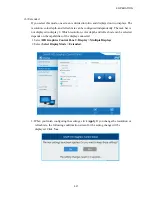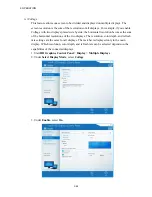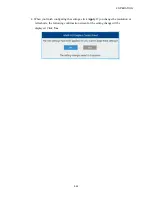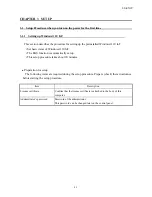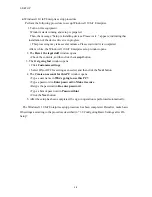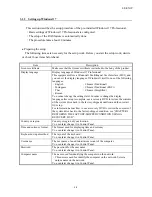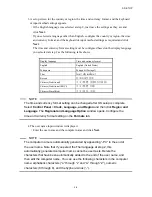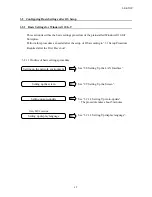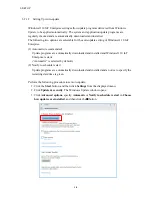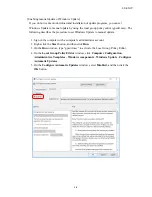2. OPERATION
2-24
4.
When you finish configuring the setting items, click
Apply
. If you change the
resolution or refresh rate, the following confirmation screen for the configuration
change will be displayed. Click
Yes
.
< NOTE >
・
Do not change the Rotation and Scaling settings.
・
When you configure the resolution, color depth, and refresh rate, you must
choose from the options described in
“
4.1 Equipment Specification
(7) Supported resolutions”.
< NOTE >
・
The resolution options may include resolutions larger than the resolutions
supported by the connected display.
・
If you select a resolution larger than the maximum resolution supported by the
display, the display will black out.
・
After the driver is installed, the resolution is automatically set to the maximum
resolution supported by the connected display. When you change the
resolution, select a resolution smaller than that.
Summary of Contents for HF-W2000
Page 44: ...This Page Intentionally Left Blank ...
Page 72: ...This Page Intentionally Left Blank ...
Page 102: ...This Page Intentionally Left Blank ...
Page 133: ......
Page 134: ...This Page Intentionally Left Blank ...
Page 176: ...This Page Intentionally Left Blank ...
Page 204: ...This Page Intentionally Left Blank ...
Page 245: ...This Page Intentionally Left Blank ...
Page 279: ...This Page Intentionally Left Blank ...