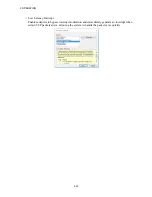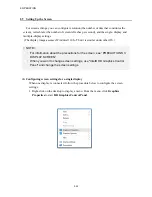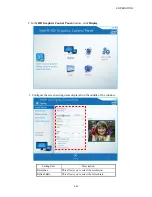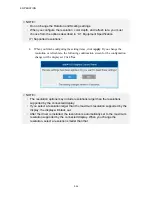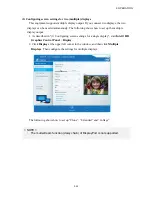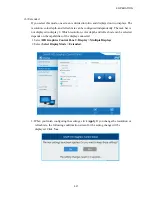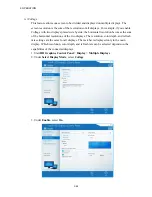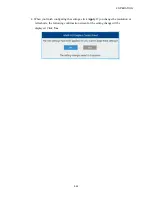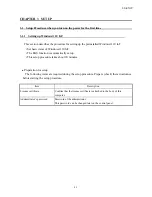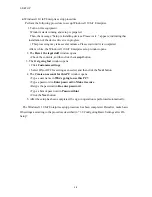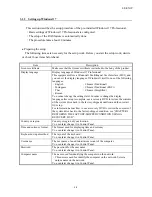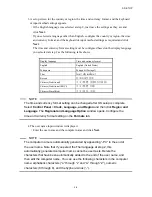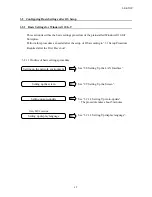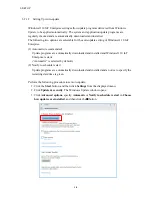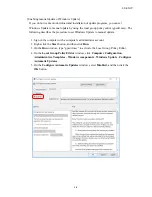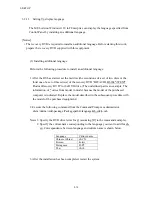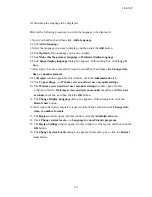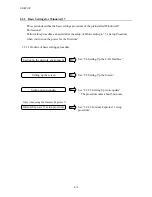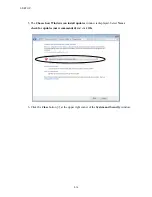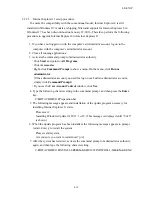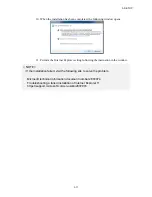3. SETUP
3-3
3.1.2 Setting up Windows® 7
This section describes the setup procedure of the pre-installed Windows® 7 Professional.
・
Basic settings of Windows® 7 Professional are configured.
・
The setup of the RAS feature is automatically done.
・
The procedure takes about 20 minutes.
●
Preparing the setup
The following items are necessary for the setup work. Before you start the setup work, decide
or check those items beforehand.
Item Description
License certificate
Make sure that the license certificate is attached to the body of the product.
Display language
Display language of Windows® 7 Professional
This equipment offers a Windows® Multilingual User Interface (MUI), and
you can set the display language of Windows® itself to one of the following
languages:
・
English
・
Chinese (Traditional)
・
Portuguese
・
Chinese (Traditional (ROC))
・
Thai
・
Chinese (Simplified)
・
Korean
You cannot change the settings later. In order to change the display
language after setup is complete, use a recovery DVD to restore the contents
of the system drive back to the factory-shipped condition, and then restart
OS setup.
For information about how to use a recovery DVD to restore the contents of
the system drive back to the factory-shipped condition, see “CHAPTER 3
RESTORING THE FACTORY-SHIPPED CONDITION USING A
RECOVERY DVD”.
Country or region
Country or region of your location
You can later change it in Control Panel.
Time and currency format
The format used for displaying time and currency.
You can later change it in Control Panel.
Keyboard or input method
The layout of the keyboard
You can later change it in Control Panel.
User name
The user name of an administrator account of the computer.
You can later change it in Control Panel.
Password
The password for the user name.
You can later change it in Control Panel.
Computer name
The name used for identifying the computer on the network.
・
This name is used for identify the computer on the network. Select a
unique name on the network.
You can later change it in Control Panel.
Summary of Contents for HF-W2000
Page 44: ...This Page Intentionally Left Blank ...
Page 72: ...This Page Intentionally Left Blank ...
Page 102: ...This Page Intentionally Left Blank ...
Page 133: ......
Page 134: ...This Page Intentionally Left Blank ...
Page 176: ...This Page Intentionally Left Blank ...
Page 204: ...This Page Intentionally Left Blank ...
Page 245: ...This Page Intentionally Left Blank ...
Page 279: ...This Page Intentionally Left Blank ...