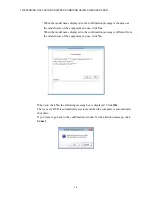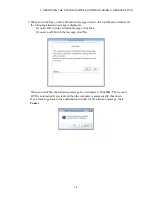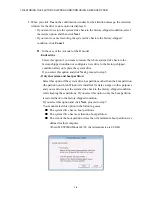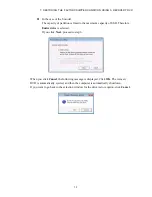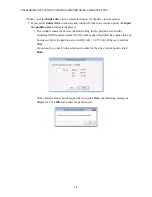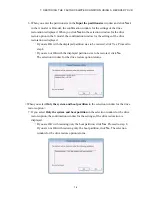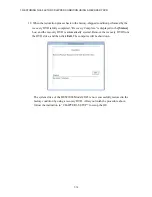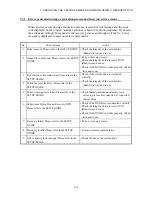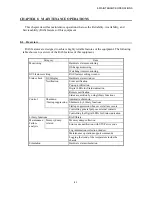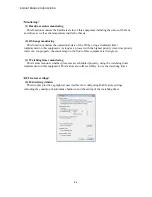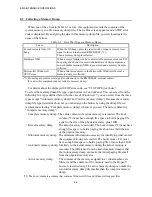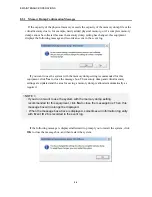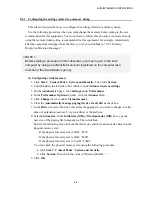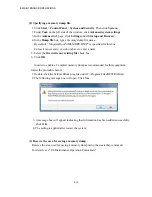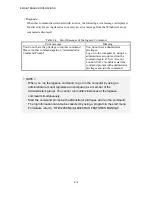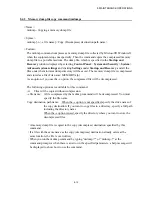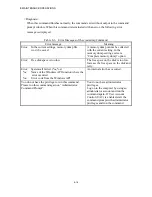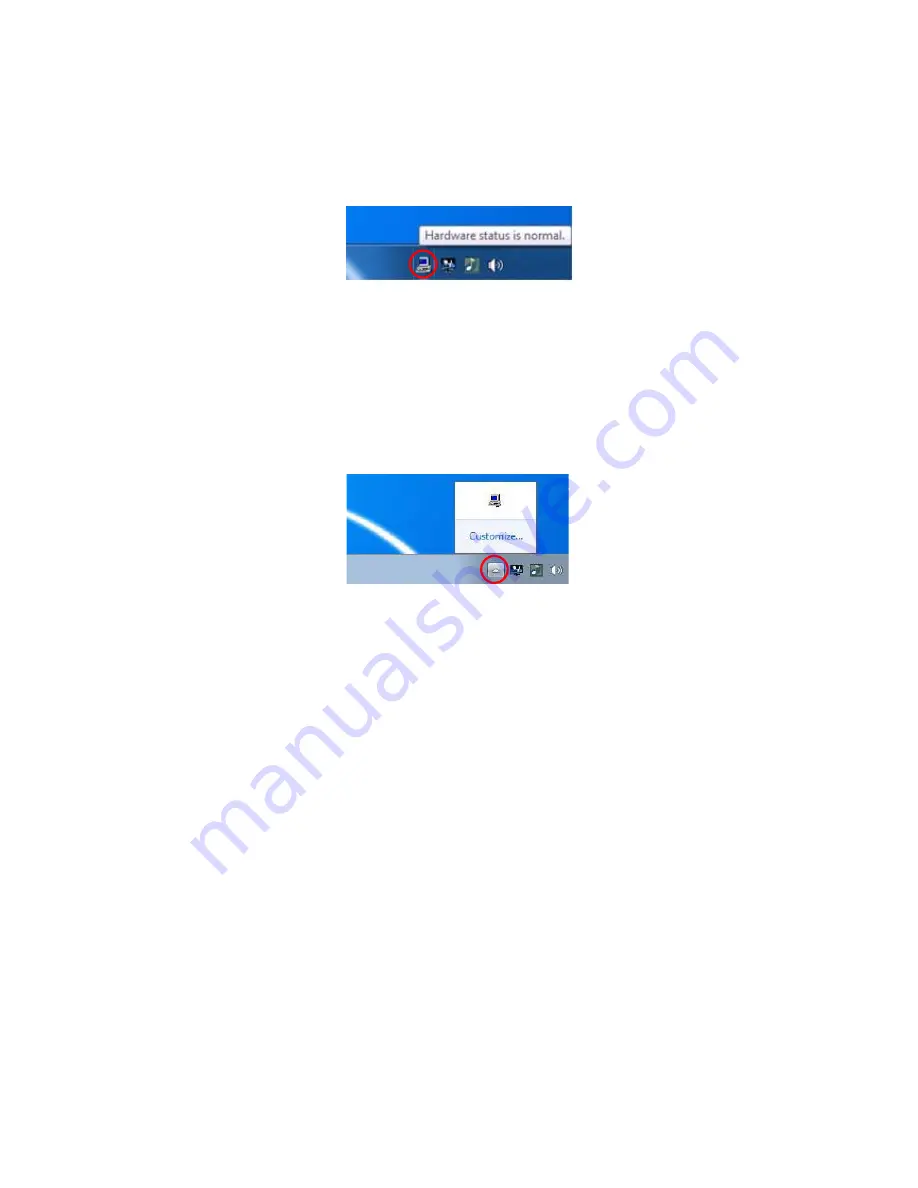
8. MAINTENANCE OPERATIONS
8-3
<Status check>
(5) Hardware status window
This window displays the hardware status of this equipment by using a graphical interface.
There is always an icon in the notification area of the taskbar to display the hardware status.
This icon is not shown in the notification area of the taskbar by default, but if you click the
arrow at the side of the notification area, the icon will appear. Furthermore, if you click
Customize
, you can set this icon to be displayed in the notification area of the taskbar.
(If you use the Windows® 10, right-click the arrow at the side of the notification area and click
Properties
on the menu displayed above the arrow. The
Taskbar and Start Menu Properties
window is displayed. Click
Customize
and open the
Settings
window. Then, click
Select
which icons appear on the taskbar
and set this icon to be displayed in the notification area of
the taskbar.)
(6)
Event notification
This feature enables a user application to check the hardware status of this equipment by
monitoring the status of event objects.
(7) Pop-up notification
This feature notifies a user that an error has occurred in the hardware of this equipment by
displaying pop-up messages.
(8)
Digital LEDs for Status indication
The
Digital LEDs for Status indication
are on the front of this equipment and notify a user that
an error occurred in the hardware of this equipment. These LEDs can be used by a user
application in order to, for example, notify the a failure of the application.
(9)
Remote notification
This feature enables a remote device to check the hardware status of the equipment. It also
notifies the remote device whenever the hardware status changes.
(10)
Status acquisition by using library functions
This function enables a user application to get the hardware status of this equipment by using
the RAS library.
Summary of Contents for HF-W2000
Page 44: ...This Page Intentionally Left Blank ...
Page 72: ...This Page Intentionally Left Blank ...
Page 102: ...This Page Intentionally Left Blank ...
Page 133: ......
Page 134: ...This Page Intentionally Left Blank ...
Page 176: ...This Page Intentionally Left Blank ...
Page 204: ...This Page Intentionally Left Blank ...
Page 245: ...This Page Intentionally Left Blank ...
Page 279: ...This Page Intentionally Left Blank ...