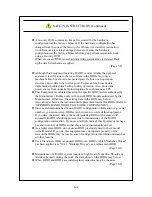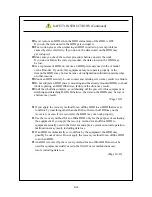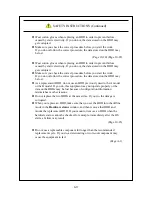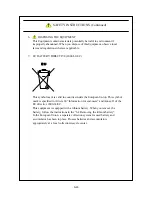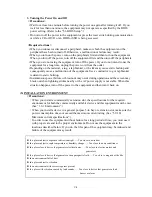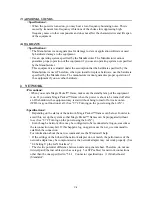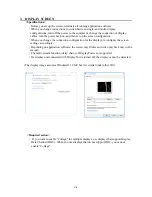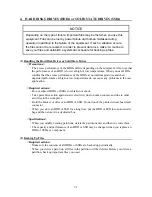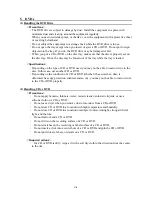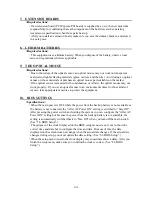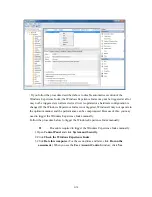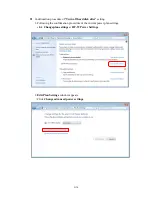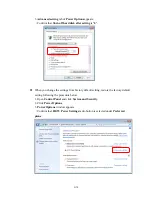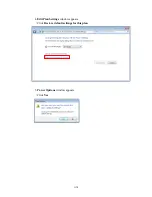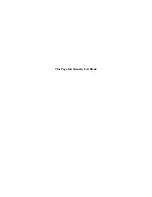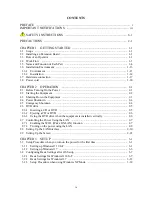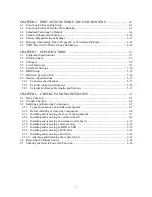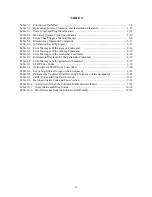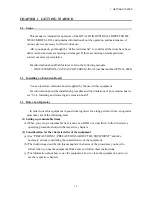C-9
6. USB DEVICE
<Precautions>
・
When you start using a USB device, test the device before using it. Never use a USB
device for mission critical use.
・
Do not connect a USB device during the OS startup because the OS may not start
normally.
・
If you switch screens during OS startup when you use a CPU/USB KVM switch, the OS
may not start normally depending on the type of the CPU/USB KVM switch. When you
use a CPU/USB KVM switch, make sure you test its operation thoroughly.
・
For USB2.0 and USB3.0, the length of the cable used must be less than or equal to the
length specified in the specifications. Otherwise, the transfer speed may be compromised.
Use a USB2.0 or USB3.0 cable that matches the device you use. Otherwise, the actual
transfer speed of the device may not be as high as it should be, or communication errors
may result. For information about the cable specifications, ask the manufacturer of the
cable. (For information about the cable length, see “5.8.3 External interface cable length
specifications”.)
<Required actions>
・
When using a USB port, check the orientation of the USB connector, and then insert the
connector slowly in order not to damage the USB port.
・
When a USB device is inserted, removed, or accessed, the system load may be increased.
If you need to use a USB device during online operation (system operation), you must
confirm that using the device does not affect the currently running application software
before using the device.
・
After you clean a USB keyboard, check the connection between the equipment and the
connector of the keyboard. A loose connection may cause the keyboard to be recognized
incorrectly or prevent the system from starting normally.
<Specifications>
・
It is not guaranteed that all USB devices can be connected.
・
Some USB devices do not conform to the USB specifications. If you turn off the main
power while a non-compliant USB device is connected, the equipment may not start
properly and the clock setting may be corrupted. When you select a USB device, make
sure you test its operation thoroughly.
Summary of Contents for HF-W2000
Page 44: ...This Page Intentionally Left Blank ...
Page 72: ...This Page Intentionally Left Blank ...
Page 102: ...This Page Intentionally Left Blank ...
Page 133: ......
Page 134: ...This Page Intentionally Left Blank ...
Page 176: ...This Page Intentionally Left Blank ...
Page 204: ...This Page Intentionally Left Blank ...
Page 245: ...This Page Intentionally Left Blank ...
Page 279: ...This Page Intentionally Left Blank ...