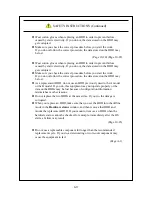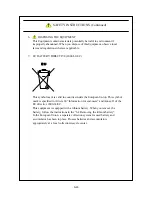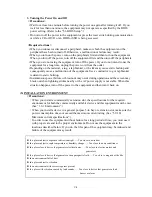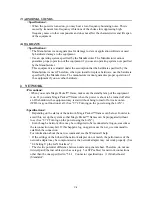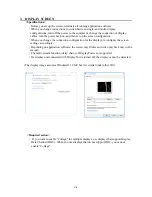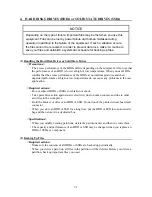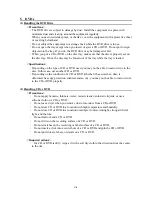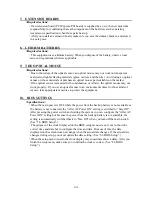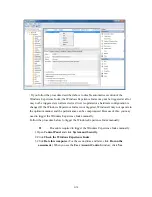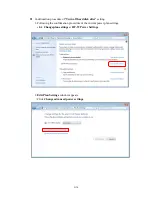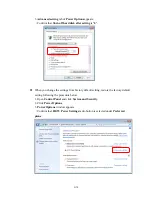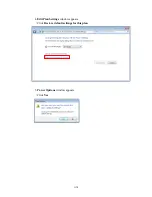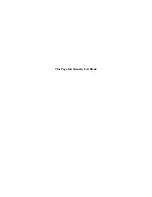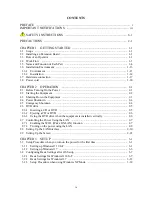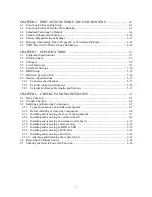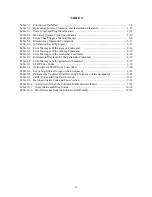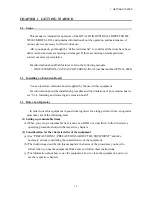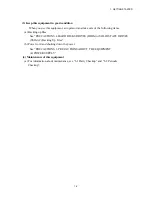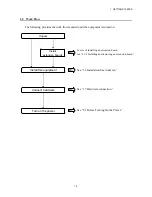C-11
11. MAINTENANCE SERVICES
<Specifications>
・
Microsoft® Windows®, device drivers, and commercially available application software
may not be able to be modified directly as a counter measure for a particular failure.
Instead, the Manufacturer may offer a work-around as a counter measure.
・
If you add new commercially available hardware to the equipment without notice to the
Manufacturer, the equipment as a whole will lose eligibility for warranty.
・
Some components used in the equipment (such as LSIs from Intel corporation) can not be
disassembled for failure analysis because the Manufacturer does not have the right to do
so.
・
The price of this equipment does not cover maintenance and support. When you order the
equipment, you must clarify the desired maintenance support level in the maintenance
contract and make the required payment for the maintenance fee defined by the
maintenance support level.
12. WINDOWS® SETTINGS
(1) Applying a Hotfix and Other Updates
<Specification>
・
If you need to apply a hotfix, Windows Update, or the latest service pack, do it on your
own responsibility. You must thoroughly check the system operation and evaluate how the
system is affected by applying the hotfix, Windows Update, or service pack.
(2) Power Options
<Specification>
・
In case of Windows® 7, even if you configured the system such that power for the display
is not be turned off in the Power Options (Never is specified for “Turn off the display”),
the power plan can be temporarily switched to
High performance
when the Windows
Experience Index is triggered automatically and the power for the display can be turned
off.
To prevent the power for the display from being turned off, go through the following step 1
to 6 to disable automatic execution of the Windows Experience Index.
Procedure to change the settings of the Windows Experience Index
1. Open
Control Panel
and click
System and Security
.
2. Click
Administrative Tools
.
3. Double-click
Task Scheduler
.
4. From the tree in the left pane of the Task Scheduler window, select
Task Scheduler
Library
>
Microsoft
>
Windows
>
Maintenance
.
5. Right-click
WinSAT
displayed in the center of the window and select
Disable
.
Summary of Contents for HF-W2000
Page 44: ...This Page Intentionally Left Blank ...
Page 72: ...This Page Intentionally Left Blank ...
Page 102: ...This Page Intentionally Left Blank ...
Page 133: ......
Page 134: ...This Page Intentionally Left Blank ...
Page 176: ...This Page Intentionally Left Blank ...
Page 204: ...This Page Intentionally Left Blank ...
Page 245: ...This Page Intentionally Left Blank ...
Page 279: ...This Page Intentionally Left Blank ...