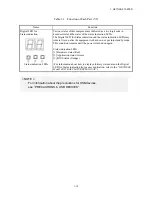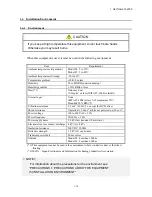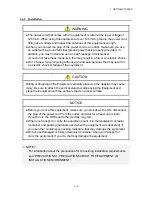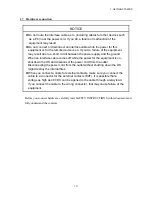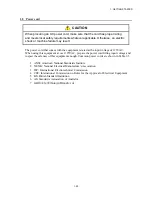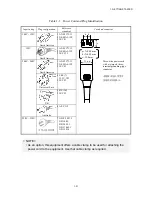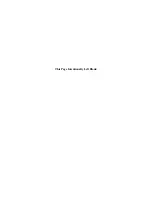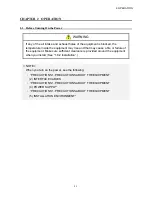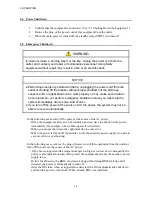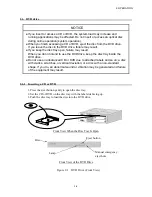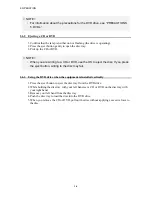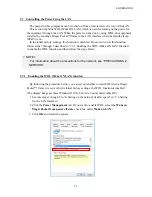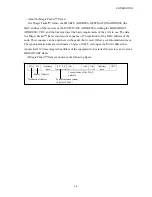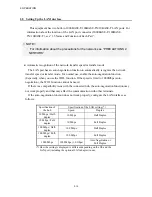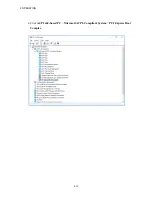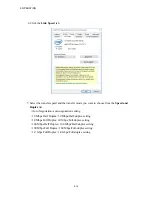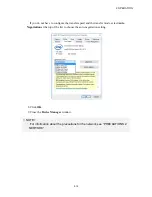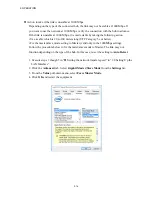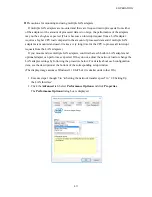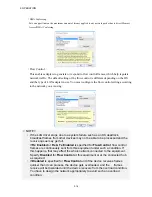2. OPERATION
2-3
2.3 Shutting Down the Equipment
When you shut down the equipment, first confirm that no other users are using the equipment and
no background programs are running. Then follow the procedure below:
・
Stop application programs.
・
Shut down the OS.
The specific procedure for stopping an application program differs depending on each
application. For more information, see the manual of each application.
<If the OS is Windows® 10 IoT Enterprise >
To shut down the OS, click the
Start
button at the left bottom corner of the screen and open the
start menu. Then click
Power
and click
Shut down
.
After the OS is shut down, the power is
automatically turned off and only the auxiliary power supply is on (standby mode). (In this mode,
the status lamp (STATUS) is off and the standby lamp (STBY) is on.)
<If the OS is Windows® 7 Professional>
To shut down the OS, click the
Start
button at the left bottom corner of the screen and click
Shut
down
. After the OS is shut down, the power is automatically turned off and only the auxiliary
power supply is on (standby mode). (In this mode, the status lamp (STATUS) is off and the standby
lamp (STBY) is on.)
If the normal shutdown process cannot be executed (for example, a shutdown request cannot be
accepted due to system deadlock), open the protective cover on the right upper part of the front
panel and press the power switch for at least four seconds. The power is turned off and the
equipment goes into the standby mode. If you turn off the power by pressing the power switch for at
least four seconds, you cannot turn on the power by way of the LAN next time. Do not turn off the
power this way except for emergencies. (See “2.7 Controlling the Power Using the LAN”.) For
information about how to collect a memory dump, see “8.2 Collecting a Memory Dump”.
Summary of Contents for HF-W2000
Page 44: ...This Page Intentionally Left Blank ...
Page 72: ...This Page Intentionally Left Blank ...
Page 102: ...This Page Intentionally Left Blank ...
Page 133: ......
Page 134: ...This Page Intentionally Left Blank ...
Page 176: ...This Page Intentionally Left Blank ...
Page 204: ...This Page Intentionally Left Blank ...
Page 245: ...This Page Intentionally Left Blank ...
Page 279: ...This Page Intentionally Left Blank ...