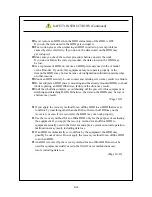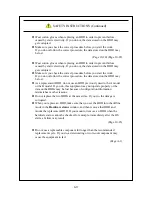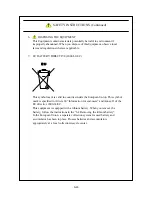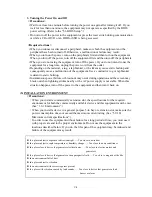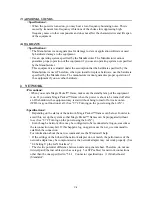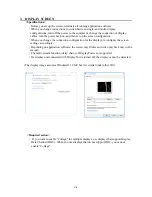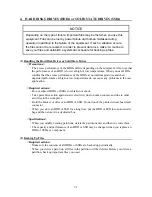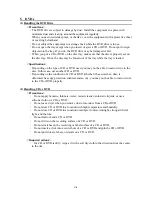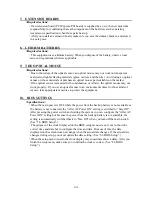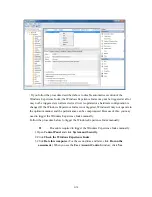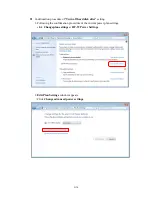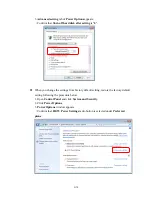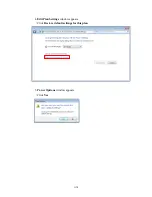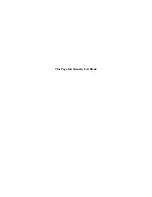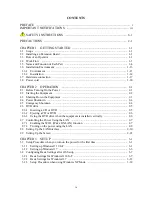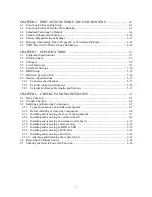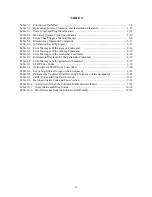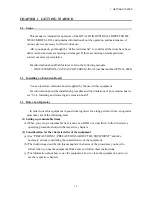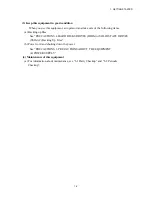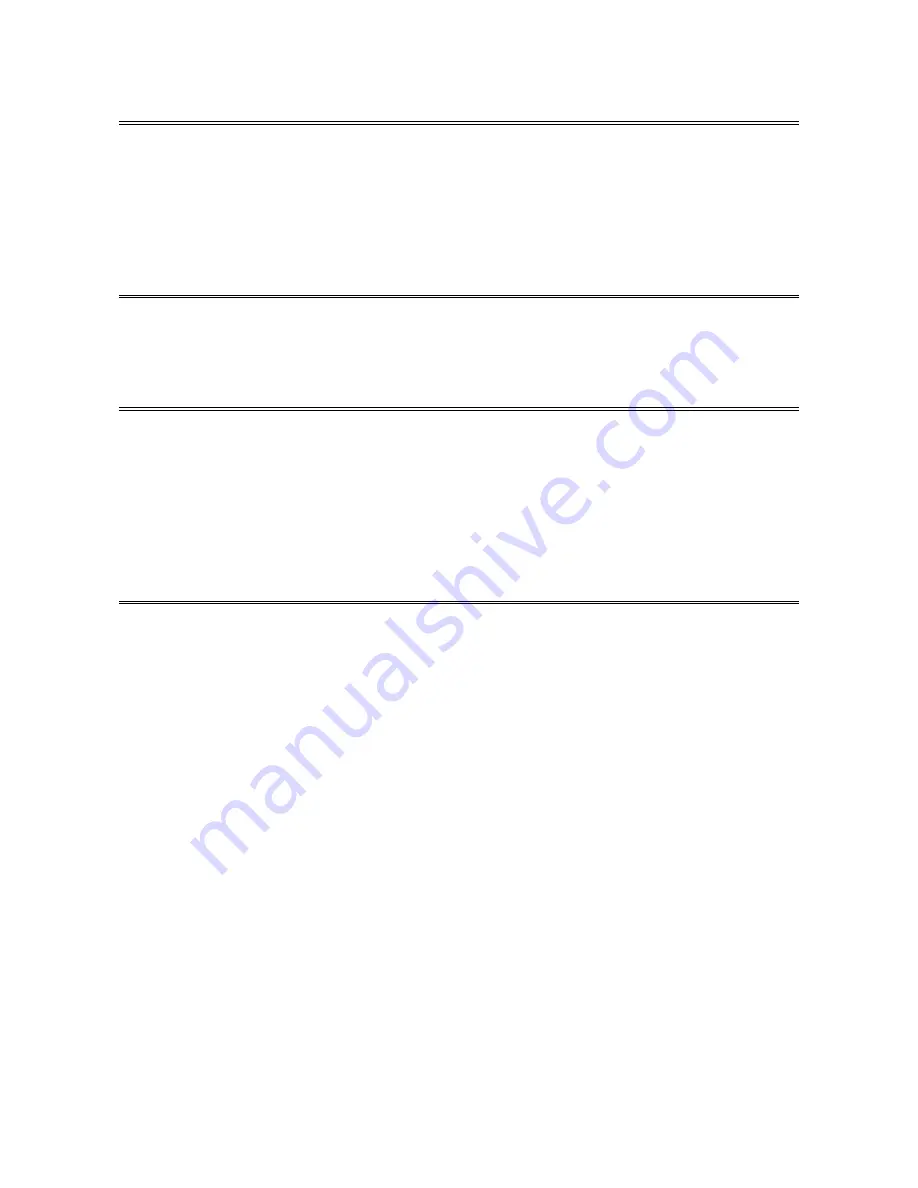
C-10
7. EXTENSION BOARDS
<Required actions>
・
If an extension board (PCI Express/PCI board) is supplied by a user, the user must take
responsibility for confirming that each component on the board meets the operating
temperature specification when those parts heat up.
・
After you install an extension board, make sure you save the dummy bracket, and store it
in a safe place.
8. LITHIUM BATTERIES
<Required actions>
・
This equipment uses a lithium battery. When you dispose of the battery, observe local
laws and regulations whatever applicable.
9. THE OPTICAL MOUSE
<Required actions>
・
Due to the nature of the optical sensor, an optical mouse may not work on transparent
materials or light-reflecting materials (glass, mirrors, and the like). Avoid using an optical
mouse on those materials or purchase an optical mouse pad available on the market.
・
If the optical sensor is smeared with condensation or oil mist, the optical mouse may not
work properly. If you use an optical mouse in an environment subject to those kinds of
smears, take appropriate measures to protect the equipment.
10. BIOS SETTINGS
<Specifications>
・
When the main power is OFF while the power from the backup battery is not available or
the battery is not connected, the “After AC Power ON” setting is switched to “Stay Off”.
After pressing the power switch and starting the system, you can configure the “After AC
Power ON” setting but because the power from the backup battery is not available, the
setting is automatically switched back to “Stay Off” when you turn off the main switch.
(See “5.6 BIOS Setup”.)
・
The purpose of the clock displayed on the BIOS setup menu screen is not to show the
correct time and date but to configure the time and date. Because of this, the date
displayed on the screen does not change when the actual date changes. If the actual date
changes during setup, you must update the date setting. (See “5.6 BIOS Setup”.)
・
When the setup menu is used, the clock display may sometimes show a delay. After you
finish the setup menu, make sure you confirm the clock is correct. (See “5.6 BIOS
Setup”.)
Summary of Contents for HF-W2000
Page 44: ...This Page Intentionally Left Blank ...
Page 72: ...This Page Intentionally Left Blank ...
Page 102: ...This Page Intentionally Left Blank ...
Page 133: ......
Page 134: ...This Page Intentionally Left Blank ...
Page 176: ...This Page Intentionally Left Blank ...
Page 204: ...This Page Intentionally Left Blank ...
Page 245: ...This Page Intentionally Left Blank ...
Page 279: ...This Page Intentionally Left Blank ...