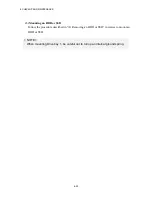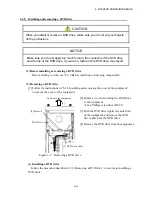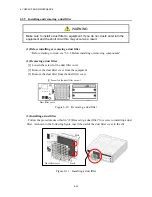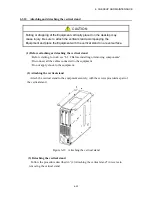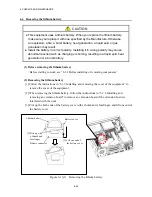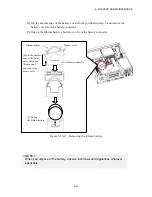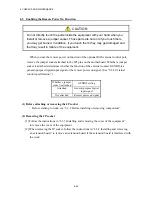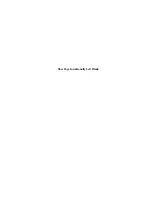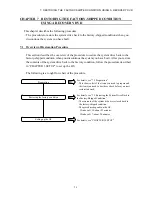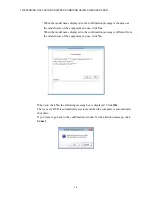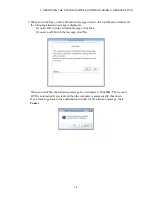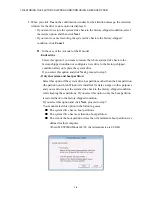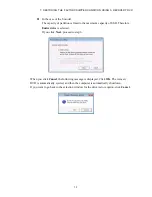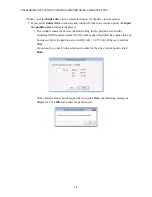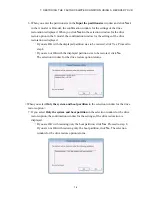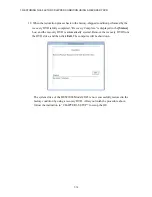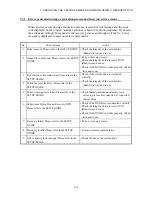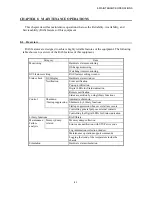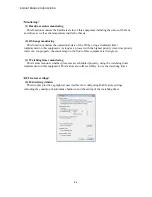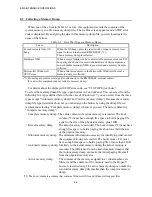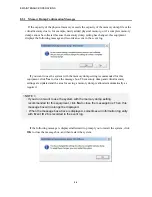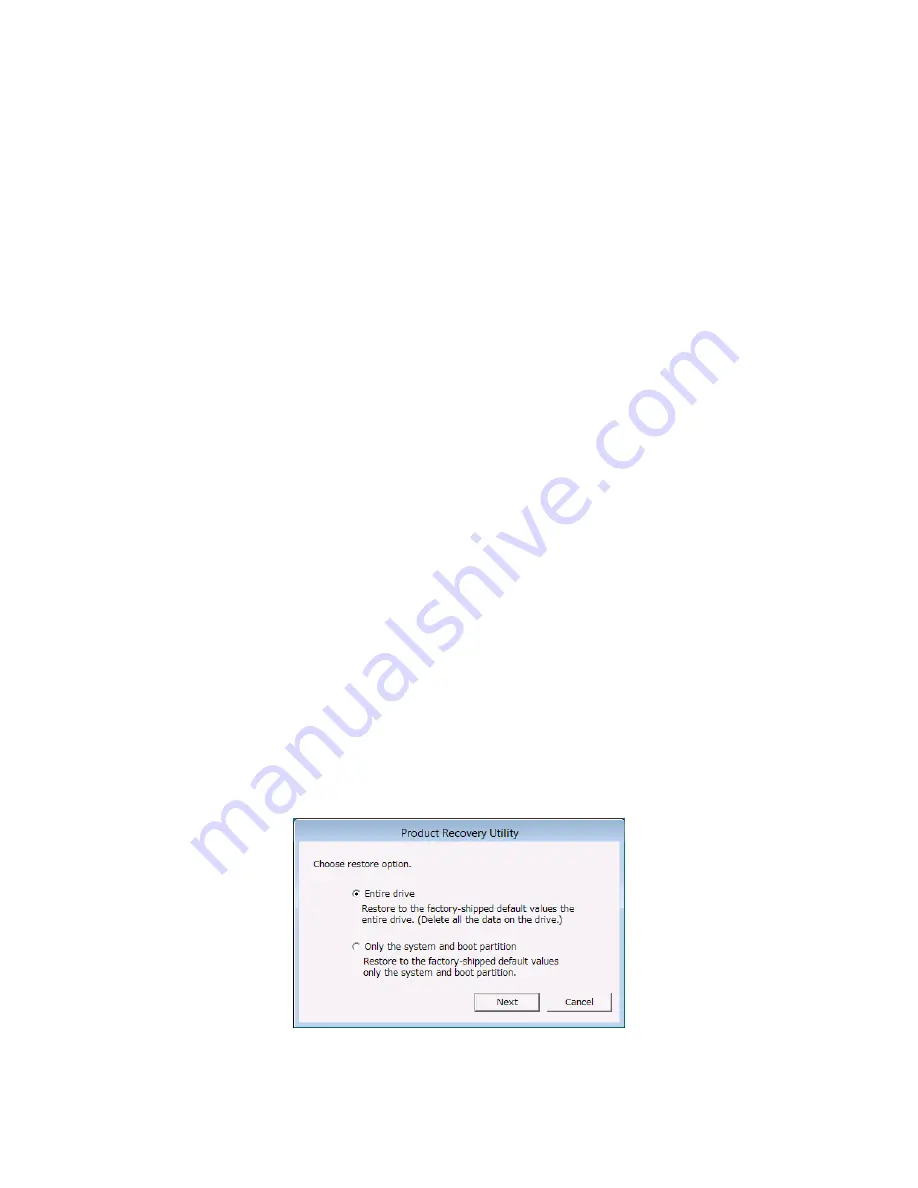
7. RESTORING THE FACTORY-SHIPPED CONDITION USING A RECOVERY DVD
7-6
4. When you click
Yes
on the confirmation window for the attention message, the selection
window for the drive restore option is displayed.
・
If you want to restore the system drive back to the factory-shipped condition, select
the restore option, and then click
Next
.
・
If you want to cancel restoring the system drive back to the factory-shipped
condition, click
Cancel
.
In the case of the A model or the B model
-
Entire drive
:
Select this option if you want to restore the whole system drive back to the
factory-shipped condition or configure a new drive to the factory-shipped
condition after you replace the system drive.
If you select this option and click
Next
, proceed to step 5.
-
Only the system and boot partition
:
Select this option if the system drive has partitions other than the boot partition
(the partition on which Windows is installed) for data storage or other purposes
and you want to restore the system drive back to the factory-shipped condition
while keeping these partitions. If you select this option, only the boot partition
is restored back to the factory-shipped condition.
If you select this option and click
Next
, proceed to step 7.
You cannot select this option in the following cases.
■
The system drive has no boot partitions.
■
The system drive has more than one boot partition.
■
The size of the boot partition is less than the minimum boot partition size
defined for this computer.
(For an HF-W2000 Model 48/45, the minimum size is 80 GB.)
Summary of Contents for HF-W2000
Page 44: ...This Page Intentionally Left Blank ...
Page 72: ...This Page Intentionally Left Blank ...
Page 102: ...This Page Intentionally Left Blank ...
Page 133: ......
Page 134: ...This Page Intentionally Left Blank ...
Page 176: ...This Page Intentionally Left Blank ...
Page 204: ...This Page Intentionally Left Blank ...
Page 245: ...This Page Intentionally Left Blank ...
Page 279: ...This Page Intentionally Left Blank ...