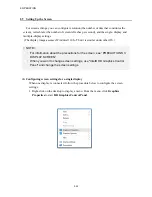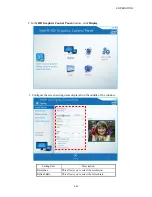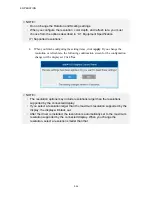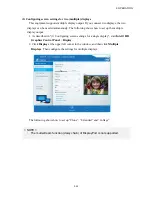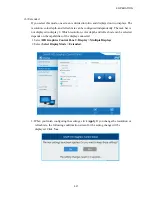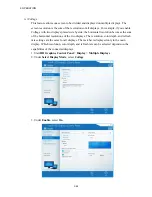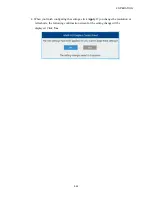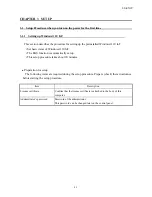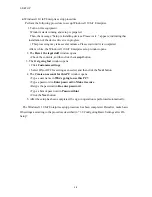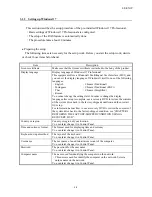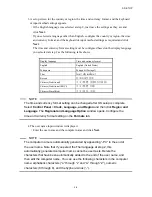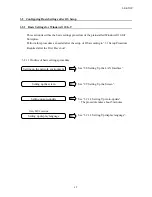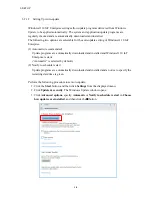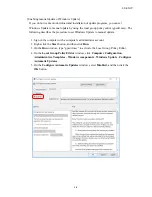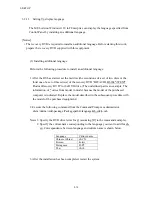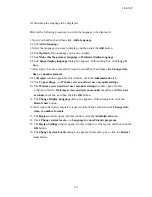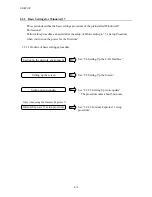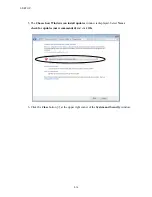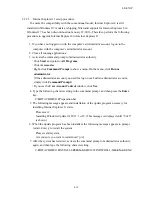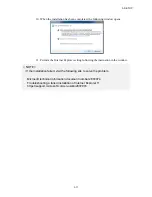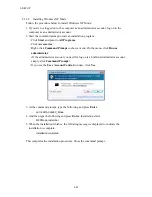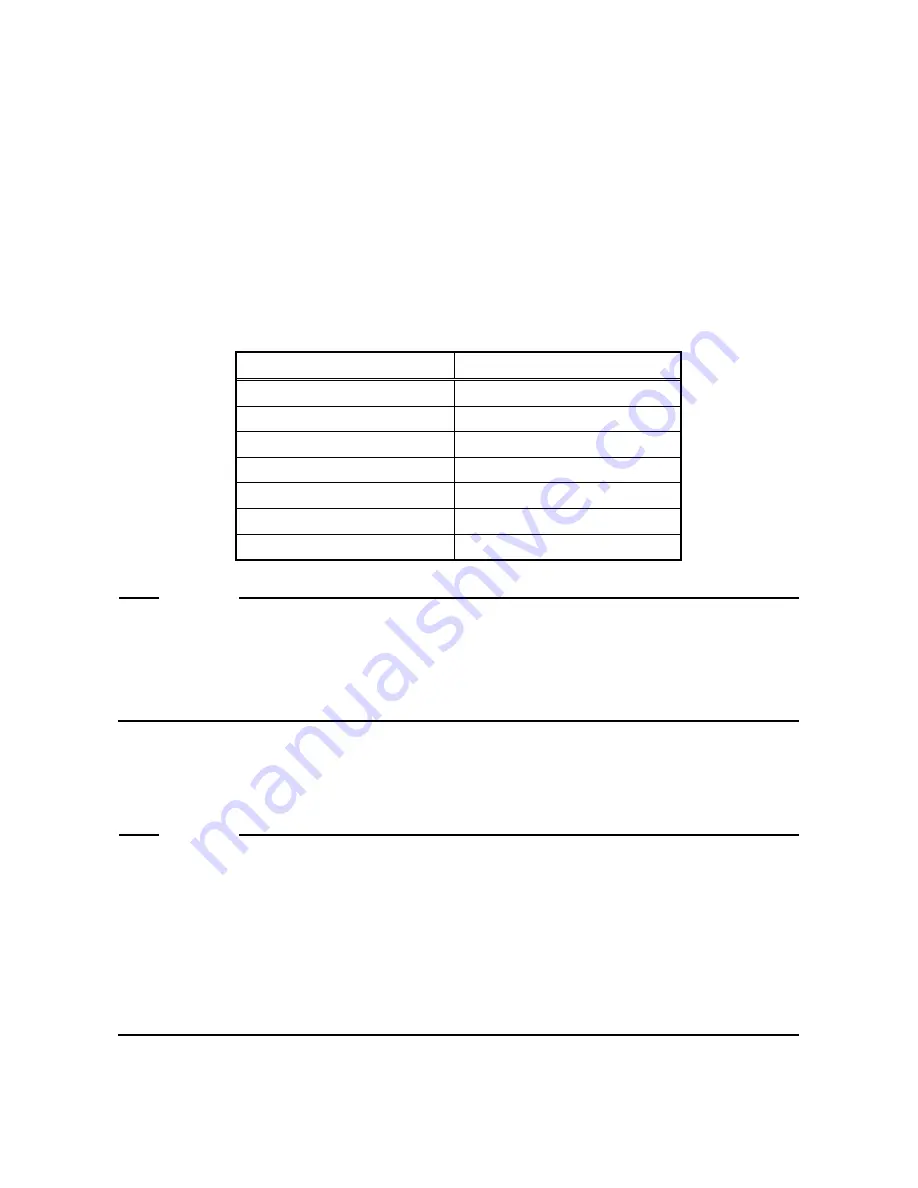
3. SETUP
3-5
3. A setup screen for the country or region, the time and currency format, and the keyboard
or input method settings appears.
・
If the English language was selected at step 2, just leave the settings as they are and
click
Next
.
・
If you selected a language other than English, configure the country or region, the time
and currency format, and the keyboard or input method settings as required and click
Next
.
The time and currency format setting must be configured based on the display language
you selected at step 2 as the following table shows.
Display language
Time and currency format
English English
(United
States)
Portuguese Português
(Portugal)
Thai
Korean
한국어
(
대한민국
)
Chinese (Traditional)
中文(繁體
,
香港特別行政區)
Chinese (Traditional (ROC))
中文(繁體
,
台灣)
Chinese (Simplified)
中文(
简
体
,
中国)
NOTE
The time and currency format setting can be changed after OS setup is complete.
Select
Control Panel
>
Clock, Language, and Region
and then click
Region and
Language
. The
Regional and Language Option
window opens. Configure the
time and currency format setting on the
Formats
tab.
4. The user name input window is displayed.
・
Enter the user name and the computer name and click
Next
.
NOTE
The computer name is automatically generated by appending “-PC” to the end of
the user name. Note that if you select the Thai language at step 2, this
automatically generated computer name cannot be used as is. Delete the
characters that have been automatically added to the end of the user name, and
then edit the computer name. You can use the following characters in the computer
name: alphabetic characters (“a” through “z” and “A” through “Z”), numeric
characters (0 through 9), and the hyphen-minus (“-”).
ไทย
(
ประเทศไทย
)
Summary of Contents for HF-W2000
Page 44: ...This Page Intentionally Left Blank ...
Page 72: ...This Page Intentionally Left Blank ...
Page 102: ...This Page Intentionally Left Blank ...
Page 133: ......
Page 134: ...This Page Intentionally Left Blank ...
Page 176: ...This Page Intentionally Left Blank ...
Page 204: ...This Page Intentionally Left Blank ...
Page 245: ...This Page Intentionally Left Blank ...
Page 279: ...This Page Intentionally Left Blank ...