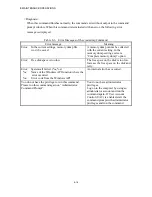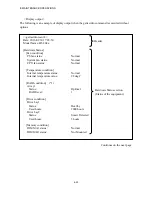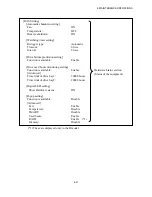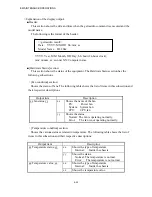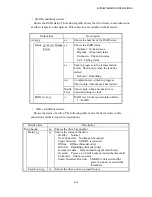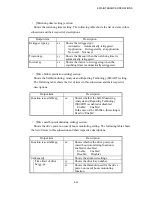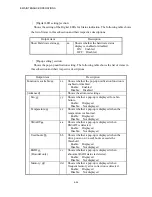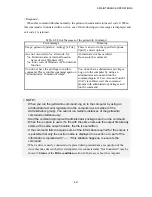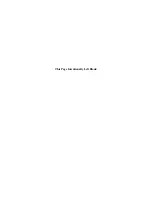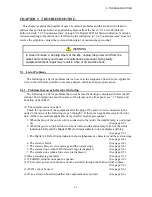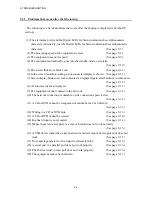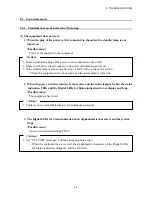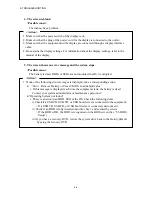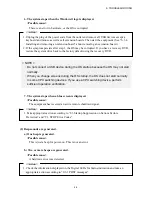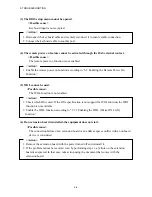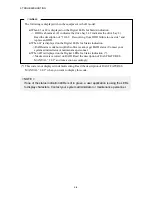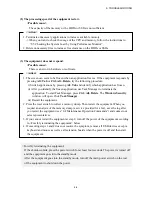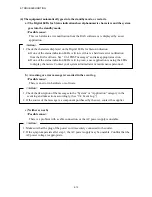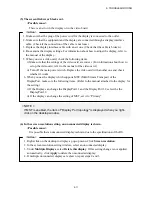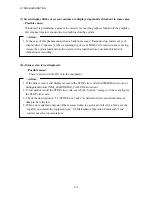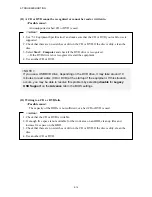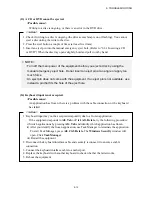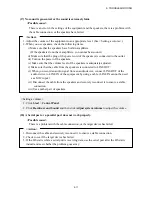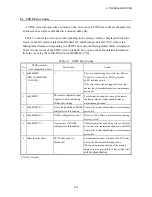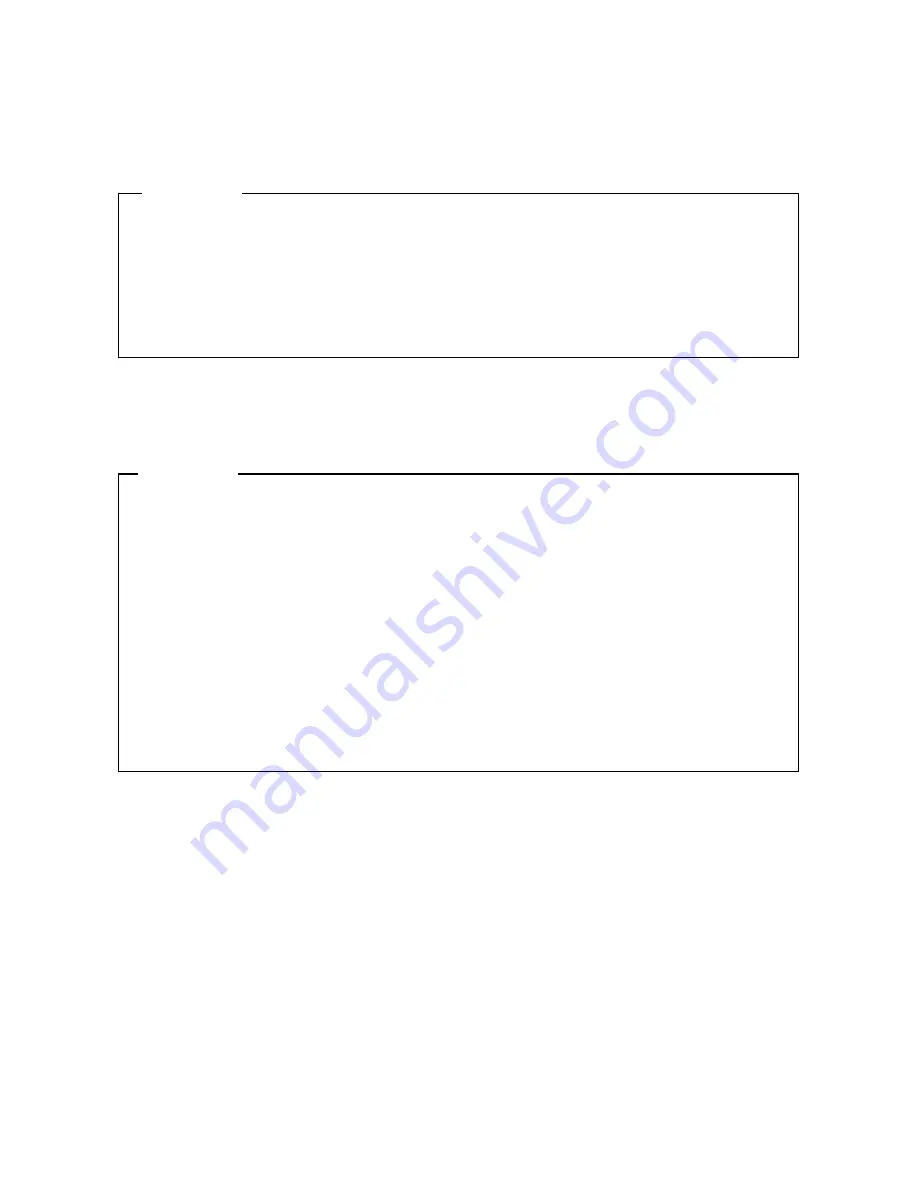
9. TROUBLESHOOTING
9-4
4. The screen is blank.
<Possible cause>
The display has a problem.
5. The screen shows an error message and the system stops.
<Possible cause>
The battery is dead, HDDs or SSDs are not mounted, the OS is corrupted.
1. Make sure that the power switch of the display is on.
2. Make sure that the plug of the power cord for the display is connected to the outlet.
3. Make sure that the equipment and the display are connected through a display interface
cable.
4. Re-examine the display settings. For information about the display settings, refer to the
manual of the display.
<Action>
<Action>
1. If one of the following error messages is displayed, take a corresponding action.
●
“
Error
:
Remove Battery or Clear CMOS, Load default value
”
-> If this message is displayed each time the equipment starts, the battery is dead.
Contact your system administrator or maintenance personnel.
●
“Operating System not found”
-> There is an error in an HDD, SSD or the OS. Check the following items:
i) Check if a USB CD, USB FD, or USB boot device is connected to the equipment.
-> If a USB CD, USB FD, or USB boot device is connected, disconnect it.
ii) Check if an HDD is fully inserted into drive bay 1 and secured by screws.
-> If the HDD is OK, the HDD is recognized on the BIOS screen.(See “5.6 BIOS
Setup”.)
iii) If you have a recovery DVD, restore the system drive back to the factory default
by using the recovery DVD.
Summary of Contents for HF-W2000
Page 44: ...This Page Intentionally Left Blank ...
Page 72: ...This Page Intentionally Left Blank ...
Page 102: ...This Page Intentionally Left Blank ...
Page 133: ......
Page 134: ...This Page Intentionally Left Blank ...
Page 176: ...This Page Intentionally Left Blank ...
Page 204: ...This Page Intentionally Left Blank ...
Page 245: ...This Page Intentionally Left Blank ...
Page 279: ...This Page Intentionally Left Blank ...