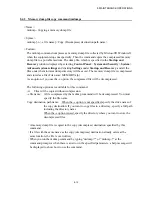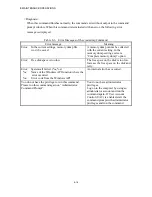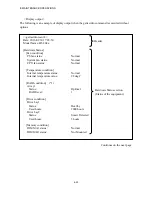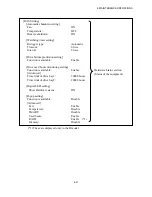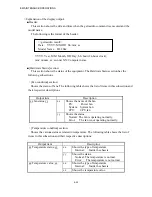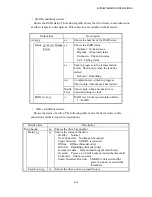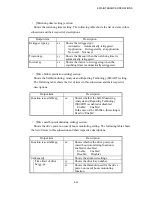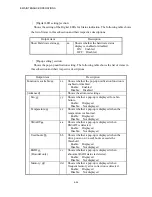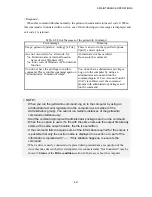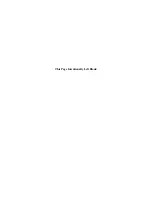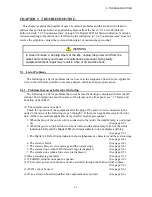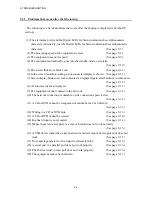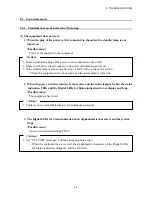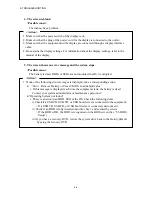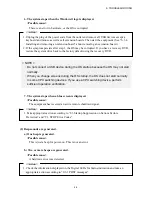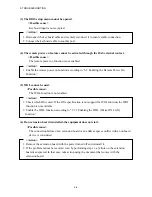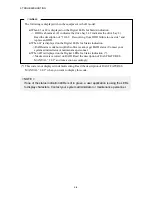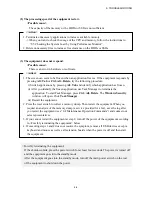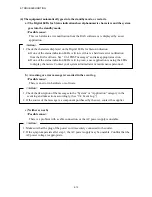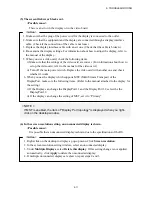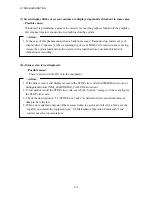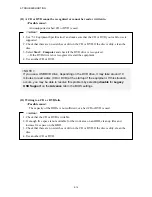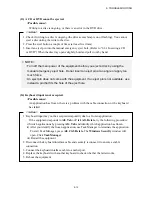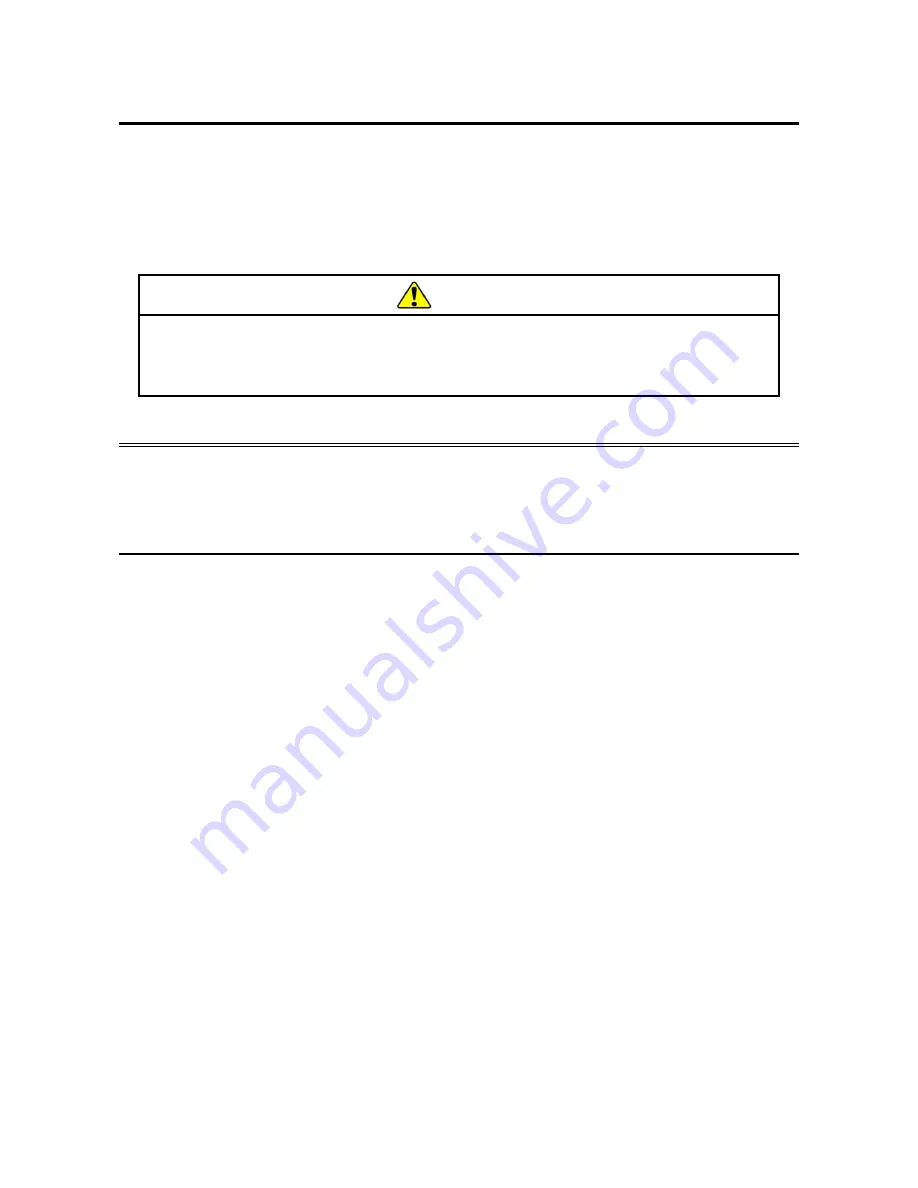
9. TROUBLESHOOTING
9-1
CHAPTER 9 TROUBLESHOOTING
This chapter explains the possible causes of common problems and the actions to be taken to
address those problems. Select an applicable symptom from the list in “9.1 List of Problems”.
Follow the link (“9.2 Countermeasures” through “9.6 Digital LED for Status indication”) and take
actions according to the instruction. If following the instruction in “9.2 Countermeasures” does not
resolve the symptom, contact the system administrator or maintenance personnel.
WARNING
In case of smoke, a burning smell, or the like, unplug the power cord from the
outlet, and contact your dealer or maintenance personnel. Using faulty
equipment without repair may result in a fire or an electric shock.
9.1 List of Problems
The following is a list of problems that can occur in the equipment. Search for an applicable
item in the list below, perform root cause analysis, and take an appropriate action.
9.1.1 Problems that occur before the OS startup
The following is a list of problems that occur before the desktop is displayed (before the OS
startup). For information about the names of the lamps on the front panel, see “1.5 Name and
Function of Each Part”.
(1) The equipment does not start.
Check the operation of the equipment after the plug of the power cord is connected to the
outlet in the order of the following steps 1 through 7. If there is an applicable item, follow the
link. (If there are multiple applicable items, the first one has precedence.)
1. When the plug of the power cord is connected to the outlet, the standby lamp is not turned
on.
(See page 9-3.)
2. When the power switch is turned on, fans rotate and the status lamp is lit, but the status
indication LEDs and the Digital LEDs for Status indication do not display anything.
(See page 9-3.)
3. The Digital LEDs for Status indication show alphanumeric characters and the system stops.
(See page 9-4.)
4. The screen is blank.
(See page 9-4.)
5. The screen shows an error message and the system stops.
(See page 9-4.)
6. The system stops when the Windows® logo is displayed.
(See page 9-5.)
7. The system stops when a blue screen is displayed.
(See page 9-5.)
(2) Beep sounds are generated.
(See page 9-5.)
(3) The BIOS setup menu cannot be opened.
(See page 9-6.)
(4) The remote power on function cannot be activated through the RAS external contact.
(See page 9-6.)
(5) WOL cannot be used.
(See page 9-6.)
(6) If an extension board is installed, the equipment does not start.
(See page 9-6.)
Summary of Contents for HF-W2000
Page 44: ...This Page Intentionally Left Blank ...
Page 72: ...This Page Intentionally Left Blank ...
Page 102: ...This Page Intentionally Left Blank ...
Page 133: ......
Page 134: ...This Page Intentionally Left Blank ...
Page 176: ...This Page Intentionally Left Blank ...
Page 204: ...This Page Intentionally Left Blank ...
Page 245: ...This Page Intentionally Left Blank ...
Page 279: ...This Page Intentionally Left Blank ...