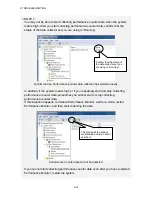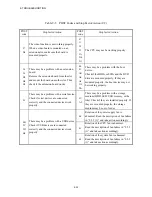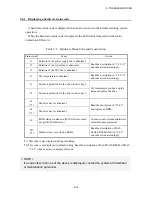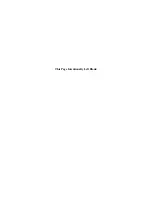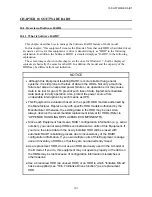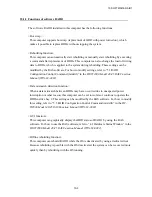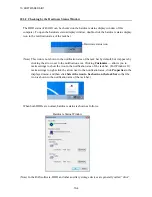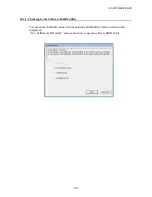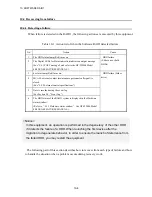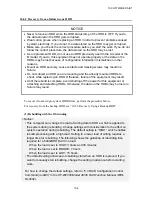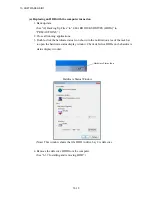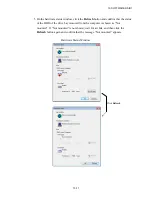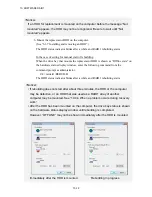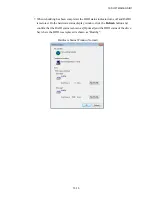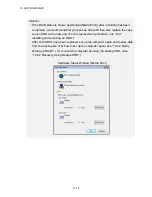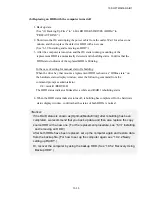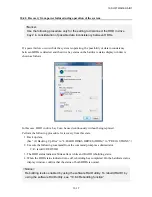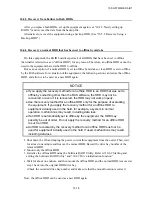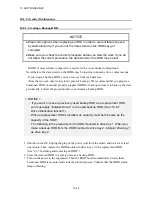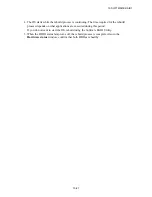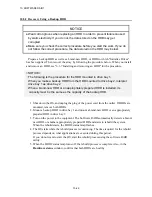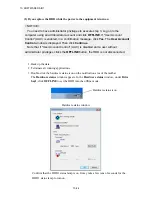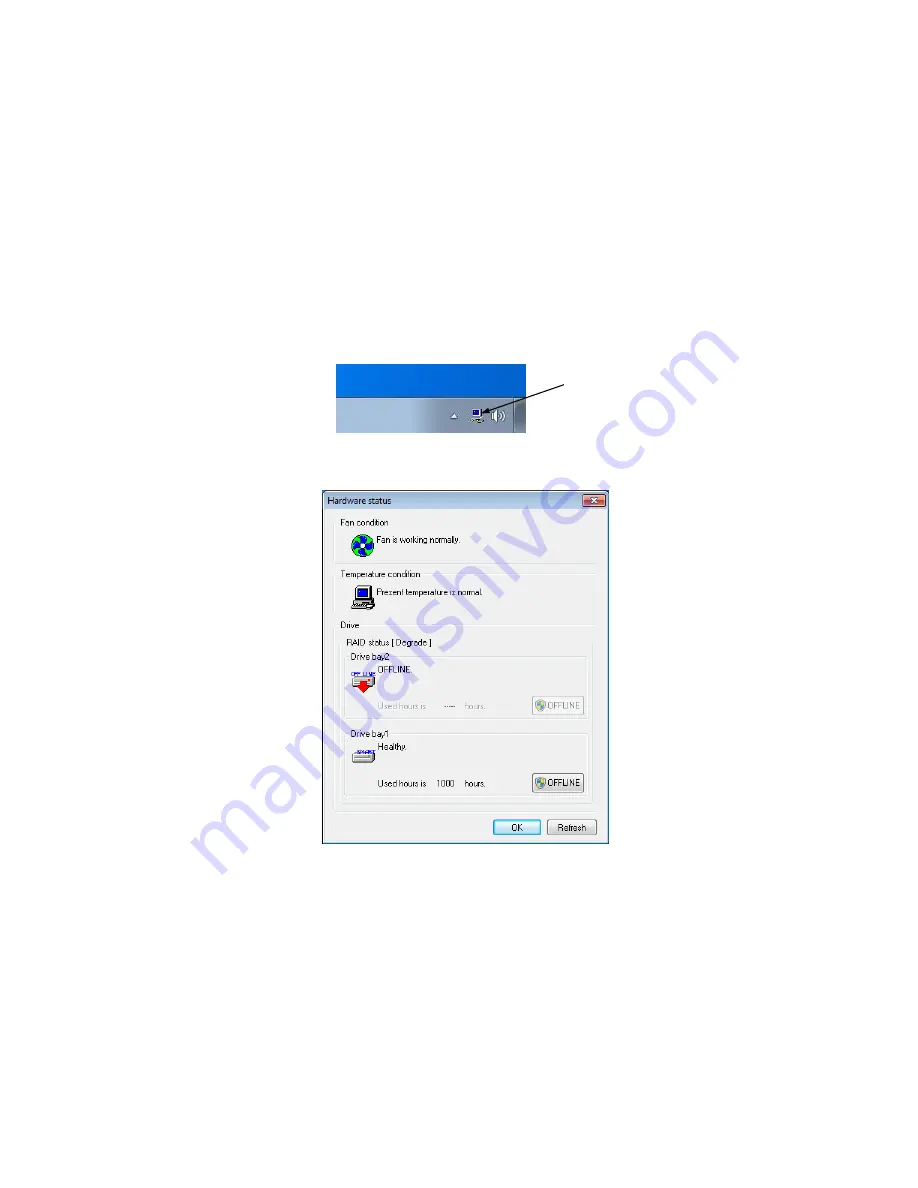
10. SOFTWARE RAID1
10-10
(a) Replacing an HDD with the computer turned on
1. Back up data.
(See “(2) Backing Up Files” in “4. HARD DISKS DRIVES (HDDs)” in
“PRECAUTIONS”.)
2. Close all running applications.
3. Double-click the hardware status icon shown in the notification area of the task bar
to open the hardware status display window. Check defective HDDs on the hardware
status display window.
Hardware Status Window
(Note) This window shows that the HDD in drive bay 2 is defective.
4. Remove the defective HDD from the computer.
(See “6.3.7 Installing and removing HDD”.)
Hardware Status Icon
Summary of Contents for HF-W2000
Page 44: ...This Page Intentionally Left Blank ...
Page 72: ...This Page Intentionally Left Blank ...
Page 102: ...This Page Intentionally Left Blank ...
Page 133: ......
Page 134: ...This Page Intentionally Left Blank ...
Page 176: ...This Page Intentionally Left Blank ...
Page 204: ...This Page Intentionally Left Blank ...
Page 245: ...This Page Intentionally Left Blank ...
Page 279: ...This Page Intentionally Left Blank ...