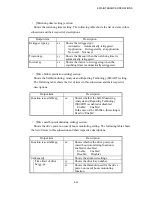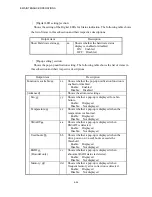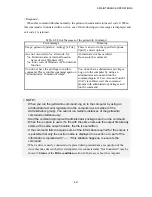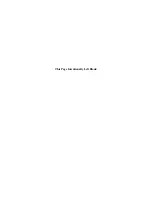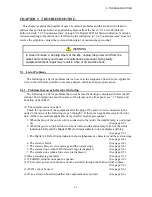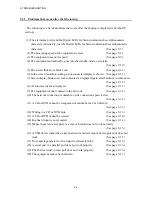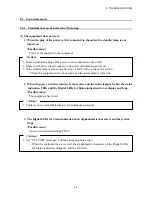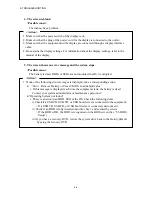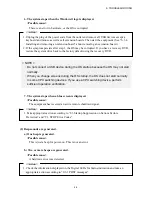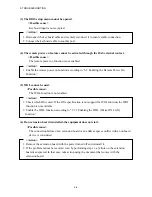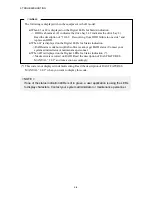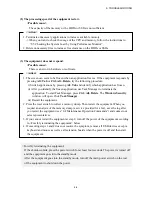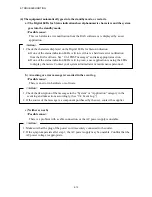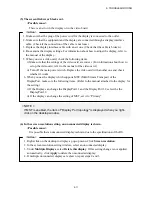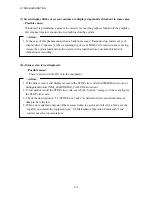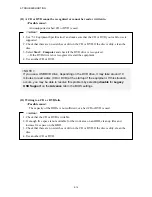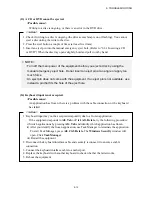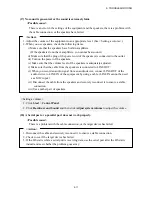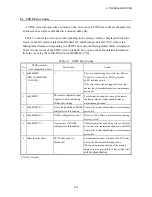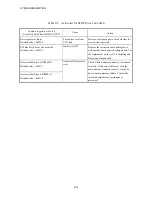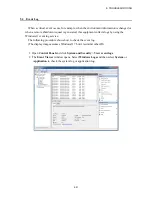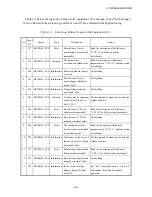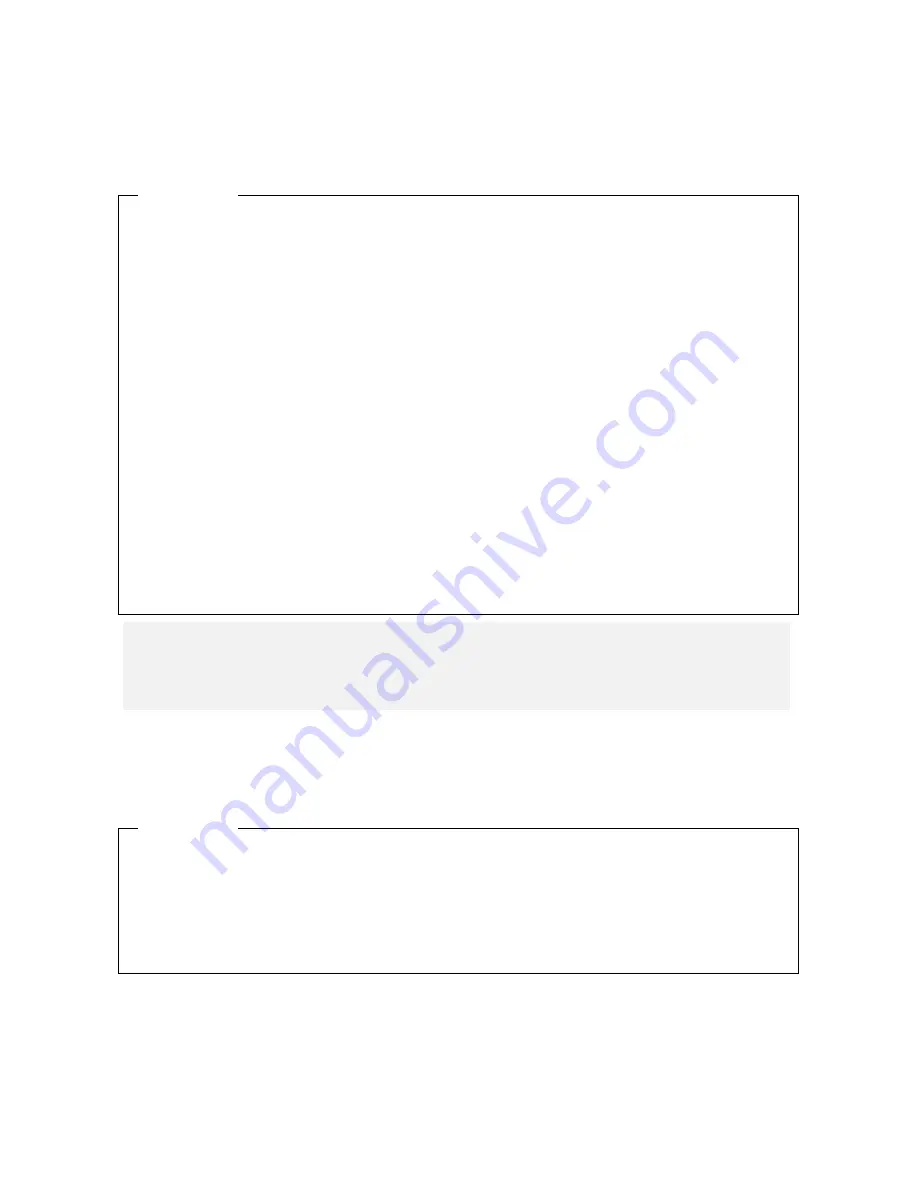
9. TROUBLESHOOTING
9-11
(5) The screen flickers or blacks out.
<Possible cause>
There is an error in the display or in the video board.
(6) In the screen resolution setting, an unconnected display is shown.
<Possible cause>
It is possible that an unconnected display is shown due to the specifications of the OS.
1. Make sure that the plug of the power cord for the display is connected to the outlet.
2. Make sure that the equipment and the display are connected through a display interface
cable. (Check if the connection of the cable is not loose.)
3. Replace the display interface cable with a new one. (Check that the cable is broken.)
4. Re-examine the display settings. For information about how to adjust the display, refer to
the manual of the display.
5. When you use a video card, check the following items.
i) Make sure that the settings of the video card are correct. (For information about how to
set up the video card, refer to the manual of the video card.)
ii) Turn off the main power switch. Replace the video card with another one and check
whether it works.
6. When you use the display which supports MST (Multi Stream Transport) of the
DisplayPort, make sure the following items. (Refer to the manual attached to the display for
the setting.)
i) If the Display can change the DisplayPort1.1 and the DisplayPort1.2, select the the
DisplayPort1.2.
ii) If the display can change the setting of MST, set it to “Primary”.
<Action>
< NOTE >
If MST is enabled, the item of "Display Port topology" is displayed when you right-
click on the desktop window.
1. Right-click on the desktop to display a pop-up menu. Click
Screen resolution
.
2. In the screen resolution setting window, select an unconnected display.
3. Under
Multiple Displays
, select
Delete this display
. If this setting change is not applied
automatically, click
Apply
to delete the unconnected display.
4. If multiple unconnected displays are shown, repeat steps 2 and 3.
<Action>
Summary of Contents for HF-W2000
Page 44: ...This Page Intentionally Left Blank ...
Page 72: ...This Page Intentionally Left Blank ...
Page 102: ...This Page Intentionally Left Blank ...
Page 133: ......
Page 134: ...This Page Intentionally Left Blank ...
Page 176: ...This Page Intentionally Left Blank ...
Page 204: ...This Page Intentionally Left Blank ...
Page 245: ...This Page Intentionally Left Blank ...
Page 279: ...This Page Intentionally Left Blank ...