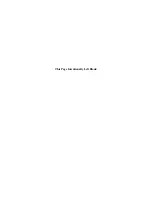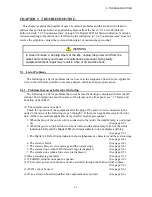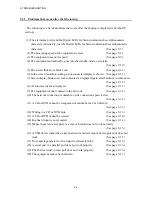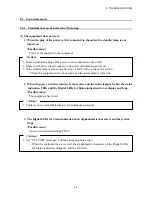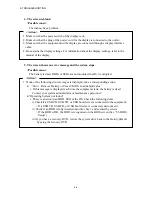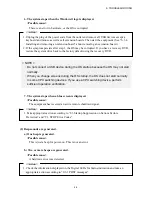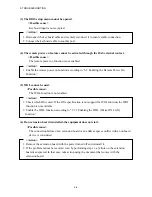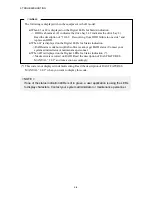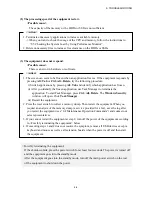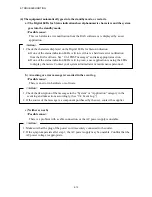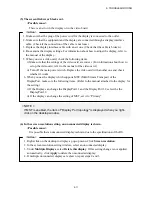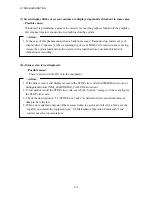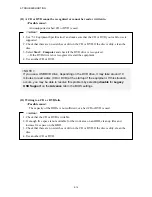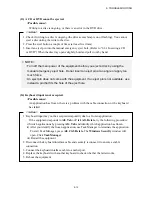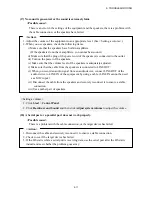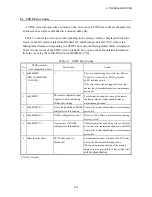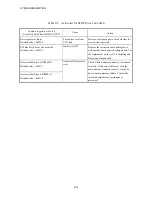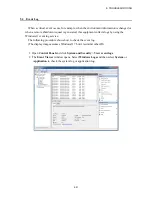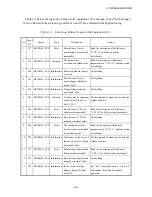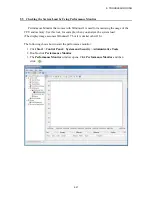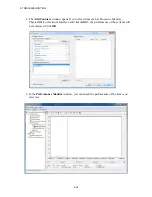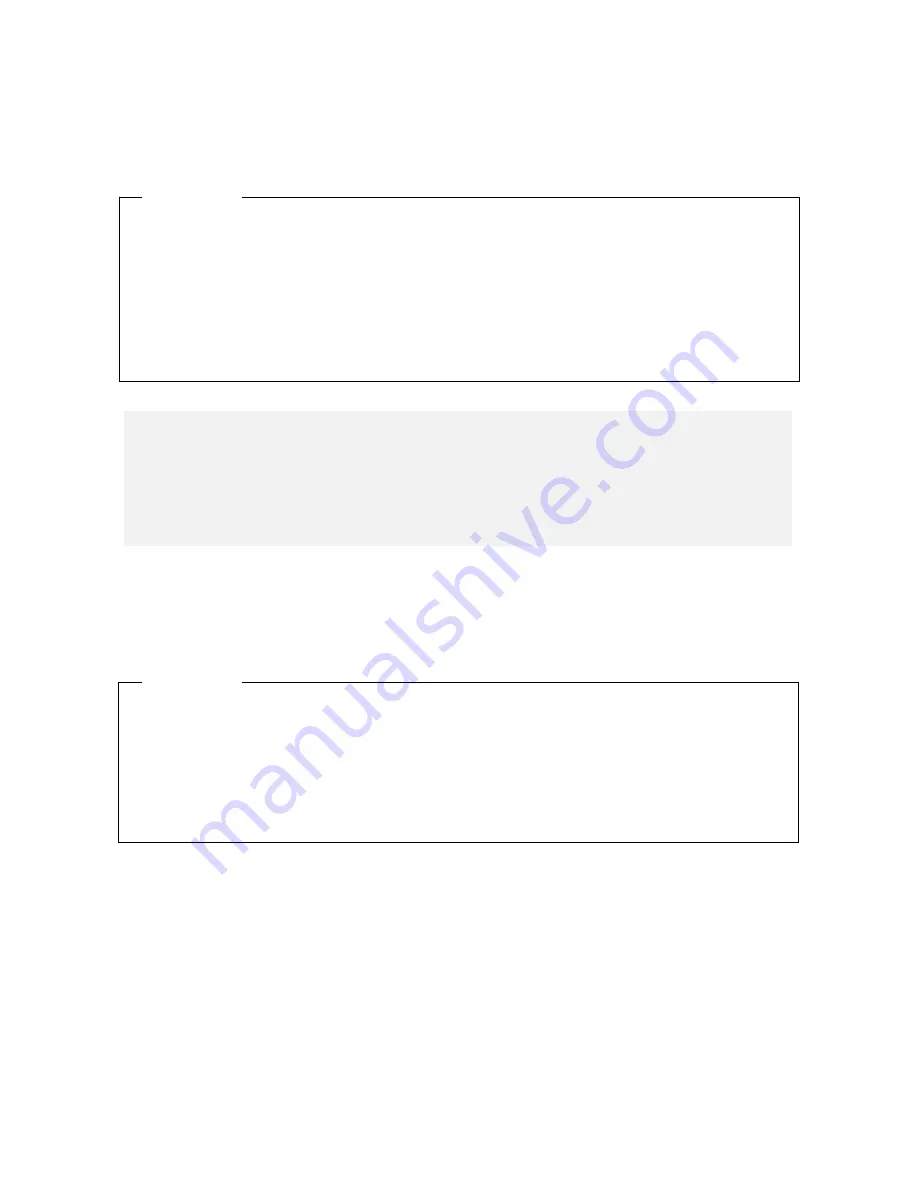
9. TROUBLESHOOTING
9-14
(11) A CD or DVD cannot be recognized or cannot be read or written to.
<Possible cause>
An unsupported or bad CD or DVD is used.
(12) Writing to a CD or DVD fails.
<Possible cause>
The capacity of the HDDs is not sufficient, or a bad CD or DVD is used.
1. See “5.1 Equipment Specification” and make sure that the CD or DVD you want to use is
supported.
2. Check that there are no scratches or dirt on the CD or DVD. If the disc is dirty, clean the
disc.
3. Select
Start
>
Computer
and check if the DVD drive is recognized.
-> If the DVD drive is not recognized, restart the equipment.
4. Use another CD or DVD.
<Action>
< NOTE >
If you use a USB DVD drive, depending on the DVD drive, it may take around 10
minutes to read a disc (CD or DVD) at the startup of the equipment. If this situation
occurs, you may be able to resolve this problem by selecting
disable
for
Legacy
USB Support
on the
Advance
tab in the BIOS settings.
1. Check that the CD or DVD is writable.
2. If enough free space is not available for the work area on an HDD, clean up files and
increase free space on the HDD.
3. Check that there are no scratches or dirt on the CD or DVD. If the disc is dirty, clean the
disc.
4. Use another CD or DVD.
<Action>
Summary of Contents for HF-W2000
Page 44: ...This Page Intentionally Left Blank ...
Page 72: ...This Page Intentionally Left Blank ...
Page 102: ...This Page Intentionally Left Blank ...
Page 133: ......
Page 134: ...This Page Intentionally Left Blank ...
Page 176: ...This Page Intentionally Left Blank ...
Page 204: ...This Page Intentionally Left Blank ...
Page 245: ...This Page Intentionally Left Blank ...
Page 279: ...This Page Intentionally Left Blank ...