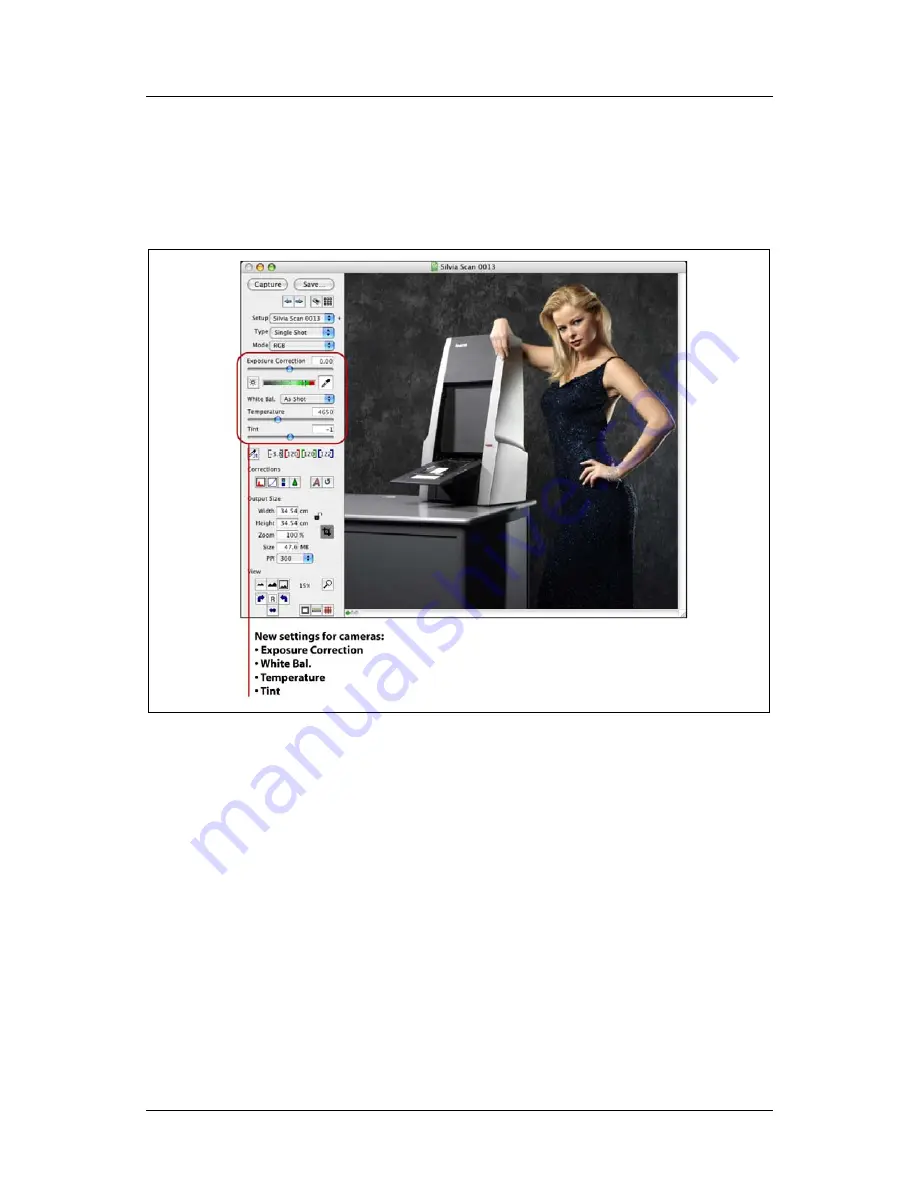
Part 2: FlexColor for Cameras
White Balance Settings for Cameras
For scanned images, there are no white-balance controls. This is because the precise
qualities of the light in the scanner are known and encoded into the Flextight input
color profile, so further control is not needed—images are always scanned to look
exactly as they did on film. To modify these colors in your scans, use the standard
Gradation
,
Histogram
and/or
Color Correction
controls of FlexColor.
Figure 6: New settings for camera images in the FlexColor window.
Using the Exposure and White-Balance Controls
Whenever a camera is connected or a camera image is loaded, the control bar on the
left side of the preview window shows four controls for working with the white-
balance and exposure-correction values. Your settings will be saved with the file;
when opening camera images, the values shown are those set when the image was
taken (regardless of whether you shot them tethered or untethered from your
computer), but you can change them at any time and save them back with the file as
part of the setup history.
The following white-balance and exposure-correction controls are provided:
Exposure Correction
slider: use this slider to brighten or darken the image
uniformly by up to 2 f-stops in either direction. This is the best way to correct
for overall exposure—far preferable to using gradation curves or
highlight/shadow settings for this purpose.
FlexColor 4.5 Documentation Addendum
21
Summary of Contents for CF DIGITAL CAMERA BACK RANGE
Page 1: ...User Manual Hasselblad CF Digital Camera Back Range ...
Page 32: ...32 Menu structure Items on the main menu ...
Page 68: ...Addendum V2 to User Manuals 2007 H1 H1D H2 H2D H3D 503CWD CFV CF 2007 09 20 V2 ...
Page 74: ...Software Reference FlexColor 4 0 for Camera Backs by Hasselblad Imacon ...
Page 85: ...Software Reference FlexColor 4 0 for Camera Backs Introduction 12 ...
Page 93: ...Software Reference FlexColor 4 0 for Camera Backs FlexColor Menus 20 ...
Page 127: ...Software Reference FlexColor 4 0 for Camera Backs The Preferences Window 54 ...
Page 133: ...Software Reference FlexColor 4 0 for Camera Backs FlexColor ICC Profiles 60 ...
Page 143: ...Software Reference FlexColor 4 0 for Camera Backs The Thumbnails Window 70 ...
Page 155: ...Software Reference FlexColor 4 0 for Camera Backs The Exposure Window 82 ...
Page 159: ...Software Reference FlexColor 4 0 for Camera Backs Active and Reload Buttons 86 ...
Page 165: ...Software Reference FlexColor 4 0 for Camera Backs The Gradations Window 92 ...
Page 177: ...Software Reference FlexColor 4 0 for Camera Backs The Texture Window 104 ...
Page 183: ...Software Reference FlexColor 4 0 for Camera Backs The Live Video Window 110 ...
Page 185: ...Software Reference FlexColor 4 0 for Camera Backs The Tasks Window 112 ...
Page 189: ...Software Reference FlexColor 4 0 for Camera Backs Appendix 116 Keyboard Shortcuts ...














































