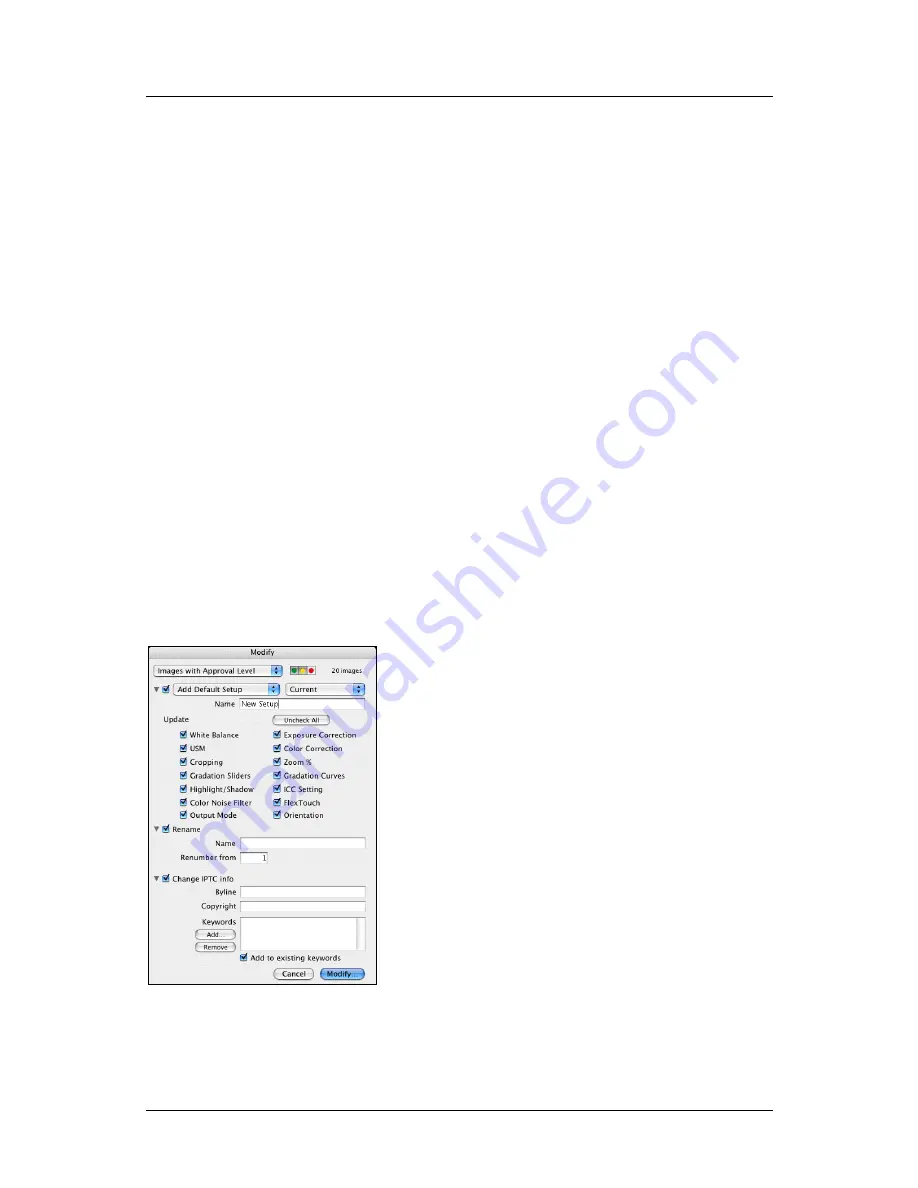
Part 1: For All FlexColor Users
Modifying Images in the Thumbnail Window
comparing the effects of your changes; for example, load identical images into
two panes, then lock one pane and make settings in the
Gradation
window to
compare the effects of your settings at the pixel level.
Using Zoom
You can use the
Detail
window at any of three zoom levels: 100%, 200% or 400%.
Use the zoom-in and zoom-out buttons to set the current zoom. All panes show the
same zoom level and even locked panes will update to match the current level if you
change it.
Modifying Images in the Thumbnail
Window
The FlexColor 4.0 user manual described how to use the
Modify
command of the
Thumbnail window to apply setup and other changes to several images without
opening them in the preview. This functionality remains essentially unchanged in
FlexColor 4.5, but has been expanded to enable you to better control the scope of your
changes. The discussion below assumes that you are already familiar with the basic
features of
Thumbnails
window and the
Modify
command; see the FlexColor 4.0
user manual for complete details.
FlexColor 4.5 Documentation Addendum
14
Summary of Contents for CF DIGITAL CAMERA BACK RANGE
Page 1: ...User Manual Hasselblad CF Digital Camera Back Range ...
Page 32: ...32 Menu structure Items on the main menu ...
Page 68: ...Addendum V2 to User Manuals 2007 H1 H1D H2 H2D H3D 503CWD CFV CF 2007 09 20 V2 ...
Page 74: ...Software Reference FlexColor 4 0 for Camera Backs by Hasselblad Imacon ...
Page 85: ...Software Reference FlexColor 4 0 for Camera Backs Introduction 12 ...
Page 93: ...Software Reference FlexColor 4 0 for Camera Backs FlexColor Menus 20 ...
Page 127: ...Software Reference FlexColor 4 0 for Camera Backs The Preferences Window 54 ...
Page 133: ...Software Reference FlexColor 4 0 for Camera Backs FlexColor ICC Profiles 60 ...
Page 143: ...Software Reference FlexColor 4 0 for Camera Backs The Thumbnails Window 70 ...
Page 155: ...Software Reference FlexColor 4 0 for Camera Backs The Exposure Window 82 ...
Page 159: ...Software Reference FlexColor 4 0 for Camera Backs Active and Reload Buttons 86 ...
Page 165: ...Software Reference FlexColor 4 0 for Camera Backs The Gradations Window 92 ...
Page 177: ...Software Reference FlexColor 4 0 for Camera Backs The Texture Window 104 ...
Page 183: ...Software Reference FlexColor 4 0 for Camera Backs The Live Video Window 110 ...
Page 185: ...Software Reference FlexColor 4 0 for Camera Backs The Tasks Window 112 ...
Page 189: ...Software Reference FlexColor 4 0 for Camera Backs Appendix 116 Keyboard Shortcuts ...
















































