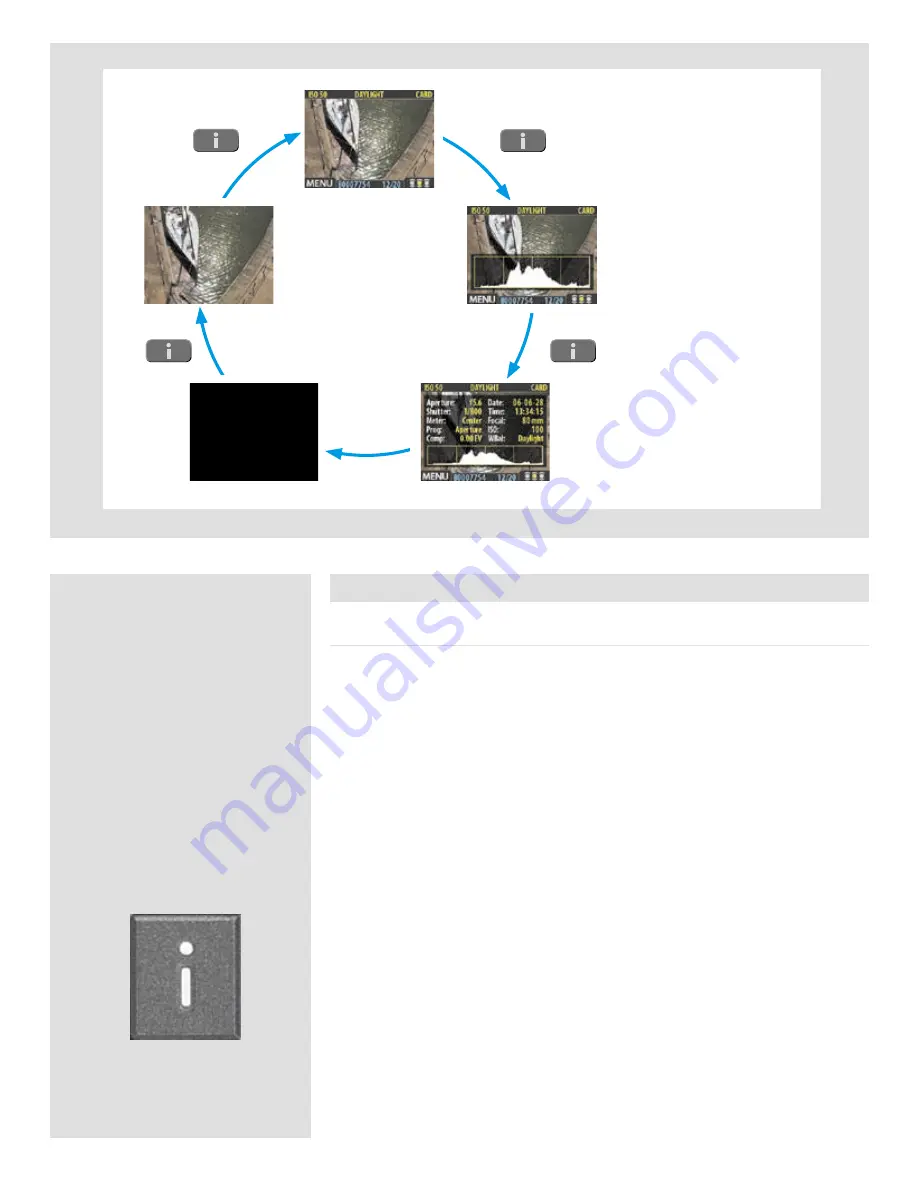
27
You can cycle through
all the available
preview modes by
pressing the
View-Mode
button.
Preview Modes
Choosing the Preview mode
You can use the view-mode button to cycle through the available preview modes.
The preview screen works in several different modes:
• Standard preview:
shows a preview image surrounded by a display of few important settings.
• Histogram:
shows a preview image overlaid with a histogram.
• Histogram and full details:
shows a preview image overlaid with both a histogram and camera-setting details.
• Battery saver:
turns off the screen, but you can still use the menus and take pictures.
• Full-screen preview:
shows the preview only, with no frame or settings information.
To cycle through the various modes, press the view-mode button on the front panel. The
order is circular, as listed above. Each mode is described in detail in the sub-sections
below.
Regardless of the current mode, if you zoom in on the image or zoom out to the thumbnails,
the display reverts to showing the “standard” preview frame, which shows information
about the current image and camera settings around the edges. When you return to the
standard zoom level, however, you will then also return to your last-selected preview
mode.
Note that the screen can also operate in menu mode, which does not show a preview, but
enables you to make sensor unit settings. To enter menu mode, press the menu button.
See
Working with the Menus
for details.
Summary of Contents for CF DIGITAL CAMERA BACK RANGE
Page 1: ...User Manual Hasselblad CF Digital Camera Back Range ...
Page 32: ...32 Menu structure Items on the main menu ...
Page 68: ...Addendum V2 to User Manuals 2007 H1 H1D H2 H2D H3D 503CWD CFV CF 2007 09 20 V2 ...
Page 74: ...Software Reference FlexColor 4 0 for Camera Backs by Hasselblad Imacon ...
Page 85: ...Software Reference FlexColor 4 0 for Camera Backs Introduction 12 ...
Page 93: ...Software Reference FlexColor 4 0 for Camera Backs FlexColor Menus 20 ...
Page 127: ...Software Reference FlexColor 4 0 for Camera Backs The Preferences Window 54 ...
Page 133: ...Software Reference FlexColor 4 0 for Camera Backs FlexColor ICC Profiles 60 ...
Page 143: ...Software Reference FlexColor 4 0 for Camera Backs The Thumbnails Window 70 ...
Page 155: ...Software Reference FlexColor 4 0 for Camera Backs The Exposure Window 82 ...
Page 159: ...Software Reference FlexColor 4 0 for Camera Backs Active and Reload Buttons 86 ...
Page 165: ...Software Reference FlexColor 4 0 for Camera Backs The Gradations Window 92 ...
Page 177: ...Software Reference FlexColor 4 0 for Camera Backs The Texture Window 104 ...
Page 183: ...Software Reference FlexColor 4 0 for Camera Backs The Live Video Window 110 ...
Page 185: ...Software Reference FlexColor 4 0 for Camera Backs The Tasks Window 112 ...
Page 189: ...Software Reference FlexColor 4 0 for Camera Backs Appendix 116 Keyboard Shortcuts ...






























