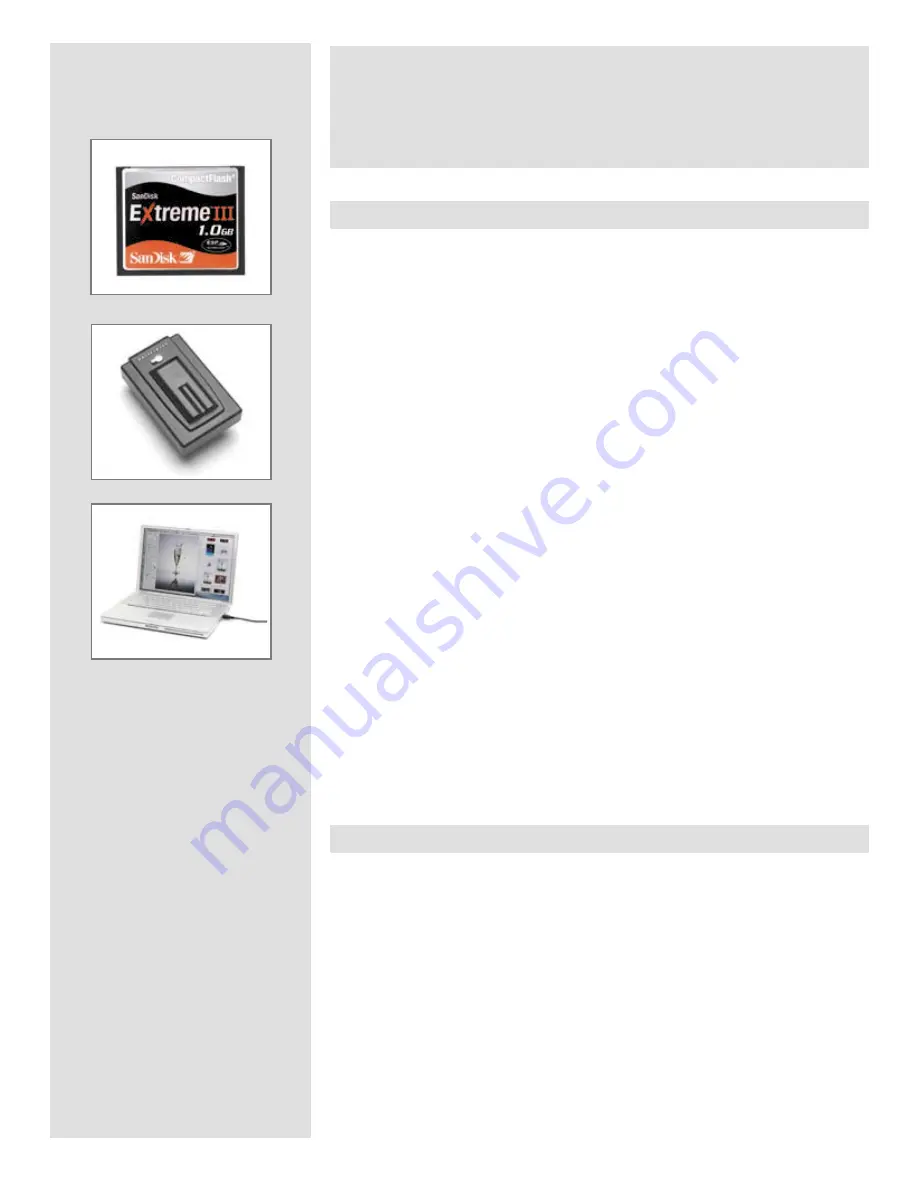
12
Storage & Shooting
Image storage modes / shooting
The CF digital back can store captured images in three ways:
1. Untethered / Compact flash card mode
In this mode a CF digital back acts independently of other connections. Images are stored
on the internal, removable compact-flash card.
• The main advantage with this mode is the freedom of cables and extra equip
-
ment.
• The main disadvantages with this mode in the field are the battery power capacity
and the size of the card’s holding capacity.
Please note that the
recommended types of CF cards are Sandisk Extreme-III or Lexar
Professional 133x. Other cards will work but offer a reduced capture rate.
2. Semi-tethered / ImageBank-II mode
This mode enables you to attach the camera to a portable Hasselblad ImageBank-II via
a FireWire cable. The ImageBank-II features massive storage capacity and high-speed
data transfer. It is small, lightweight, battery powered and easily clips to your belt, so the
solution is just as portable as the untethered option.
• The main advantage with this mode is the great number of images that can be
stored without a pause.
• The main disadvantage with this mode is the extra equipment and cablage needed
that might restrict mobility in some cases.
3. Tethered / Studio mode
This mode enables you to connect your CF digital back directly to a computer and to
operate the system using Hasselblad FlexColor software and store images on a computer
hard-disk.
• The main advantages with this mode are the almost limitless storage capacity and
being able to work on the images (with Hasselblad FlexColor) on a large screen.
• The main disadvantage with this mode is the lack of mobility to any great extent.
Selecting the current medium
A choice has to be made concerning where the captured images will initially be stored.
The current storage medium is the location to which new shots are saved and from which
you can browse using the navigation button. In many cases, the destination medium is
selected automatically, for example:
• When you are connected to a computer, then images are always saved directly to
the computer hard disk.
• When only one medium is connected (e.g., a compact-flash card), then this medium
is automatically selected.
However, if you are working away from your computer and have several media attached
(e.g., both a card and an ImageBank-II, then you may need to select a medium explicitly
if you want to browse its contents and store images new to it.
There are two ways of selecting the current storage medium:
Summary of Contents for CF DIGITAL CAMERA BACK RANGE
Page 1: ...User Manual Hasselblad CF Digital Camera Back Range ...
Page 32: ...32 Menu structure Items on the main menu ...
Page 68: ...Addendum V2 to User Manuals 2007 H1 H1D H2 H2D H3D 503CWD CFV CF 2007 09 20 V2 ...
Page 74: ...Software Reference FlexColor 4 0 for Camera Backs by Hasselblad Imacon ...
Page 85: ...Software Reference FlexColor 4 0 for Camera Backs Introduction 12 ...
Page 93: ...Software Reference FlexColor 4 0 for Camera Backs FlexColor Menus 20 ...
Page 127: ...Software Reference FlexColor 4 0 for Camera Backs The Preferences Window 54 ...
Page 133: ...Software Reference FlexColor 4 0 for Camera Backs FlexColor ICC Profiles 60 ...
Page 143: ...Software Reference FlexColor 4 0 for Camera Backs The Thumbnails Window 70 ...
Page 155: ...Software Reference FlexColor 4 0 for Camera Backs The Exposure Window 82 ...
Page 159: ...Software Reference FlexColor 4 0 for Camera Backs Active and Reload Buttons 86 ...
Page 165: ...Software Reference FlexColor 4 0 for Camera Backs The Gradations Window 92 ...
Page 177: ...Software Reference FlexColor 4 0 for Camera Backs The Texture Window 104 ...
Page 183: ...Software Reference FlexColor 4 0 for Camera Backs The Live Video Window 110 ...
Page 185: ...Software Reference FlexColor 4 0 for Camera Backs The Tasks Window 112 ...
Page 189: ...Software Reference FlexColor 4 0 for Camera Backs Appendix 116 Keyboard Shortcuts ...













































