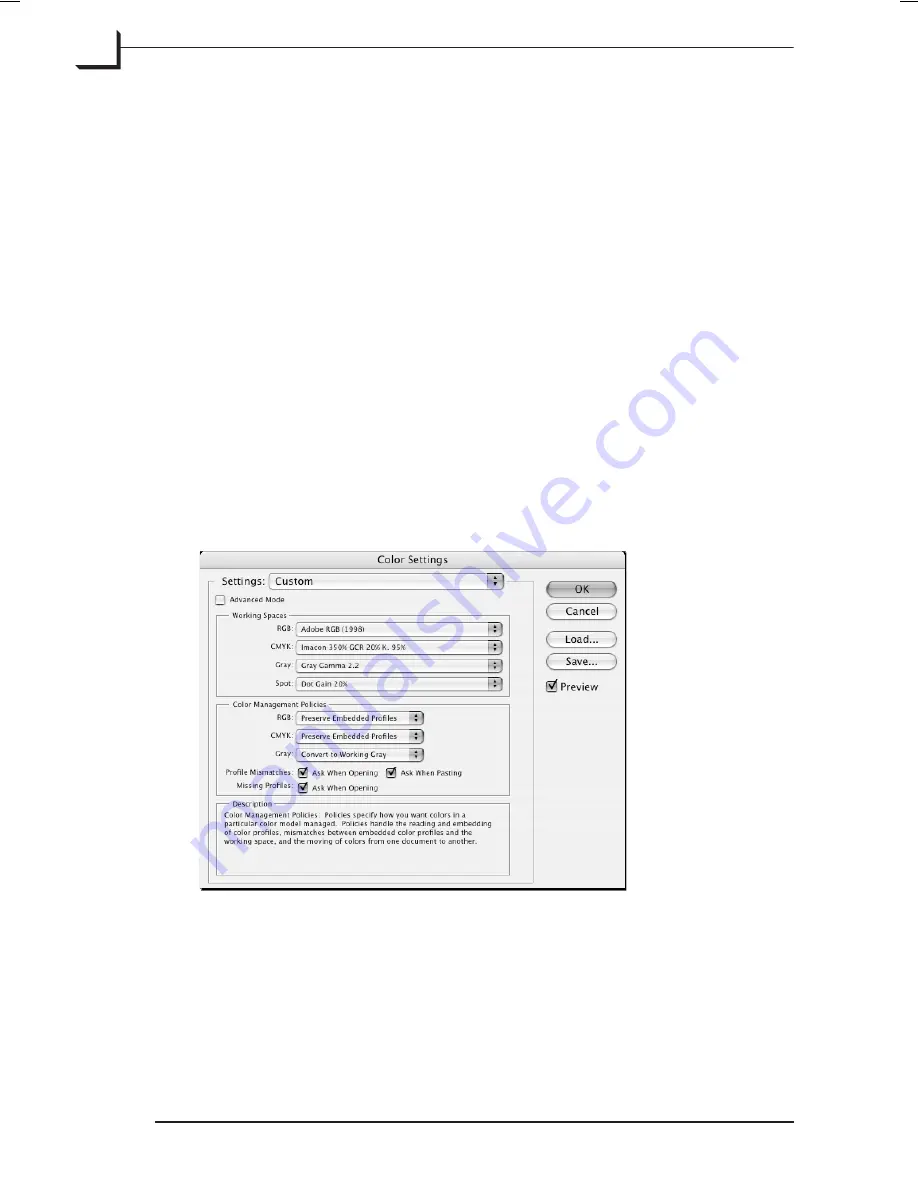
Input (PC)
Functionality is basically the same as for Mac except that clicking the
Change
button will open the
Scanners and Cameras
control panel which
shows the list of connected devices.
Here you can select properties for your device(s) which will bring up a
dialog box from where (e.g.
Color Management
tab) you can change the
color management e.g. the list of attached profile(s).
Please note that
FlexColor
will always choose the first profile found in the
list if more than one are present.
RGB
This pop-up menu lists all of the RGB profiles currently installed on your
system. Choose a profile that represents the color space in which you
work. (If you are using Adobe Photoshop, you can choose the space used
by Photoshop). To see which space is used by Photoshop, start Photoshop
and choose
Edit -> Color Settings
. The Color Settings window appears
(see the
Getting Started...
manual for more information about using this
window). In this example the RGB working space is the ICC profile Adobe
RGB (1998).
If you choose an RGB color space (ex. Adobe RGB 1998) you should check
both the
Convert
and
Embed Profile
fields on the
ColorSync
or
ICM Tab
.
When selecting the default output profile for RGB,
FlexColor
will use the
output profile as specified on the
Output Profiles
tab in the
Preferences
window - see page 51 for details.
Software Reference - FlexColor 4.0 for Camera Backs
The Setup Window
44
ColorSync or ICM Tab
Summary of Contents for CF DIGITAL CAMERA BACK RANGE
Page 1: ...User Manual Hasselblad CF Digital Camera Back Range ...
Page 32: ...32 Menu structure Items on the main menu ...
Page 68: ...Addendum V2 to User Manuals 2007 H1 H1D H2 H2D H3D 503CWD CFV CF 2007 09 20 V2 ...
Page 74: ...Software Reference FlexColor 4 0 for Camera Backs by Hasselblad Imacon ...
Page 85: ...Software Reference FlexColor 4 0 for Camera Backs Introduction 12 ...
Page 93: ...Software Reference FlexColor 4 0 for Camera Backs FlexColor Menus 20 ...
Page 127: ...Software Reference FlexColor 4 0 for Camera Backs The Preferences Window 54 ...
Page 133: ...Software Reference FlexColor 4 0 for Camera Backs FlexColor ICC Profiles 60 ...
Page 143: ...Software Reference FlexColor 4 0 for Camera Backs The Thumbnails Window 70 ...
Page 155: ...Software Reference FlexColor 4 0 for Camera Backs The Exposure Window 82 ...
Page 159: ...Software Reference FlexColor 4 0 for Camera Backs Active and Reload Buttons 86 ...
Page 165: ...Software Reference FlexColor 4 0 for Camera Backs The Gradations Window 92 ...
Page 177: ...Software Reference FlexColor 4 0 for Camera Backs The Texture Window 104 ...
Page 183: ...Software Reference FlexColor 4 0 for Camera Backs The Live Video Window 110 ...
Page 185: ...Software Reference FlexColor 4 0 for Camera Backs The Tasks Window 112 ...
Page 189: ...Software Reference FlexColor 4 0 for Camera Backs Appendix 116 Keyboard Shortcuts ...






























