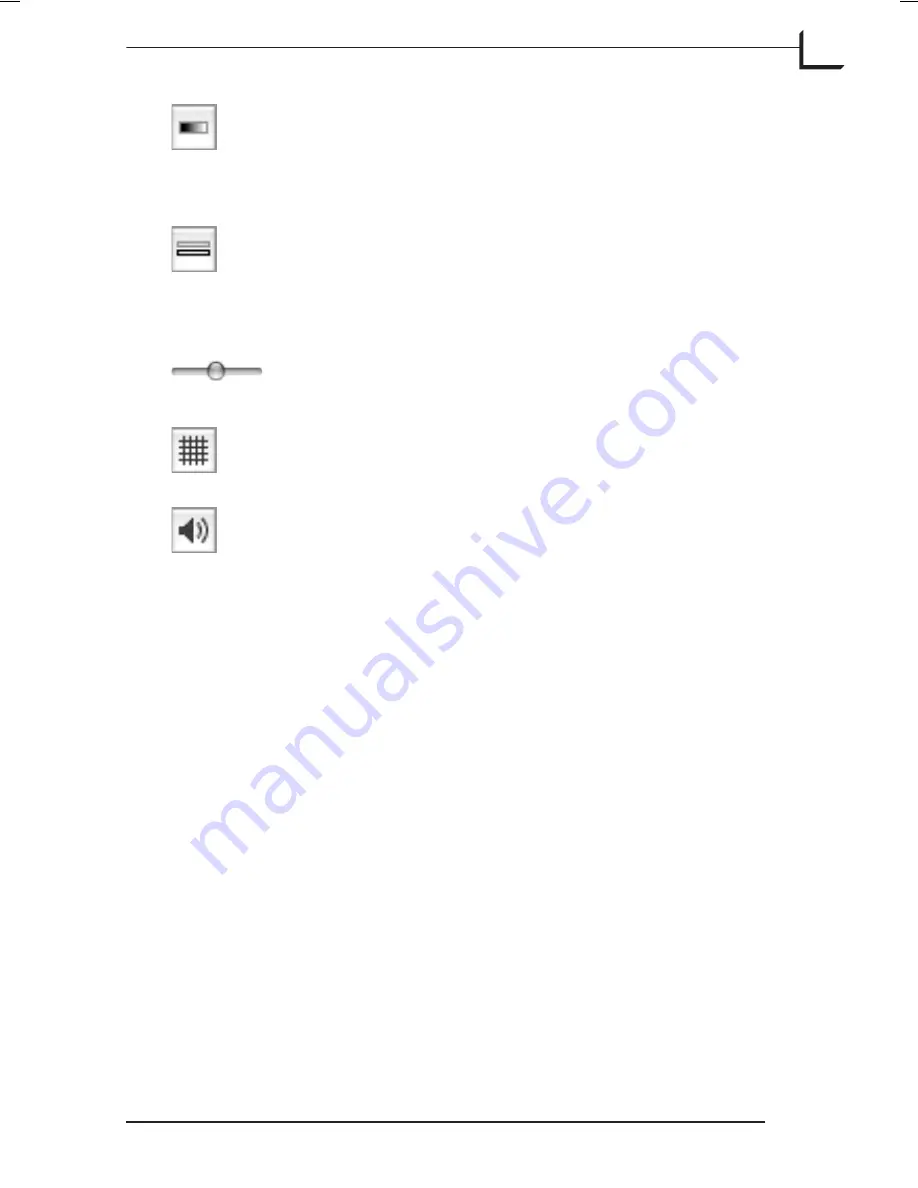
Black & White button:
Shows the Live Video in black and
white. In many cases this will make it more comfortable to
watch the preview, disabling any distracting colors.
When in Black & White mode the
Neutralize Picker
will be
disabled.
Overlay Button
: Switches on and off the display of an
overlay over the view in the live video window.
Activating this button without actually having added an
overlay image will display a message describing this.
See page 28 for details about adding an overlay.
Opacity slider:
This slider occurs below the overlay button
while the overlay is active. The slider gives you full control
of the overlay image transparency.
Grid button:
Makes a grid over the overview. The grid can
be useful for aligning objects in your setup.
Audio Feedback:
Turn on audio feedback corresponding to
the focus meter.
Aperture
Some camera bodies allow you to adjust the aperture from your computer.
If you are using one of these bodies, then the
Aperture
setting controls
your camera body. For other camera bodies, this setting will be inactive
(grey).
Adjusting Light and Contrast
By default the
Light
and
Contrast
settings are done automatically, but
unchecking the
Auto
box will enable you to adjust these parameters
manually.
Software Reference - FlexColor 4.0 for Camera Backs
The Live Video Window
109
Live Video Window Tools
Summary of Contents for CF DIGITAL CAMERA BACK RANGE
Page 1: ...User Manual Hasselblad CF Digital Camera Back Range ...
Page 32: ...32 Menu structure Items on the main menu ...
Page 68: ...Addendum V2 to User Manuals 2007 H1 H1D H2 H2D H3D 503CWD CFV CF 2007 09 20 V2 ...
Page 74: ...Software Reference FlexColor 4 0 for Camera Backs by Hasselblad Imacon ...
Page 85: ...Software Reference FlexColor 4 0 for Camera Backs Introduction 12 ...
Page 93: ...Software Reference FlexColor 4 0 for Camera Backs FlexColor Menus 20 ...
Page 127: ...Software Reference FlexColor 4 0 for Camera Backs The Preferences Window 54 ...
Page 133: ...Software Reference FlexColor 4 0 for Camera Backs FlexColor ICC Profiles 60 ...
Page 143: ...Software Reference FlexColor 4 0 for Camera Backs The Thumbnails Window 70 ...
Page 155: ...Software Reference FlexColor 4 0 for Camera Backs The Exposure Window 82 ...
Page 159: ...Software Reference FlexColor 4 0 for Camera Backs Active and Reload Buttons 86 ...
Page 165: ...Software Reference FlexColor 4 0 for Camera Backs The Gradations Window 92 ...
Page 177: ...Software Reference FlexColor 4 0 for Camera Backs The Texture Window 104 ...
Page 183: ...Software Reference FlexColor 4 0 for Camera Backs The Live Video Window 110 ...
Page 185: ...Software Reference FlexColor 4 0 for Camera Backs The Tasks Window 112 ...
Page 189: ...Software Reference FlexColor 4 0 for Camera Backs Appendix 116 Keyboard Shortcuts ...
















































