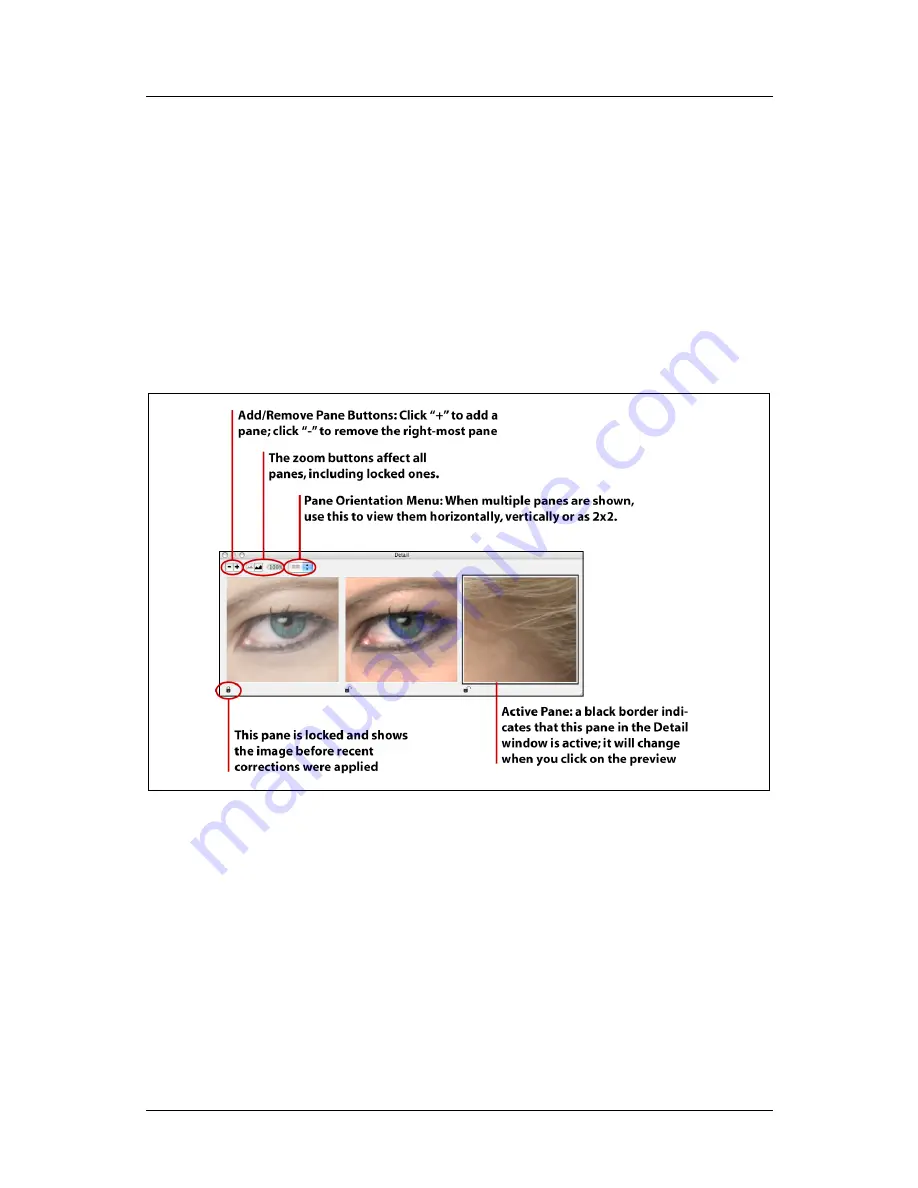
Part 1: For All FlexColor Users
Using the Detail Window
pane shows an image different from the current preview, the file name is
shown under the affected pane(s).
To unlock a pane, click the closed-clock icon so that it opens again. When you
do this, the unlocked pane will immediately update to match the current
preview and settings.
Using Multiple Panes
The
Detail
window can include up to four panes, enabling you to compare the effects
of your settings at several different parts of the image. To add a new pane, click on the
“+” button. Click on the “-” button to remove a pane (panes are removed from right to
left).
Figure 5: Working with multiple panes in the Detail window. Note the before-after affect you can get
by loading identical images into two panes (using alt-click), then locking one pane before making
settings.
When several panes are present, you have a few more options:
The pane showing a black border is currently active. This is the pane that will
update if you click on the preview.
Click on a pane to make it active. Only one pane can be active at a time.
You cannot activate locked panes.
You can view the panes horizontally, vertically or in a 2x2 square. Use the
orientation pop-up menu to select between these options (see Figure 3, above).
To load an identical image into all unlocked panes of the
Detail
window, hold
down the alt (option) key and click on the preview. This is useful for
FlexColor 4.5 Documentation Addendum
13
Summary of Contents for CF DIGITAL CAMERA BACK RANGE
Page 1: ...User Manual Hasselblad CF Digital Camera Back Range ...
Page 32: ...32 Menu structure Items on the main menu ...
Page 68: ...Addendum V2 to User Manuals 2007 H1 H1D H2 H2D H3D 503CWD CFV CF 2007 09 20 V2 ...
Page 74: ...Software Reference FlexColor 4 0 for Camera Backs by Hasselblad Imacon ...
Page 85: ...Software Reference FlexColor 4 0 for Camera Backs Introduction 12 ...
Page 93: ...Software Reference FlexColor 4 0 for Camera Backs FlexColor Menus 20 ...
Page 127: ...Software Reference FlexColor 4 0 for Camera Backs The Preferences Window 54 ...
Page 133: ...Software Reference FlexColor 4 0 for Camera Backs FlexColor ICC Profiles 60 ...
Page 143: ...Software Reference FlexColor 4 0 for Camera Backs The Thumbnails Window 70 ...
Page 155: ...Software Reference FlexColor 4 0 for Camera Backs The Exposure Window 82 ...
Page 159: ...Software Reference FlexColor 4 0 for Camera Backs Active and Reload Buttons 86 ...
Page 165: ...Software Reference FlexColor 4 0 for Camera Backs The Gradations Window 92 ...
Page 177: ...Software Reference FlexColor 4 0 for Camera Backs The Texture Window 104 ...
Page 183: ...Software Reference FlexColor 4 0 for Camera Backs The Live Video Window 110 ...
Page 185: ...Software Reference FlexColor 4 0 for Camera Backs The Tasks Window 112 ...
Page 189: ...Software Reference FlexColor 4 0 for Camera Backs Appendix 116 Keyboard Shortcuts ...






























