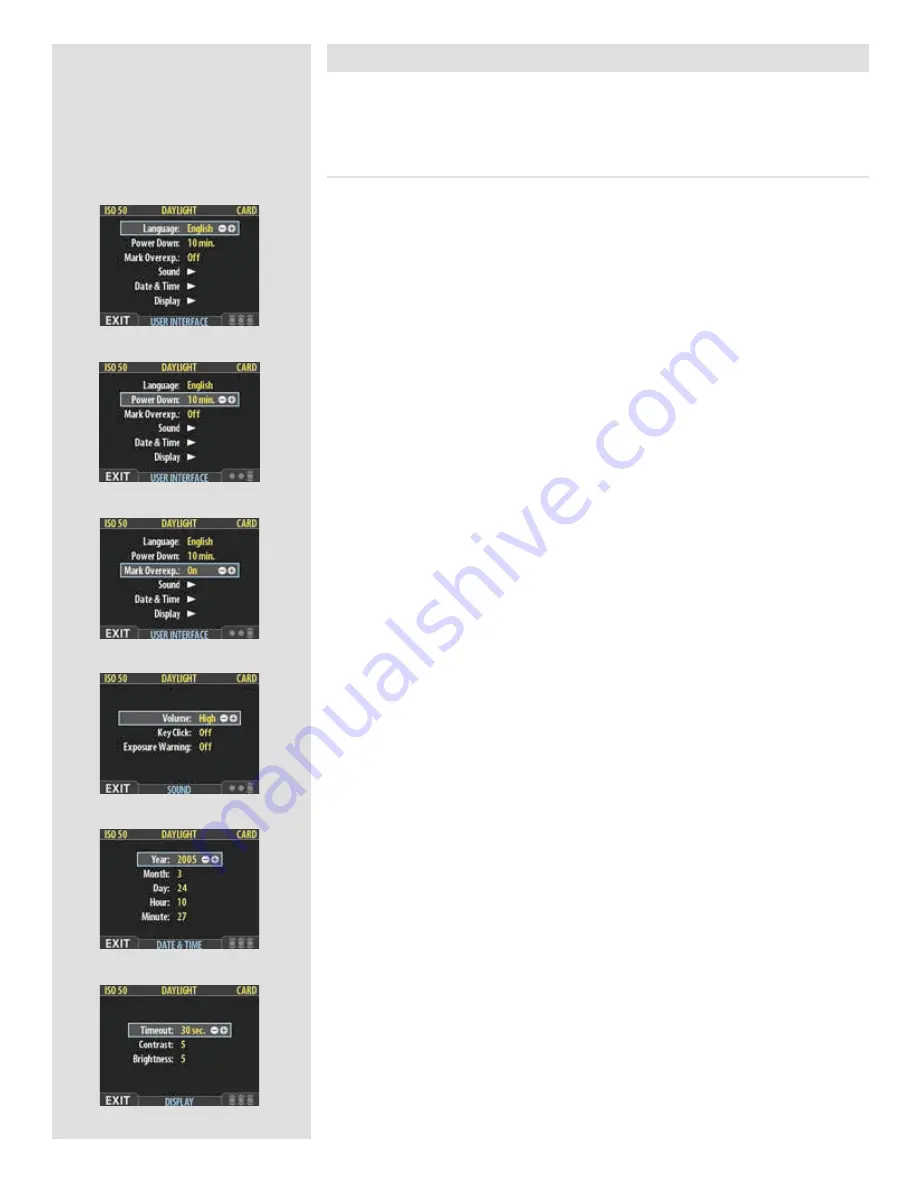
46
MAIN MENU > SETTINGS > User Interface
By altering the
User Interface
settings, you can control the way the digital back interacts
to suit you and your preferred way of working. It also includes date and time settings.
Items of the USER INTERFACE Menu
The user interface menu includes both items and sub-menus. The following items are
available here:
•
Language
:
The menu system can be displayed in any of seven languages. This menu item
enables you to select your preferred language for the menus.
• Power Down:
To help preserve the charge of the battery, you can set the back to power down
after a specified period of inactivity. The effect is exactly the same as though
you had pressed the off button on the camera. Once it has powered down, you
must turn the digital back on before you can continue working. Set this to
Never to disable this feature (this is the default setting). Set to a value between
3 and 99 minutes to establish a time-out. (
Note the difference between Display
‘timeout’ and Power Down.
)
• Mark Overexp.:
This feature helps draw your attention to areas of your images that are over-
exposed. When this feature is enabled, the single-image preview display will
highlight each overexposed pixel by flashing it white and black.
Set this item to
On
to enable the feature; set to
Off
to disable it.
• Sound:
A CF digital back uses audio feedback to help let you know if each new
image is exposed correctly. This is described in
Using Instant Approval
Architecture.
This menu item has
Volume
(choose between
High, Low
and
Off
),
Key Click
(choose between
On
and
Off
)
and
Exposure Warning
(choose between
On
and
Off
).
• Date & Time:
A CF digital back has an internal clock that keeps track of the date and time.
This information is used to mark each shot with the date and time at which
it was taken. It is also used to label batches with the date on which each batch
was created.
• Display:
This feature sets the
Timeout
(
2-30 seconds
) on the display, which behaves
very much like a screen saver on a computer.When the timeout is reached, the
display will be turned off, but the back will still be running, so it will imme-
diately respond to a press of the buttons. (
Note the difference between Display
‘timeout’ and Power Down.
)
This feature also sets the level of
Contrast
(on a scale of
1-10
) on the display.
Usually, you should leave this set to the default level of 5; however in some
viewing environments and/or with some types of images you may wish to
increase or decrease this value. A value of 10 provides maximum contrast; a
value of 0 provides no contrast (a black screen). You can also help save battery
power by using a low value here.
This feature also sets the
Brightness
(on a scale of
1-10
) on the display. This
sets the brightness shown on the screen. Usually, you should leave this set to
the default level of 5, however in some viewing environments and/or with some
types of images you may wish to increase or decrease this value. A value of 10
provides maximum brightness; a value of 0 provides minimal brightness. You
can also help save battery power by using a low value here.
Summary of Contents for CF DIGITAL CAMERA BACK RANGE
Page 1: ...User Manual Hasselblad CF Digital Camera Back Range ...
Page 32: ...32 Menu structure Items on the main menu ...
Page 68: ...Addendum V2 to User Manuals 2007 H1 H1D H2 H2D H3D 503CWD CFV CF 2007 09 20 V2 ...
Page 74: ...Software Reference FlexColor 4 0 for Camera Backs by Hasselblad Imacon ...
Page 85: ...Software Reference FlexColor 4 0 for Camera Backs Introduction 12 ...
Page 93: ...Software Reference FlexColor 4 0 for Camera Backs FlexColor Menus 20 ...
Page 127: ...Software Reference FlexColor 4 0 for Camera Backs The Preferences Window 54 ...
Page 133: ...Software Reference FlexColor 4 0 for Camera Backs FlexColor ICC Profiles 60 ...
Page 143: ...Software Reference FlexColor 4 0 for Camera Backs The Thumbnails Window 70 ...
Page 155: ...Software Reference FlexColor 4 0 for Camera Backs The Exposure Window 82 ...
Page 159: ...Software Reference FlexColor 4 0 for Camera Backs Active and Reload Buttons 86 ...
Page 165: ...Software Reference FlexColor 4 0 for Camera Backs The Gradations Window 92 ...
Page 177: ...Software Reference FlexColor 4 0 for Camera Backs The Texture Window 104 ...
Page 183: ...Software Reference FlexColor 4 0 for Camera Backs The Live Video Window 110 ...
Page 185: ...Software Reference FlexColor 4 0 for Camera Backs The Tasks Window 112 ...
Page 189: ...Software Reference FlexColor 4 0 for Camera Backs Appendix 116 Keyboard Shortcuts ...
















































