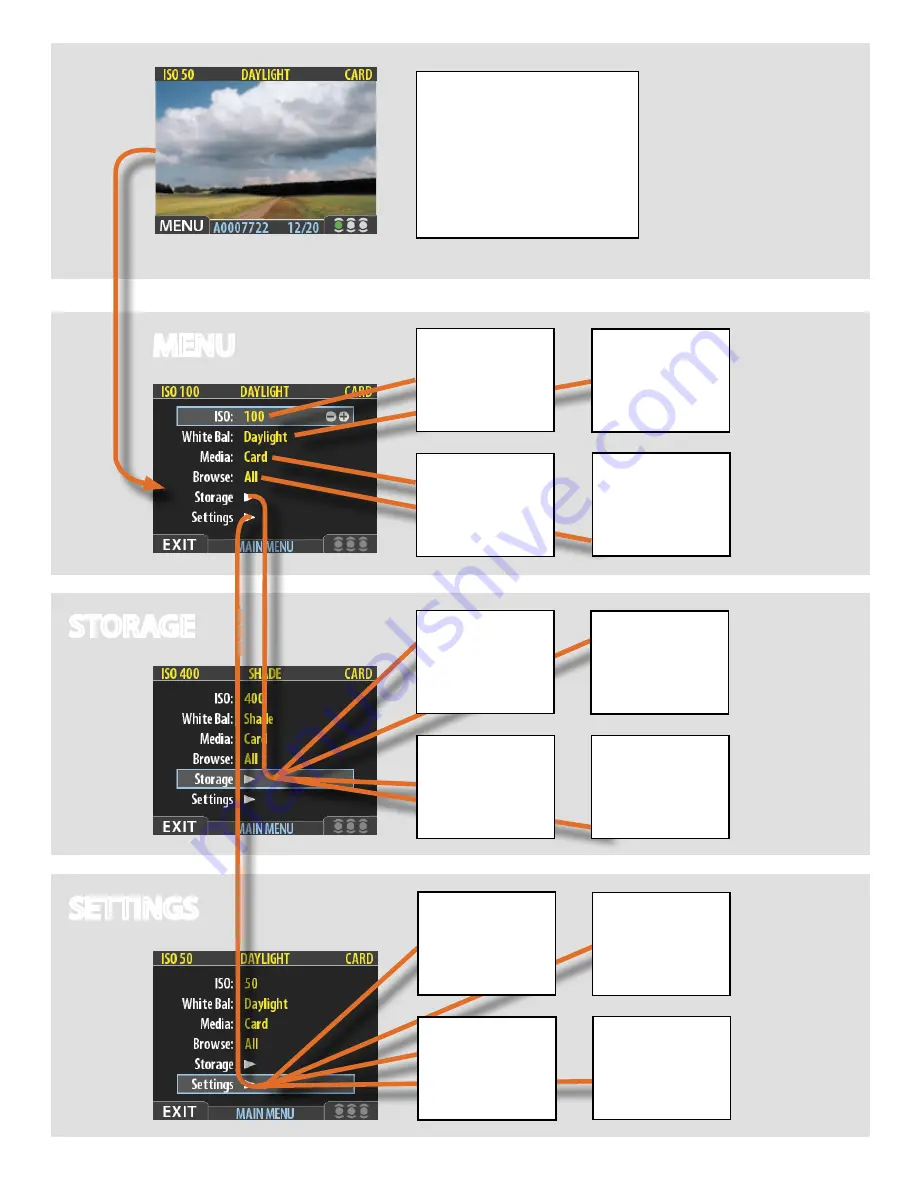
16
MENU
STORAGE
SETTINGS
By using the buttons on the control panel you
can navigate down through the various levels
in the menu. It provides the source of informa-
tion about image files and also provides a way
of making custom settings so the digital back
suits your way of working.
Below is a simple overview of what is available
and where it is situated on the menu.
Overview
of menu
structure
USER INTERFACE
Sets menu language,
power down, sound, date
& time and several other
custom settings.
DEFAULT
Resets all custom settings
back to the original factory
settings.
ABOUT
Displays serial number and
firmware version.
CAMERA
Sets which type of camera
body is being used with the
digital back.
DELETE
For single or multiple dele-
tion of images.
FORMAT
Used to format compact
flash cards and ImageBank-
IIs for optimum use.
BATCH
Used to create new storage
folders (batches) and name
them.
DEFAULT
APP LEVEL
Assigns a default approval
status (classification) to all
new images.
BROWSE
Sets the approval status
(classification) filter for
easier and quicker image
browsing.
MEDIA
Determines where files
will be stored (flash card,
ImageBank-II).
ISO
Sets the light sensitivity of
the sensor. Equivalent to
‘film speed’.
WHITE
BALANCE
Set to match the color tem-
perature of light used.
Summary of Contents for CF DIGITAL CAMERA BACK RANGE
Page 1: ...User Manual Hasselblad CF Digital Camera Back Range ...
Page 32: ...32 Menu structure Items on the main menu ...
Page 68: ...Addendum V2 to User Manuals 2007 H1 H1D H2 H2D H3D 503CWD CFV CF 2007 09 20 V2 ...
Page 74: ...Software Reference FlexColor 4 0 for Camera Backs by Hasselblad Imacon ...
Page 85: ...Software Reference FlexColor 4 0 for Camera Backs Introduction 12 ...
Page 93: ...Software Reference FlexColor 4 0 for Camera Backs FlexColor Menus 20 ...
Page 127: ...Software Reference FlexColor 4 0 for Camera Backs The Preferences Window 54 ...
Page 133: ...Software Reference FlexColor 4 0 for Camera Backs FlexColor ICC Profiles 60 ...
Page 143: ...Software Reference FlexColor 4 0 for Camera Backs The Thumbnails Window 70 ...
Page 155: ...Software Reference FlexColor 4 0 for Camera Backs The Exposure Window 82 ...
Page 159: ...Software Reference FlexColor 4 0 for Camera Backs Active and Reload Buttons 86 ...
Page 165: ...Software Reference FlexColor 4 0 for Camera Backs The Gradations Window 92 ...
Page 177: ...Software Reference FlexColor 4 0 for Camera Backs The Texture Window 104 ...
Page 183: ...Software Reference FlexColor 4 0 for Camera Backs The Live Video Window 110 ...
Page 185: ...Software Reference FlexColor 4 0 for Camera Backs The Tasks Window 112 ...
Page 189: ...Software Reference FlexColor 4 0 for Camera Backs Appendix 116 Keyboard Shortcuts ...
















































