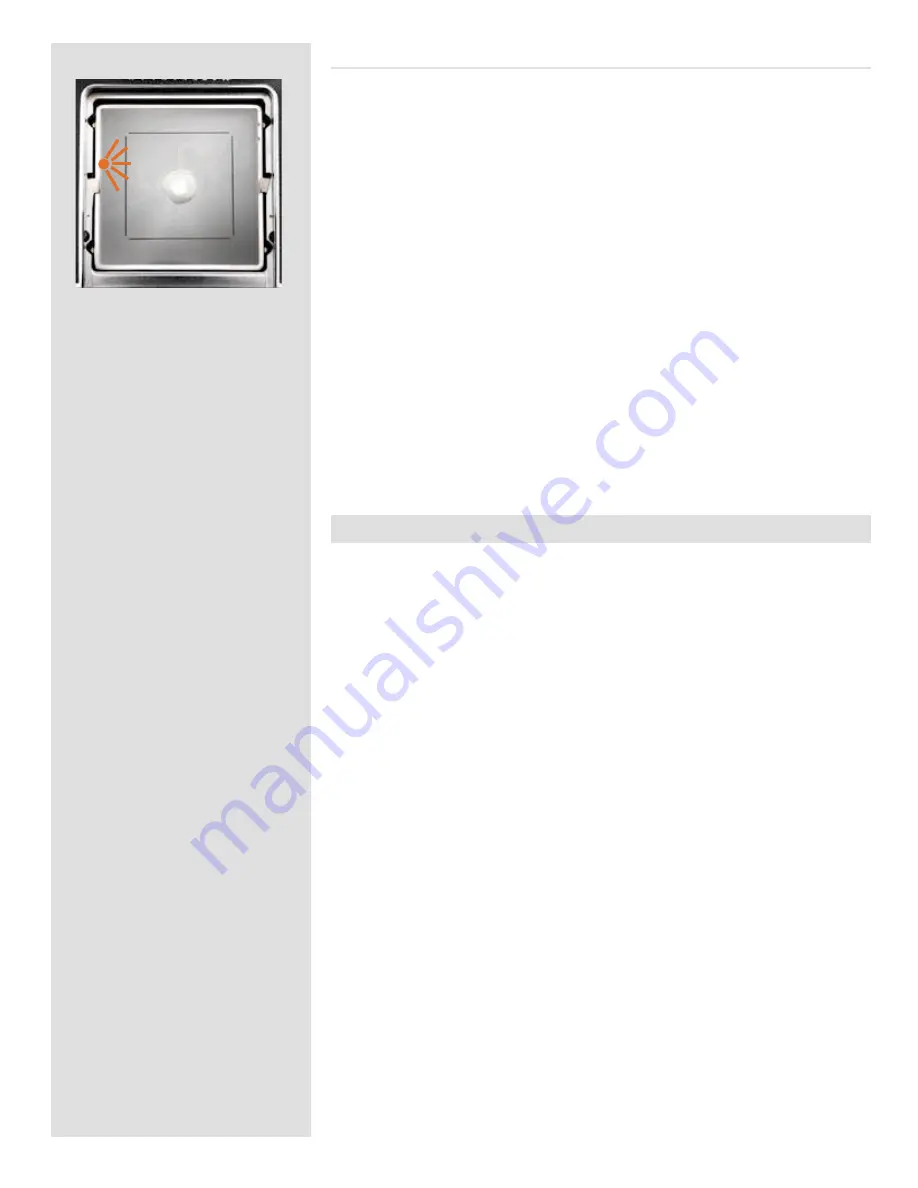
60
Viewfinder indicator – (503CW only)
Flash/strobe operation and flash battery−check are indicated by a red light, located under
the left edge of the focusing screen. It is operative only when a dedicated flash/strobe is
connected to the TTL socket. It indicates three separate states as described below.
Ready signal
A steady red light indicates that the flash/strobe unit is charged and ready to be fired.
Absence of any signal indicates the need for fresh batteries.
Confirmation signal
A flashing red light occurring for just over a second immediately after exposure confirms
that the light output was sufficient for a proper exposure. It then remains dark until the
flash/strobe unit has recharged. The steady red light will then reappear indicating opera-
tive status again. The time of reappearance however may vary according to the condition
of the batteries.
No result signal
Absence of the flashing confirmation signal after exposure indicates that the flash emit-
ted was not sufficient for correct exposure. The aperture must then be opened more or
the flash distance to the subject reduced. Changing to a faster ISO setting on the digital
back is also a possibility.
See appropriate manuals for connection details regarding the various units and
adapters.
CF and Hasselblad 200 series cameras
Connection to 200 series cameras depends on whether they are modified or not (contact
your local Hasselblad Service Center about modification). TTL is also possible if the
flash/strobe unit allows. See the appropriate camera manual for further details.
Please note the difference below – unmodified cameras can only use C lenses (C/ CF /CFi
etc) at the C-mode setting whereas modified cameras can use C and F-type lenses.
Unmodified cameras (with portable flash/strobe units) with C type lenses:
a) Connect the
flash input sync cable
from the sync contact (PC connector) on the lens
to the
flash sync IN terminal
on the back.
b) Connect the
flash output sync cable
from the
flash sync OUT terminal
on the back
to a regular flash sync cable that is connected to the unit.
c) Use the C-mode setting.
d) Shutter speeds faster than 1/90 sec allowed.
Modified cameras (with portable flash/strobe units) with C type lenses:
a) Connect the
flash input sync cable
from the sync contact (PC connector) on the lens
to the
flash sync IN terminal
on the back.
b) Connect the
flash output sync cable
from the
flash sync OUT terminal
on the back
to a regular flash sync cable that is connected to the unit.
c) Use the C-mode setting.
d) Shutter speeds faster than 1/90 sec allowed.
Modified cameras (with portable flash/strobe units) with F and CF type lenses:
a) Connect the
standard PC /flash / strobe sync cable
from the sync contact (PC con-
nector) on the camera body to the unit.
b) Use F type or CF type lenses at the F-mode setting.
c) Use a shutter speed no faster than 1/90 sec.
Summary of Contents for CF DIGITAL CAMERA BACK RANGE
Page 1: ...User Manual Hasselblad CF Digital Camera Back Range ...
Page 32: ...32 Menu structure Items on the main menu ...
Page 68: ...Addendum V2 to User Manuals 2007 H1 H1D H2 H2D H3D 503CWD CFV CF 2007 09 20 V2 ...
Page 74: ...Software Reference FlexColor 4 0 for Camera Backs by Hasselblad Imacon ...
Page 85: ...Software Reference FlexColor 4 0 for Camera Backs Introduction 12 ...
Page 93: ...Software Reference FlexColor 4 0 for Camera Backs FlexColor Menus 20 ...
Page 127: ...Software Reference FlexColor 4 0 for Camera Backs The Preferences Window 54 ...
Page 133: ...Software Reference FlexColor 4 0 for Camera Backs FlexColor ICC Profiles 60 ...
Page 143: ...Software Reference FlexColor 4 0 for Camera Backs The Thumbnails Window 70 ...
Page 155: ...Software Reference FlexColor 4 0 for Camera Backs The Exposure Window 82 ...
Page 159: ...Software Reference FlexColor 4 0 for Camera Backs Active and Reload Buttons 86 ...
Page 165: ...Software Reference FlexColor 4 0 for Camera Backs The Gradations Window 92 ...
Page 177: ...Software Reference FlexColor 4 0 for Camera Backs The Texture Window 104 ...
Page 183: ...Software Reference FlexColor 4 0 for Camera Backs The Live Video Window 110 ...
Page 185: ...Software Reference FlexColor 4 0 for Camera Backs The Tasks Window 112 ...
Page 189: ...Software Reference FlexColor 4 0 for Camera Backs Appendix 116 Keyboard Shortcuts ...
















































