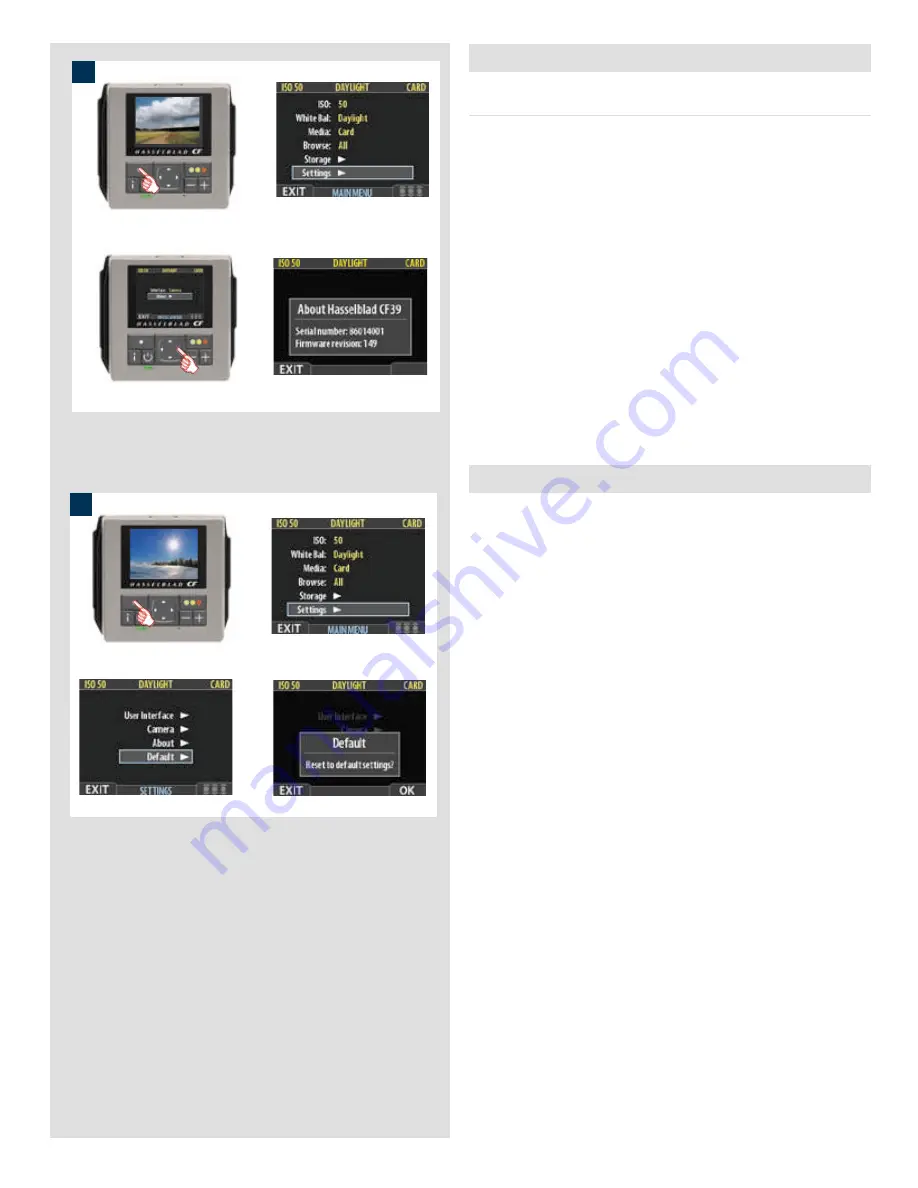
56
1
MAIN MENU > SETTINGS > About
The About box
Occasionally, Hasselblad releases updates to the internal software
(“firmware”) of the digital back. These updates may fix small er-
rors and/or add new features. You will probably receive additional
assistance from Hasselblad technical support if and when a new
update is available. In this case, it may be important to know the
serial number and current firmware vision of your digital back.
To find this out:
1. Select
MAIN MENU > SETTINGS > ABOUT
. (See also
Navigating the Menu System
or details about how to find
this setting.)
2. Press
to open the
About
dialog, which shows the serial
number and firmware version. When you are done reading
the information, press the menu (
EXIT
) button to return to the
SETTINGS
menu. Either move on to another setting by using
the navigator button or press the menu (
EXIT
) button again
to exit the menu system.
MAIN MENU > SETTINGS > Default
The
DEFAULT
setting will reset all custom settings you have made
back to the original default / factory settings.
To reset all settings:
1. Select the
MAIN MENU > SETTINGS > DEFAULT
entry.
2. Press the
OK
button and then the
EXIT
to return.
1
Summary of Contents for CF DIGITAL CAMERA BACK RANGE
Page 1: ...User Manual Hasselblad CF Digital Camera Back Range ...
Page 32: ...32 Menu structure Items on the main menu ...
Page 68: ...Addendum V2 to User Manuals 2007 H1 H1D H2 H2D H3D 503CWD CFV CF 2007 09 20 V2 ...
Page 74: ...Software Reference FlexColor 4 0 for Camera Backs by Hasselblad Imacon ...
Page 85: ...Software Reference FlexColor 4 0 for Camera Backs Introduction 12 ...
Page 93: ...Software Reference FlexColor 4 0 for Camera Backs FlexColor Menus 20 ...
Page 127: ...Software Reference FlexColor 4 0 for Camera Backs The Preferences Window 54 ...
Page 133: ...Software Reference FlexColor 4 0 for Camera Backs FlexColor ICC Profiles 60 ...
Page 143: ...Software Reference FlexColor 4 0 for Camera Backs The Thumbnails Window 70 ...
Page 155: ...Software Reference FlexColor 4 0 for Camera Backs The Exposure Window 82 ...
Page 159: ...Software Reference FlexColor 4 0 for Camera Backs Active and Reload Buttons 86 ...
Page 165: ...Software Reference FlexColor 4 0 for Camera Backs The Gradations Window 92 ...
Page 177: ...Software Reference FlexColor 4 0 for Camera Backs The Texture Window 104 ...
Page 183: ...Software Reference FlexColor 4 0 for Camera Backs The Live Video Window 110 ...
Page 185: ...Software Reference FlexColor 4 0 for Camera Backs The Tasks Window 112 ...
Page 189: ...Software Reference FlexColor 4 0 for Camera Backs Appendix 116 Keyboard Shortcuts ...






























