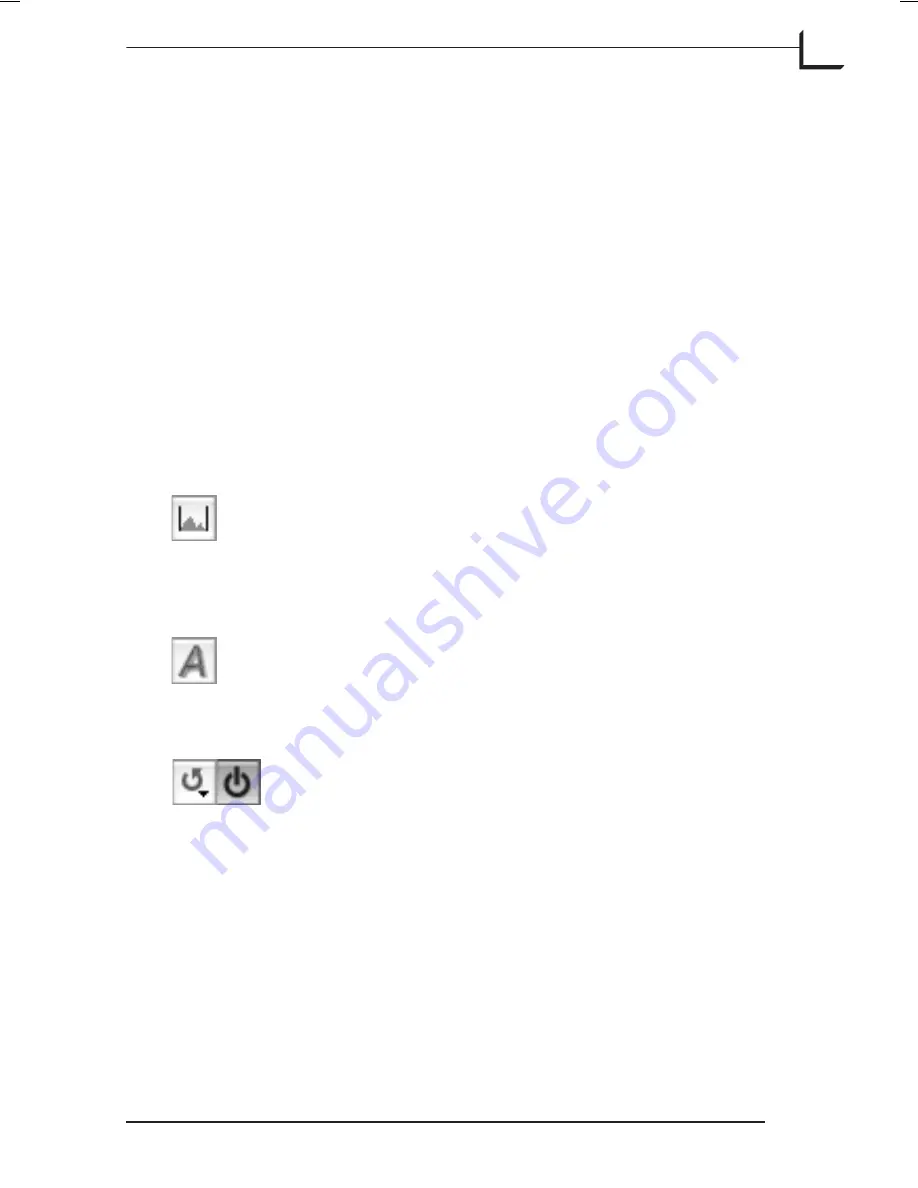
Sliders
Click and drag the sliders to set the highlight and shadow points and to
set the minimum- and maximum output values. The min. and max. output
values reflect the settings on the
Dot
tab of the
Setup
window.
See "Dot Tab" on page 40 for details about these settings.
NOTE!
You can also use the arrow keys on the keyboard to move a slider
once it has been selected. Hold down the
ctrl
key to move in larger
increments. Use
ctrl-tab
to step between sliders.
Histogram Cut-off View
If you hold down
option
key while dragging the shadow or highlight
slider in the RGB histogram you will get an illustration of the areas in the
image that are cut off by the current slider setting.
Buttons
Show Output Histogram Button
: Click this button (enabled
when grey) to display the histogram as it appears after the
highlight and shadow values are applied. Disable it to work
while viewing the histogram of the image before these
settings are applied.
Auto Button
: Click on this button to have
FlexColor
assign
highlight and shadow values based on the histogram of your
image. If the current setup is configured to remove color
cast, the image will also be automatically neutralized.
Reload/Active Buttons
: See description on page 85.
Software Reference - FlexColor 4.0 for Camera Backs
The Histogram Window
95
The Histogram Display
Summary of Contents for CF DIGITAL CAMERA BACK RANGE
Page 1: ...User Manual Hasselblad CF Digital Camera Back Range ...
Page 32: ...32 Menu structure Items on the main menu ...
Page 68: ...Addendum V2 to User Manuals 2007 H1 H1D H2 H2D H3D 503CWD CFV CF 2007 09 20 V2 ...
Page 74: ...Software Reference FlexColor 4 0 for Camera Backs by Hasselblad Imacon ...
Page 85: ...Software Reference FlexColor 4 0 for Camera Backs Introduction 12 ...
Page 93: ...Software Reference FlexColor 4 0 for Camera Backs FlexColor Menus 20 ...
Page 127: ...Software Reference FlexColor 4 0 for Camera Backs The Preferences Window 54 ...
Page 133: ...Software Reference FlexColor 4 0 for Camera Backs FlexColor ICC Profiles 60 ...
Page 143: ...Software Reference FlexColor 4 0 for Camera Backs The Thumbnails Window 70 ...
Page 155: ...Software Reference FlexColor 4 0 for Camera Backs The Exposure Window 82 ...
Page 159: ...Software Reference FlexColor 4 0 for Camera Backs Active and Reload Buttons 86 ...
Page 165: ...Software Reference FlexColor 4 0 for Camera Backs The Gradations Window 92 ...
Page 177: ...Software Reference FlexColor 4 0 for Camera Backs The Texture Window 104 ...
Page 183: ...Software Reference FlexColor 4 0 for Camera Backs The Live Video Window 110 ...
Page 185: ...Software Reference FlexColor 4 0 for Camera Backs The Tasks Window 112 ...
Page 189: ...Software Reference FlexColor 4 0 for Camera Backs Appendix 116 Keyboard Shortcuts ...






























