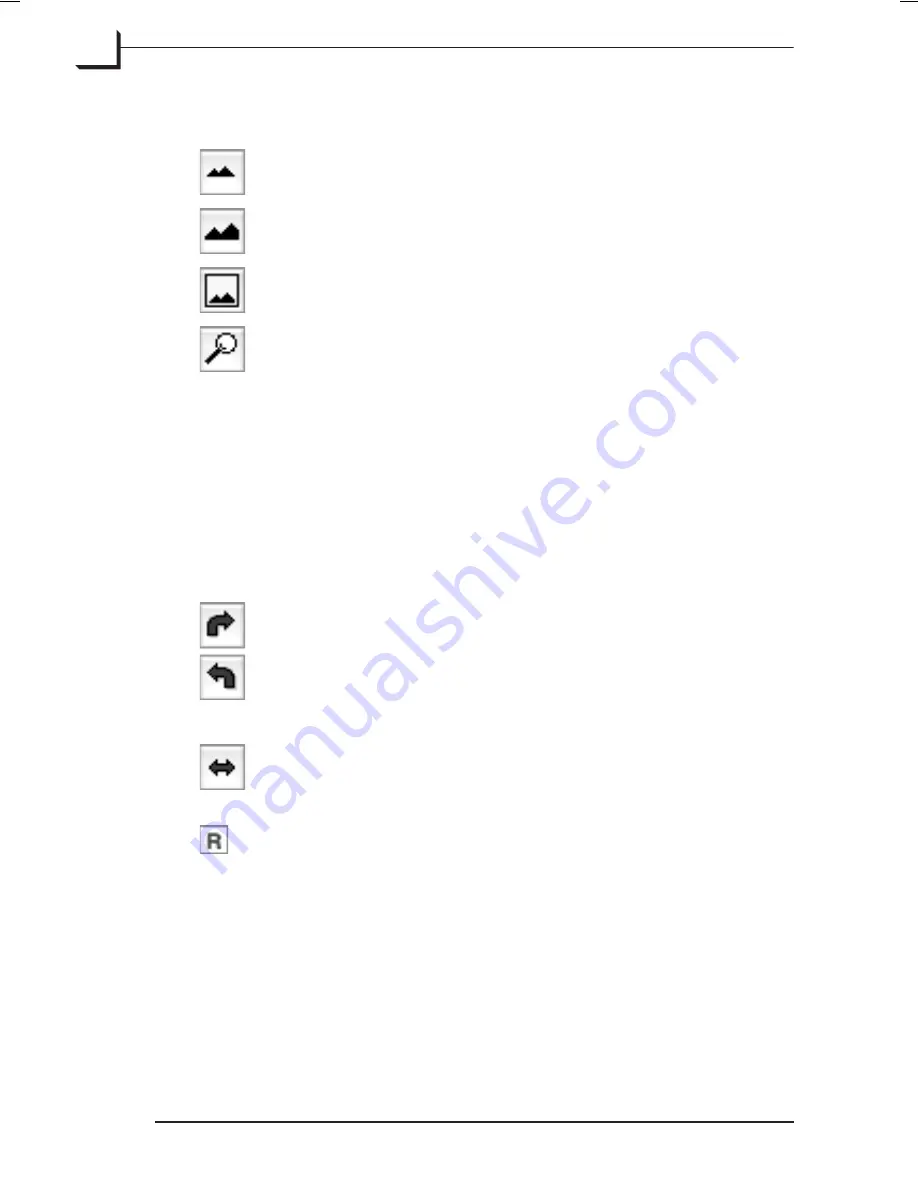
Zoom Controls
Zoom Out
: Click this button to make the preview image
smaller.
Zoom In
: Click this button to make the preview image
larger.
Fit to Window
: Click this button to resize the preview to fit
the window.
Detail
: Click this button to open the
Detail
window. Use this
window to show details of the image and/or a strongly
magnified view of the preview image for reading color
values of a specific pixel in your image. See "The Detail
Window" on page 105 for more information.
Keyboard shortcuts
See "Appendix" on page 113 for related keyboard shortcuts.
Orientation Controls
Rotate Buttons
: If you choose to shoot with the camera back
in portrait mode, then your subjects will be rotated so that
they appears sideways in relation to the
FlexColor
preview
window. If this annoys you, the use the rotate buttons to
rotate the image in 90° steps in either direction. Both the
preview and the final image will be rotated.
Mirror Button
: Mirrors the preview and final image.
Orientation Icon
: Shows the current rotation/mirroring in
relation to the captured image.
Keyboard shortcuts
See "Appendix" on page 113 for related keyboard shortcuts.
Software Reference - FlexColor 4.0 for Camera Backs
The Main FlexColor Window
26
Zoom Controls
Summary of Contents for CF DIGITAL CAMERA BACK RANGE
Page 1: ...User Manual Hasselblad CF Digital Camera Back Range ...
Page 32: ...32 Menu structure Items on the main menu ...
Page 68: ...Addendum V2 to User Manuals 2007 H1 H1D H2 H2D H3D 503CWD CFV CF 2007 09 20 V2 ...
Page 74: ...Software Reference FlexColor 4 0 for Camera Backs by Hasselblad Imacon ...
Page 85: ...Software Reference FlexColor 4 0 for Camera Backs Introduction 12 ...
Page 93: ...Software Reference FlexColor 4 0 for Camera Backs FlexColor Menus 20 ...
Page 127: ...Software Reference FlexColor 4 0 for Camera Backs The Preferences Window 54 ...
Page 133: ...Software Reference FlexColor 4 0 for Camera Backs FlexColor ICC Profiles 60 ...
Page 143: ...Software Reference FlexColor 4 0 for Camera Backs The Thumbnails Window 70 ...
Page 155: ...Software Reference FlexColor 4 0 for Camera Backs The Exposure Window 82 ...
Page 159: ...Software Reference FlexColor 4 0 for Camera Backs Active and Reload Buttons 86 ...
Page 165: ...Software Reference FlexColor 4 0 for Camera Backs The Gradations Window 92 ...
Page 177: ...Software Reference FlexColor 4 0 for Camera Backs The Texture Window 104 ...
Page 183: ...Software Reference FlexColor 4 0 for Camera Backs The Live Video Window 110 ...
Page 185: ...Software Reference FlexColor 4 0 for Camera Backs The Tasks Window 112 ...
Page 189: ...Software Reference FlexColor 4 0 for Camera Backs Appendix 116 Keyboard Shortcuts ...






























