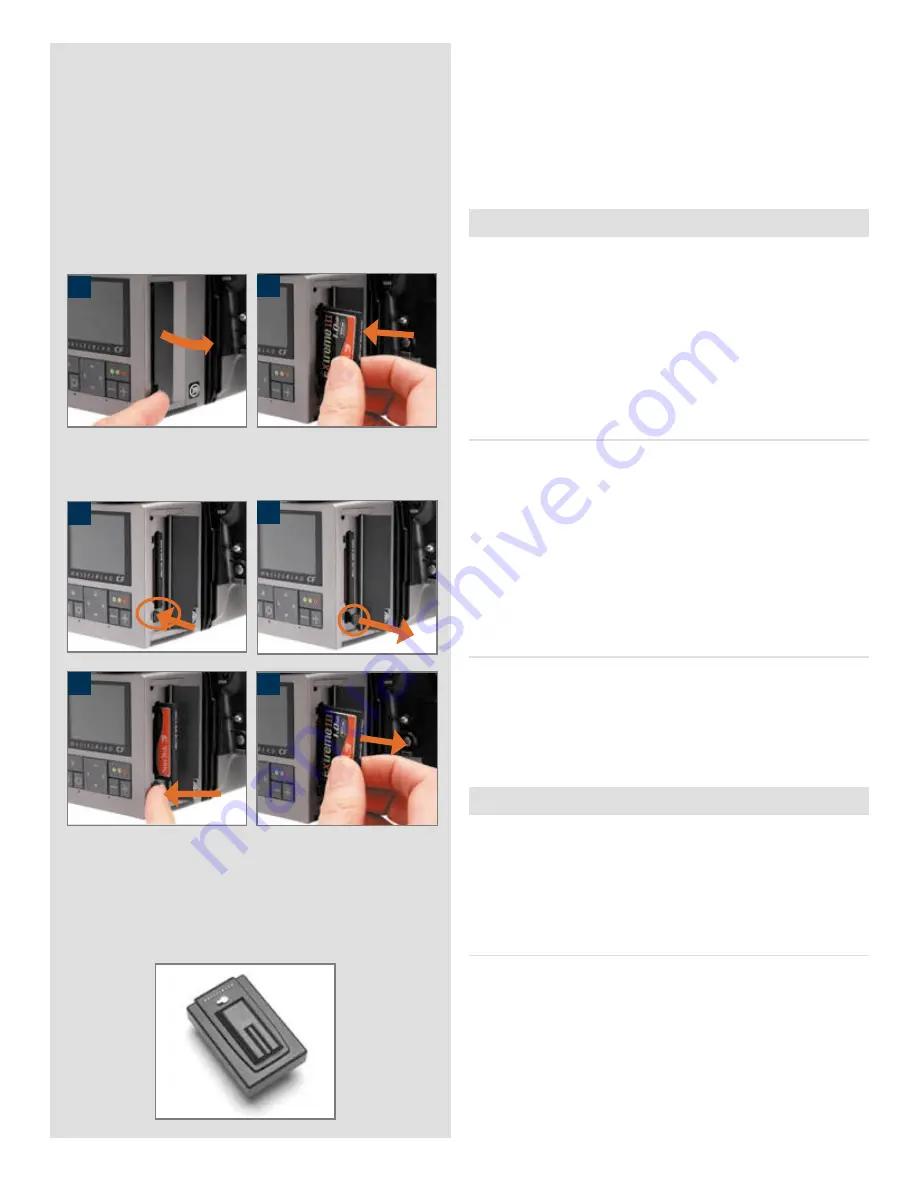
13
1
2
1a
1b
1c
1d
• See “Selecting the Current Storage Medium” for details.
• Use the zoom-out button to zoom all the way up to the top
level, which shows all connected media, and then zoom in
on the appropriate medium and batch.
See “Navigating Media and Batches” for more information
about selecting media and batches in this way.
Using compact flash memory cards
When shooting to a compact-flash card, a CF digital back is com-
pletely self-contained. No additional wires or connectors need to
be attached.
A CF digital back is shipped with a 2GB compact-flash card.
Lossless compression is applied to the images, so the actual size of
each capture can vary, thereby affecting the total number of shots
you can fit on the card.
Inserting a card
1. Open the CF card cover to reveal the CF slot.
2. Hold the CF card so that the connector holes face into the
slot, with the brand label facing in the same direction as the
preview screen. Gently press the card into the slot.
If you encounter resistance, it might be because you are hold-
ing the card backwards or upside down.
When the card is completely inserted, swing the cover shut
again.
Removing a card
1. With the CF card cover open, press gently on the card removal
button (1a) and then release it. It will now extend out from its
original position, as in the illustration (1b).
2. Press firmly on the card removal button (2a) to eject the card
for removal (2b).
Working with an ImageBank-II
There are no practical differences between storage on the internal
CF card or on an ImageBank-II. However, when several media
are mounted, you must be sure to select the correct destination
medium (see also “Working with Media and Batches”).
Working with a Hasselblad ImageBank-II
The ImageBank-II is an optional add-on for your digital camera
system. It is essentially an external FireWire hard disk optimized
for digital photography, providing extensive storage space and
high-speed data transfer. It is small, light and battery powered. You
can easily clip it to your belt, so the solution is nearly as portable
as the stand-alone camera.
Summary of Contents for CF DIGITAL CAMERA BACK RANGE
Page 1: ...User Manual Hasselblad CF Digital Camera Back Range ...
Page 32: ...32 Menu structure Items on the main menu ...
Page 68: ...Addendum V2 to User Manuals 2007 H1 H1D H2 H2D H3D 503CWD CFV CF 2007 09 20 V2 ...
Page 74: ...Software Reference FlexColor 4 0 for Camera Backs by Hasselblad Imacon ...
Page 85: ...Software Reference FlexColor 4 0 for Camera Backs Introduction 12 ...
Page 93: ...Software Reference FlexColor 4 0 for Camera Backs FlexColor Menus 20 ...
Page 127: ...Software Reference FlexColor 4 0 for Camera Backs The Preferences Window 54 ...
Page 133: ...Software Reference FlexColor 4 0 for Camera Backs FlexColor ICC Profiles 60 ...
Page 143: ...Software Reference FlexColor 4 0 for Camera Backs The Thumbnails Window 70 ...
Page 155: ...Software Reference FlexColor 4 0 for Camera Backs The Exposure Window 82 ...
Page 159: ...Software Reference FlexColor 4 0 for Camera Backs Active and Reload Buttons 86 ...
Page 165: ...Software Reference FlexColor 4 0 for Camera Backs The Gradations Window 92 ...
Page 177: ...Software Reference FlexColor 4 0 for Camera Backs The Texture Window 104 ...
Page 183: ...Software Reference FlexColor 4 0 for Camera Backs The Live Video Window 110 ...
Page 185: ...Software Reference FlexColor 4 0 for Camera Backs The Tasks Window 112 ...
Page 189: ...Software Reference FlexColor 4 0 for Camera Backs Appendix 116 Keyboard Shortcuts ...




























