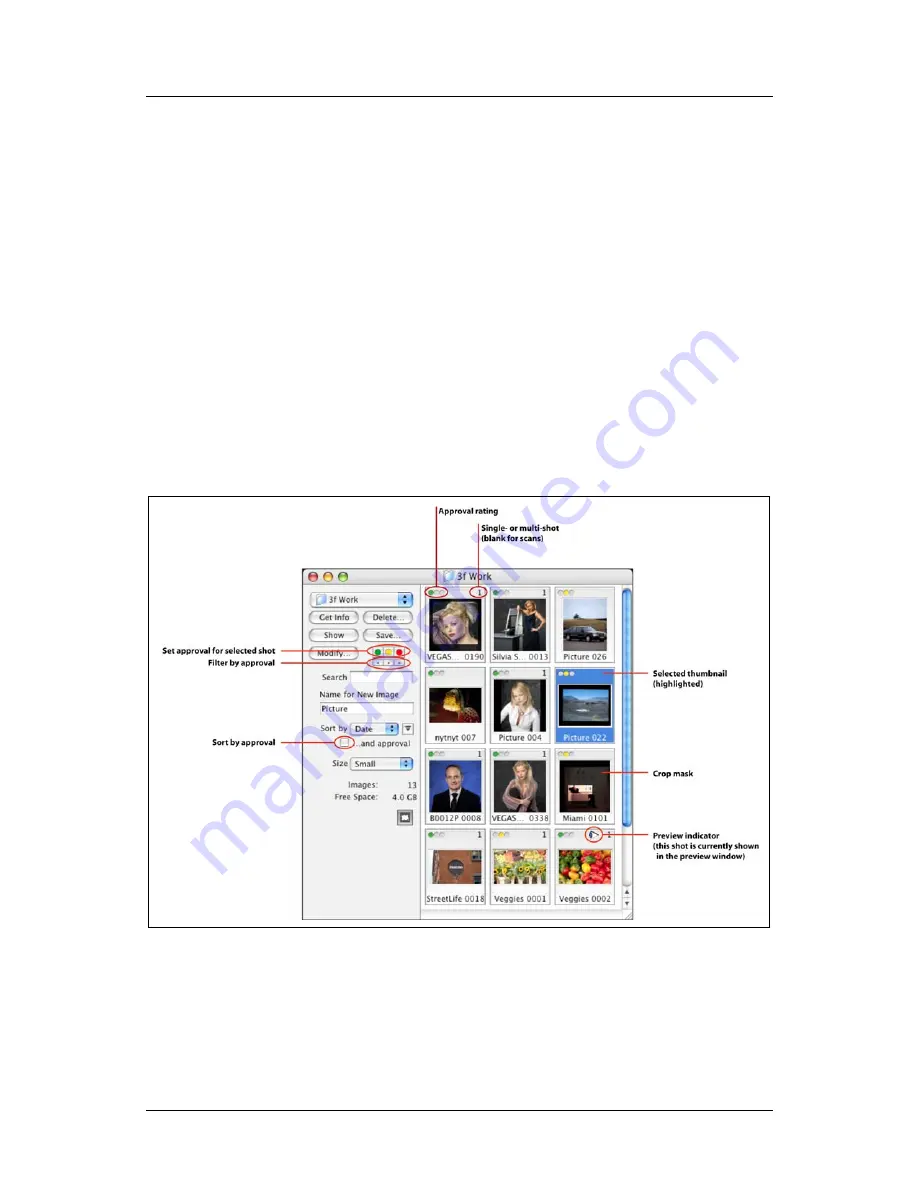
Part 1: For All FlexColor Users
Instant Approval Architecture
Green
: all new shots and scans will initially have a green status.
Yellow
: all new shots and scans will initially have a yellow status.
Auto
: Each time you take a new shot or scan, FlexColor will analyze the
image to see if it looks good (properly exposed, in focus, correctly framed,
etc.). Images that pass the test will be given a green status; questionable
images will be given a yellow status. This is especially useful when you are
using a digital camera or batch feeder.
Newer Ixpress camera backs are able to perform a similar function when you are
working away from your camera. See your camera back manual for details.
Approval Settings in the Thumbnails Window
Each of the thumbnails displays each image as though it were mounted as a slide. In
the virtual mounting area, you can read various types of information about each
image, including the image name and approval. The approval setting is shown in the
upper left corner for each thumbnail.
Figure 1: Approval-level displays and controls in the thumbnails window
Note that camera shots show a number (either 1, 4 or 16) in the upper-right corner;
this number corresponds to the shooting mode used on the shot (single or multi-shot).
Scan images do not show a number, so you can also use this to tell scanned images
from digital photos.
FlexColor 4.5 Documentation Addendum
8
Summary of Contents for CF DIGITAL CAMERA BACK RANGE
Page 1: ...User Manual Hasselblad CF Digital Camera Back Range ...
Page 32: ...32 Menu structure Items on the main menu ...
Page 68: ...Addendum V2 to User Manuals 2007 H1 H1D H2 H2D H3D 503CWD CFV CF 2007 09 20 V2 ...
Page 74: ...Software Reference FlexColor 4 0 for Camera Backs by Hasselblad Imacon ...
Page 85: ...Software Reference FlexColor 4 0 for Camera Backs Introduction 12 ...
Page 93: ...Software Reference FlexColor 4 0 for Camera Backs FlexColor Menus 20 ...
Page 127: ...Software Reference FlexColor 4 0 for Camera Backs The Preferences Window 54 ...
Page 133: ...Software Reference FlexColor 4 0 for Camera Backs FlexColor ICC Profiles 60 ...
Page 143: ...Software Reference FlexColor 4 0 for Camera Backs The Thumbnails Window 70 ...
Page 155: ...Software Reference FlexColor 4 0 for Camera Backs The Exposure Window 82 ...
Page 159: ...Software Reference FlexColor 4 0 for Camera Backs Active and Reload Buttons 86 ...
Page 165: ...Software Reference FlexColor 4 0 for Camera Backs The Gradations Window 92 ...
Page 177: ...Software Reference FlexColor 4 0 for Camera Backs The Texture Window 104 ...
Page 183: ...Software Reference FlexColor 4 0 for Camera Backs The Live Video Window 110 ...
Page 185: ...Software Reference FlexColor 4 0 for Camera Backs The Tasks Window 112 ...
Page 189: ...Software Reference FlexColor 4 0 for Camera Backs Appendix 116 Keyboard Shortcuts ...
















































