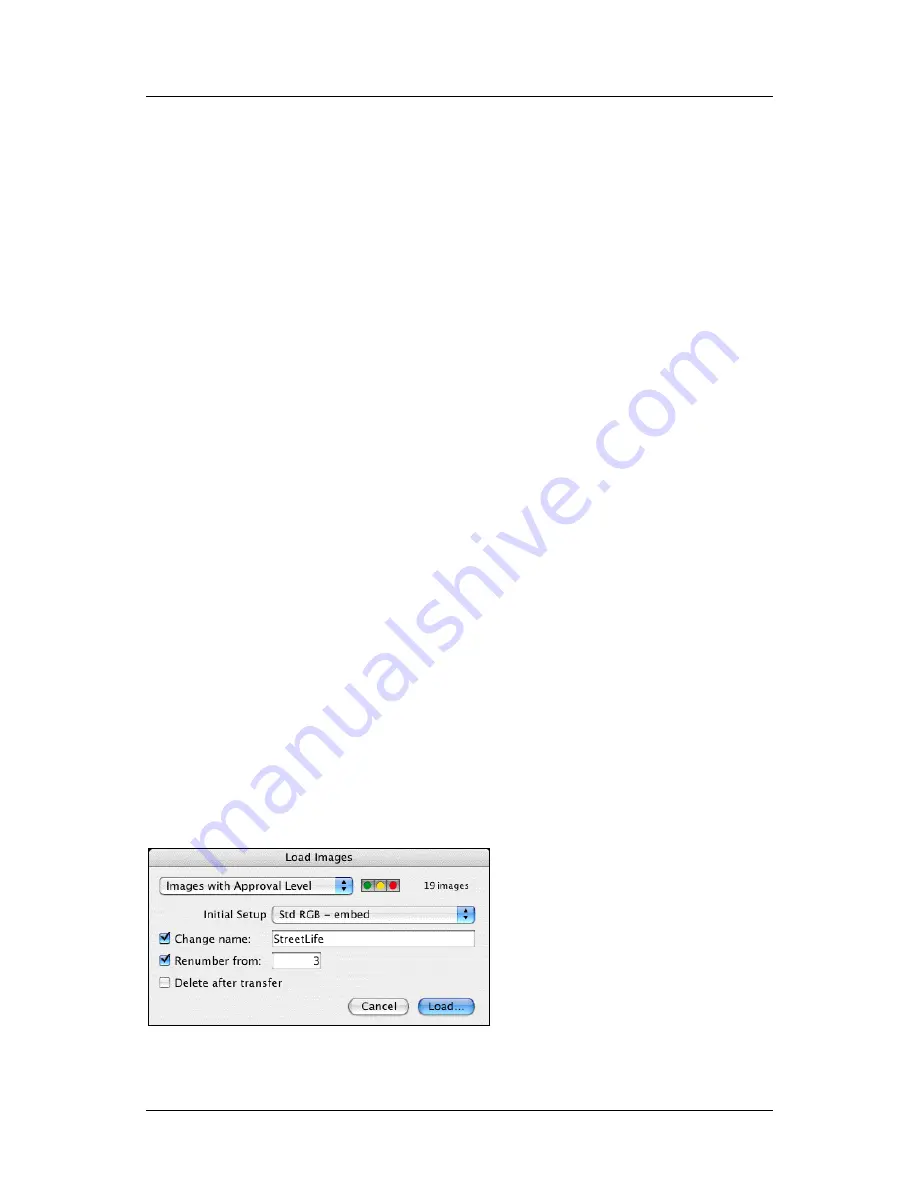
Part 2: FlexColor for Cameras
Importing Camera Images
active 3F folder (this is also the folder currently shown in the
Thumbnails
window). See “Load Window Buttons and Controls”, below, for details.
Update
: updates the selection of images shown in the
Import
window. Use
this if you have used the file system to modify the contents of the import
folder while the
Import
window was open.
Approval assignment buttons
: reassign the approval level of the selected
images.
Approval filter buttons
: restrict the set of images shown in the
Import
window. You can select one, two or all three filters. Images hidden by the
filter will not be imported. See also Figure 2 on page 9.
Include transferred
: mark this to include images that you have already
imported. Clear this box to hide them.
Search
: to restrict the set of images shown in the
Import
window, enter text
here. Only images that include the text you enter will be shown. Hidden
images will not be imported.
Sort controls
: Use the
Sort by
pop-up menu to chose to sort by either date or
name. Use the button next to the window to control whether the images should
sort by ascending or descending values. Mark the
...and approval
check box
to further sort by approval level, with the other sort settings acting as
secondary criteria.
Size
: Use this pop-up menu to set the size of the thumbnail images shown in
the Import window.
You can select images in the
Import
window by doing any of the following:
Single-click to select a single image
Shift-click to select a range of images between the currently selected image
and the image on which you click.
Command-click (Mac OS) or Ctrl-click (Windows) to toggle the select status
of any image.
Load Window Buttons and Controls
The
Load
window enables you to fine-tune your image selection for import. It also
enables you to apply initial settings to the imported image.
The following controls are provided:
FlexColor 4.5 Documentation Addendum
25
Summary of Contents for CF DIGITAL CAMERA BACK RANGE
Page 1: ...User Manual Hasselblad CF Digital Camera Back Range ...
Page 32: ...32 Menu structure Items on the main menu ...
Page 68: ...Addendum V2 to User Manuals 2007 H1 H1D H2 H2D H3D 503CWD CFV CF 2007 09 20 V2 ...
Page 74: ...Software Reference FlexColor 4 0 for Camera Backs by Hasselblad Imacon ...
Page 85: ...Software Reference FlexColor 4 0 for Camera Backs Introduction 12 ...
Page 93: ...Software Reference FlexColor 4 0 for Camera Backs FlexColor Menus 20 ...
Page 127: ...Software Reference FlexColor 4 0 for Camera Backs The Preferences Window 54 ...
Page 133: ...Software Reference FlexColor 4 0 for Camera Backs FlexColor ICC Profiles 60 ...
Page 143: ...Software Reference FlexColor 4 0 for Camera Backs The Thumbnails Window 70 ...
Page 155: ...Software Reference FlexColor 4 0 for Camera Backs The Exposure Window 82 ...
Page 159: ...Software Reference FlexColor 4 0 for Camera Backs Active and Reload Buttons 86 ...
Page 165: ...Software Reference FlexColor 4 0 for Camera Backs The Gradations Window 92 ...
Page 177: ...Software Reference FlexColor 4 0 for Camera Backs The Texture Window 104 ...
Page 183: ...Software Reference FlexColor 4 0 for Camera Backs The Live Video Window 110 ...
Page 185: ...Software Reference FlexColor 4 0 for Camera Backs The Tasks Window 112 ...
Page 189: ...Software Reference FlexColor 4 0 for Camera Backs Appendix 116 Keyboard Shortcuts ...
























