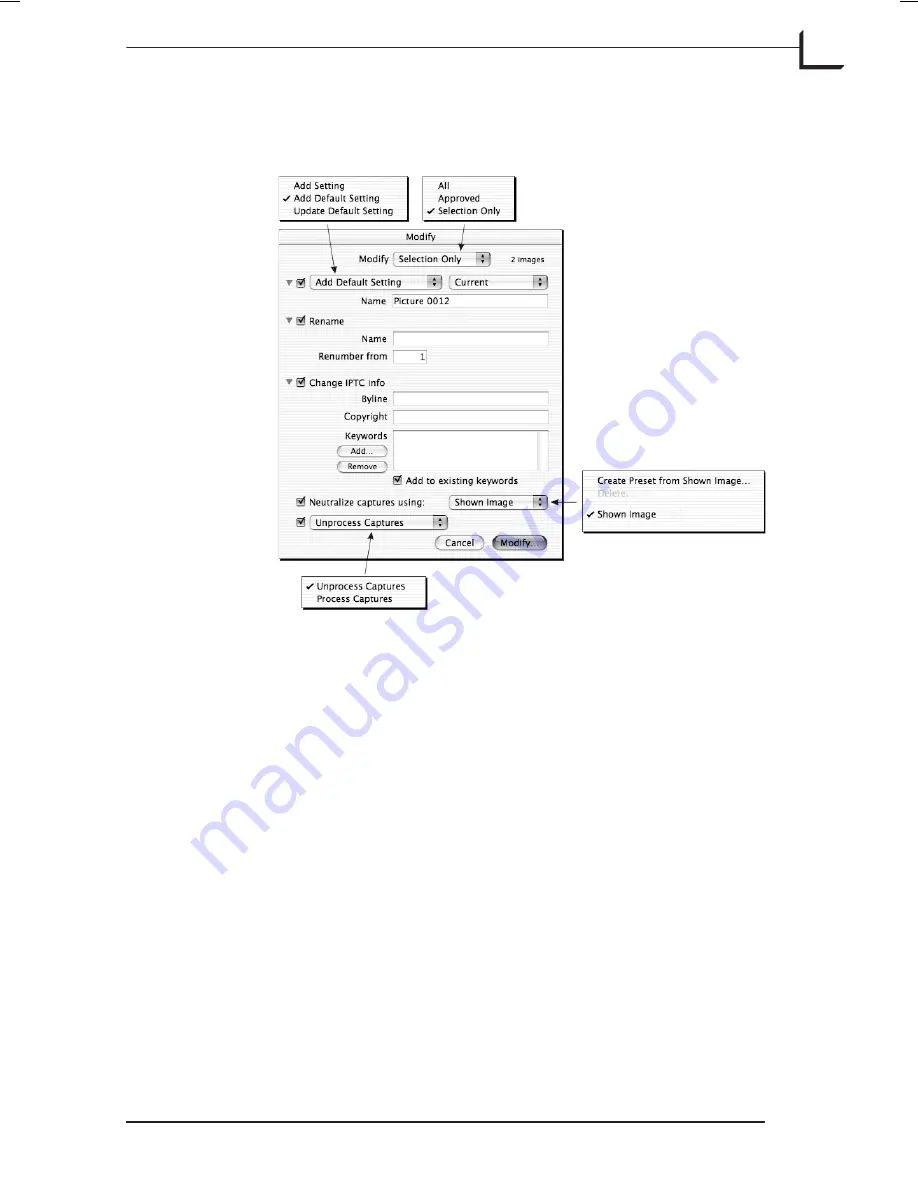
Modify
Enables modification of the images in the current thumbnails
folder. 5 different operations are possible, all of which can be
performed simultaneously.
Modify:
From this pop-up menu you can select whether you
want to modify selected images, approved images, or all
images.
Add Setting:
Lets you choose to update the current default
setting of an image. The setting info used can either
correspond to the current settings or you can select to use a
specific saved setup.
Rename:
To rename the selected images type a name and
the number from which the images should be renumbered.
Change IPTC info:
The
Byline
and
Copyright
information is
only updated if you actually enter new data in these fields.
For
Keywords
you have the option of either adding to
existing keywords or to replace them with a new list.
Neutralize captures using:
Select from your saved
neutralization presets or use the neutralization of the
currently shown image.
To create a preset simply select
Create Preset from Shown
Software Reference - FlexColor 4.0 for Camera Backs
The Thumbnails Window
67
Using the Thumbnails Window
Summary of Contents for CF DIGITAL CAMERA BACK RANGE
Page 1: ...User Manual Hasselblad CF Digital Camera Back Range ...
Page 32: ...32 Menu structure Items on the main menu ...
Page 68: ...Addendum V2 to User Manuals 2007 H1 H1D H2 H2D H3D 503CWD CFV CF 2007 09 20 V2 ...
Page 74: ...Software Reference FlexColor 4 0 for Camera Backs by Hasselblad Imacon ...
Page 85: ...Software Reference FlexColor 4 0 for Camera Backs Introduction 12 ...
Page 93: ...Software Reference FlexColor 4 0 for Camera Backs FlexColor Menus 20 ...
Page 127: ...Software Reference FlexColor 4 0 for Camera Backs The Preferences Window 54 ...
Page 133: ...Software Reference FlexColor 4 0 for Camera Backs FlexColor ICC Profiles 60 ...
Page 143: ...Software Reference FlexColor 4 0 for Camera Backs The Thumbnails Window 70 ...
Page 155: ...Software Reference FlexColor 4 0 for Camera Backs The Exposure Window 82 ...
Page 159: ...Software Reference FlexColor 4 0 for Camera Backs Active and Reload Buttons 86 ...
Page 165: ...Software Reference FlexColor 4 0 for Camera Backs The Gradations Window 92 ...
Page 177: ...Software Reference FlexColor 4 0 for Camera Backs The Texture Window 104 ...
Page 183: ...Software Reference FlexColor 4 0 for Camera Backs The Live Video Window 110 ...
Page 185: ...Software Reference FlexColor 4 0 for Camera Backs The Tasks Window 112 ...
Page 189: ...Software Reference FlexColor 4 0 for Camera Backs Appendix 116 Keyboard Shortcuts ...






























