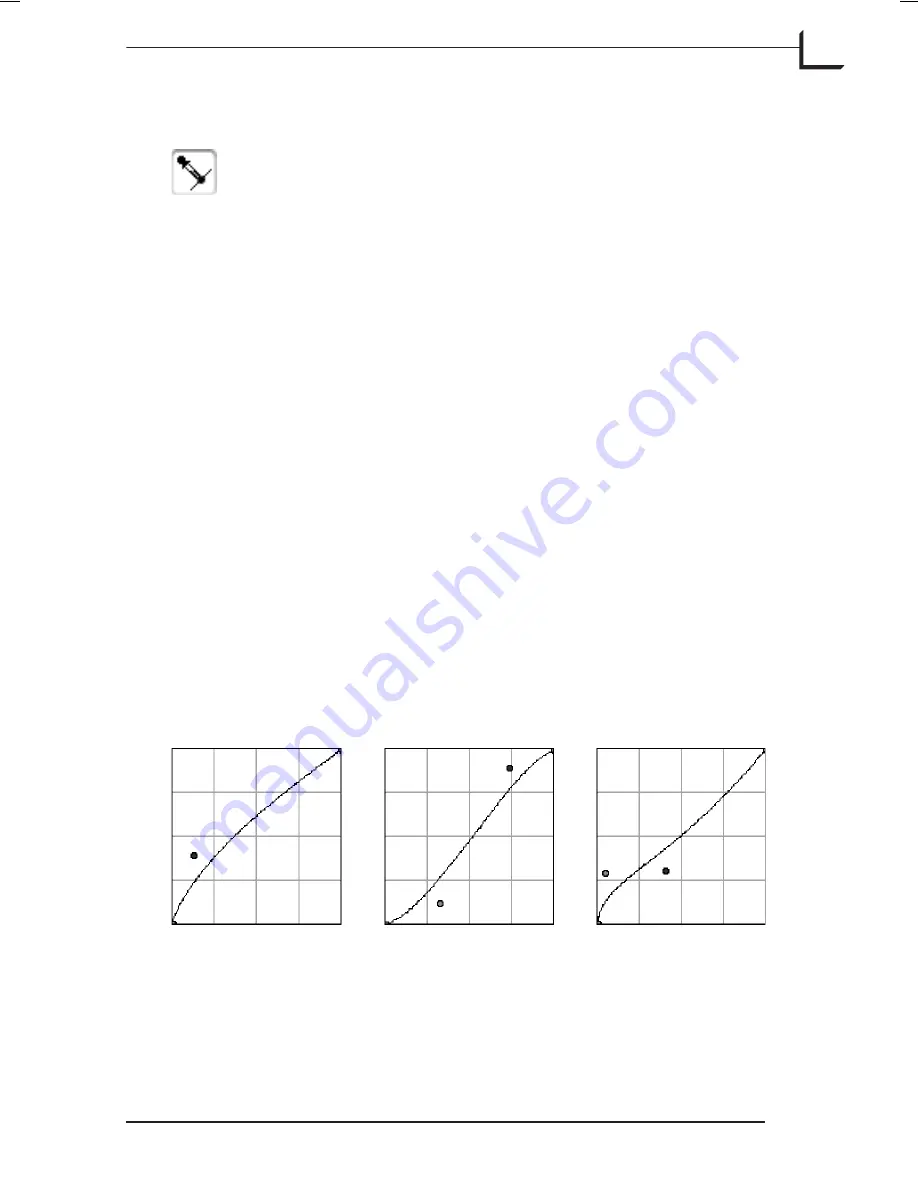
Using the Gradations Color Picker
The
Gradations Color Picker
in the lower left corner of the
Gradations
window enables you to place a gravity point on
the curve at the brightness of a point that you select in the
preview. Click on the eyedropper icon to activate the
gradations color picker, then click on a point in the preview
to place the gravity point. See the next section for more
information about using the curve.
Using the Curve
The gradation curve is a plot of input brightness (on the horizontal-axis)
versus output brightness (on the vertical-axis). It provides extremely
detailed control over brightness and contrast in your final image, and
even provides individual control over each color channel. You can hide or
show the curve by clicking on the small triangle beneath the
Shadow
depth
slider.
To adjust the curve, click and drag on the graph. Each time you click on a
new point, you will create a gravity point, which will pull the curve
toward itself. This system makes sure that the curve is always smooth.
The preview image will update to reflect your changes.
Here are some guidelines to help you make adjustments to the gradation
curve:
•
To add a gravity point to the curve, click anywhere on the graph or use
the Gradations Color Picker, as described in the previous section.
•
To remove a gravity point from the curve, click on the point and then
press the backspace button on your keyboard.
Software Reference - FlexColor 4.0 for Camera Backs
The Gradations Window
89
Using the Gradations Color Picker
More overall brightness
More overall contrast
More shadow details
Summary of Contents for CF DIGITAL CAMERA BACK RANGE
Page 1: ...User Manual Hasselblad CF Digital Camera Back Range ...
Page 32: ...32 Menu structure Items on the main menu ...
Page 68: ...Addendum V2 to User Manuals 2007 H1 H1D H2 H2D H3D 503CWD CFV CF 2007 09 20 V2 ...
Page 74: ...Software Reference FlexColor 4 0 for Camera Backs by Hasselblad Imacon ...
Page 85: ...Software Reference FlexColor 4 0 for Camera Backs Introduction 12 ...
Page 93: ...Software Reference FlexColor 4 0 for Camera Backs FlexColor Menus 20 ...
Page 127: ...Software Reference FlexColor 4 0 for Camera Backs The Preferences Window 54 ...
Page 133: ...Software Reference FlexColor 4 0 for Camera Backs FlexColor ICC Profiles 60 ...
Page 143: ...Software Reference FlexColor 4 0 for Camera Backs The Thumbnails Window 70 ...
Page 155: ...Software Reference FlexColor 4 0 for Camera Backs The Exposure Window 82 ...
Page 159: ...Software Reference FlexColor 4 0 for Camera Backs Active and Reload Buttons 86 ...
Page 165: ...Software Reference FlexColor 4 0 for Camera Backs The Gradations Window 92 ...
Page 177: ...Software Reference FlexColor 4 0 for Camera Backs The Texture Window 104 ...
Page 183: ...Software Reference FlexColor 4 0 for Camera Backs The Live Video Window 110 ...
Page 185: ...Software Reference FlexColor 4 0 for Camera Backs The Tasks Window 112 ...
Page 189: ...Software Reference FlexColor 4 0 for Camera Backs Appendix 116 Keyboard Shortcuts ...






























